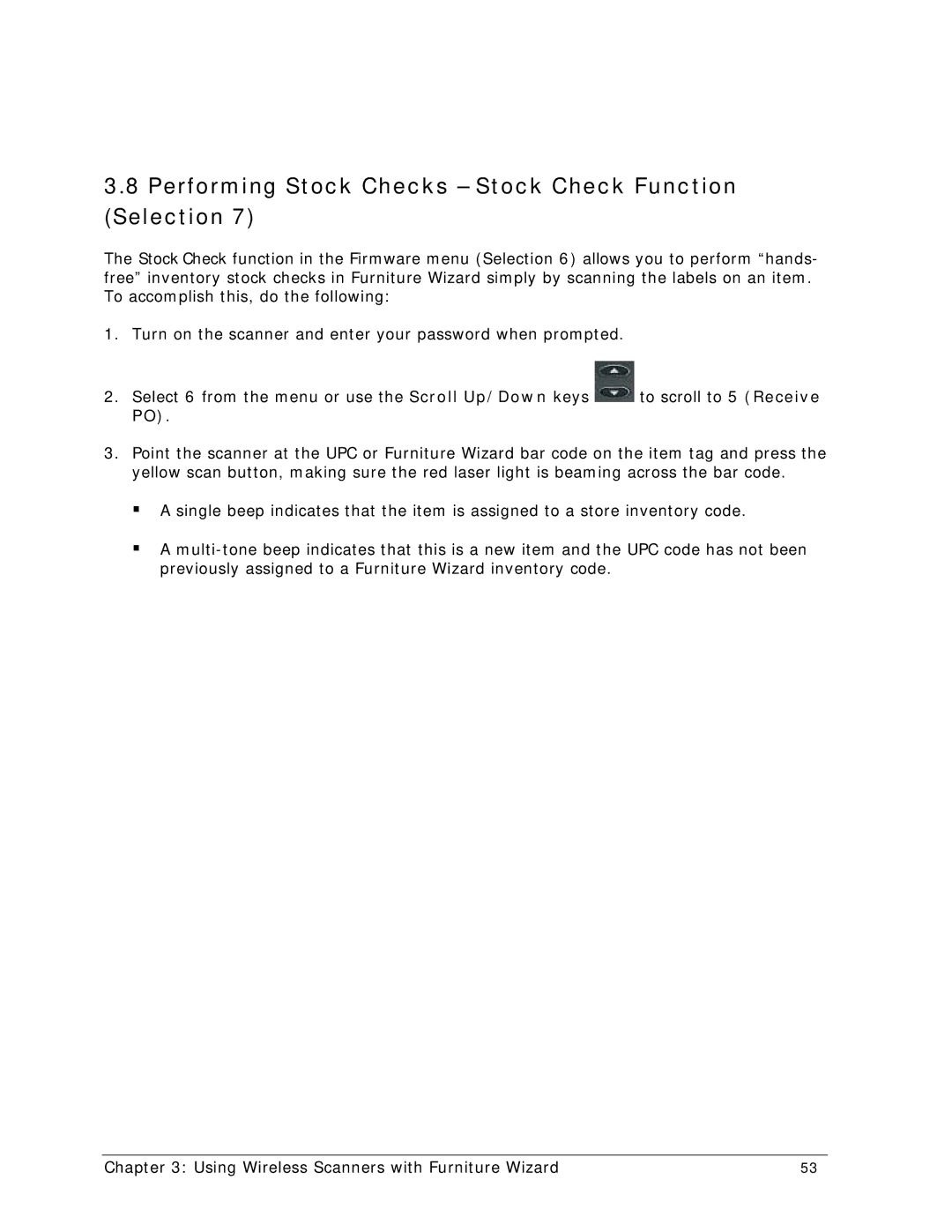3.8Performing Stock Checks – Stock Check Function (Selection 7)
The Stock Check function in the Firmware menu (Selection 6) allows you to perform “hands- free” inventory stock checks in Furniture Wizard simply by scanning the labels on an item. To accomplish this, do the following:
1.Turn on the scanner and enter your password when prompted.
2.Select 6 from the menu or use the Scroll Up/Down keys ![]() to scroll to 5 (Receive PO).
to scroll to 5 (Receive PO).
3.Point the scanner at the UPC or Furniture Wizard bar code on the item tag and press the yellow scan button, making sure the red laser light is beaming across the bar code.
A single beep indicates that the item is assigned to a store inventory code.
A
Chapter 3: Using Wireless Scanners with Furniture Wizard | 53 |