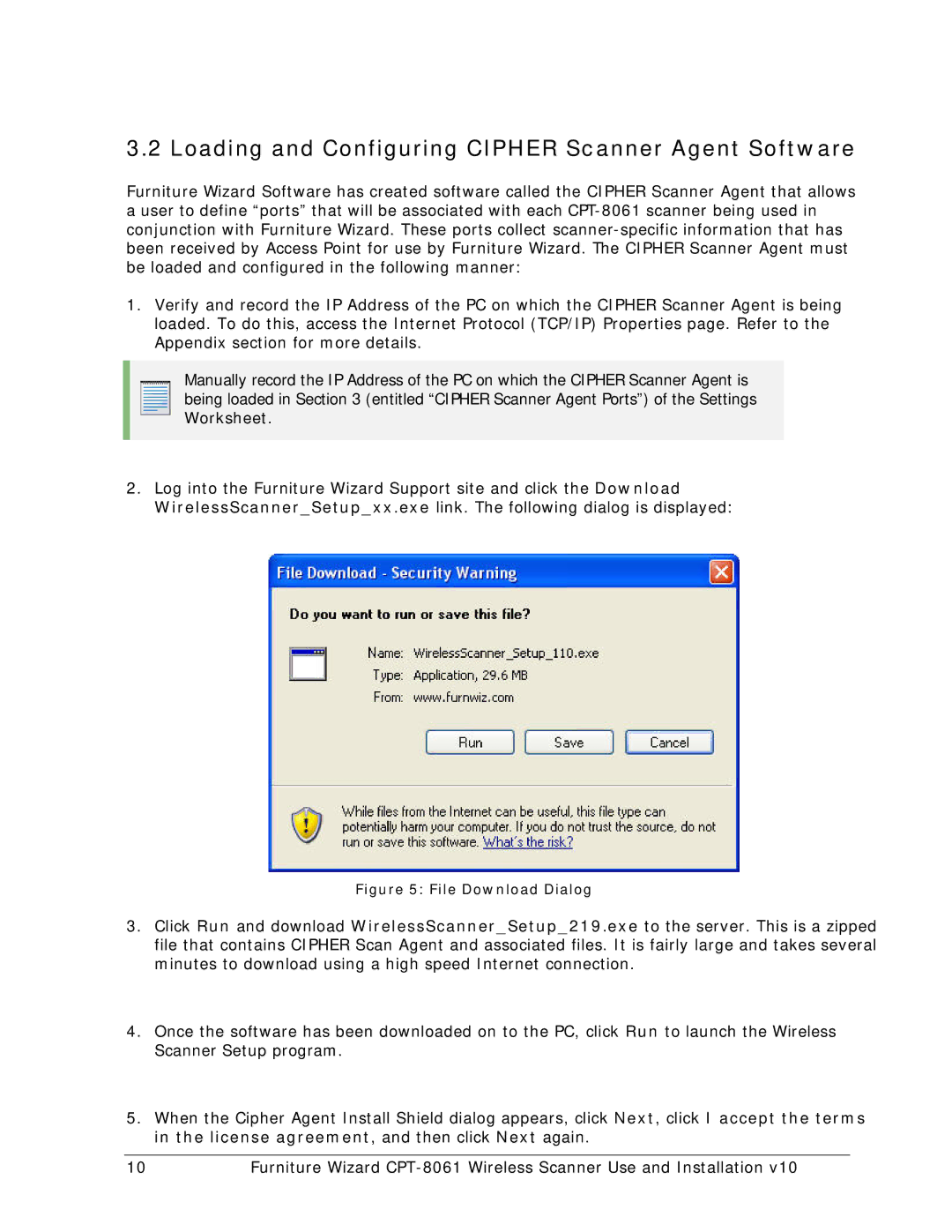3.2 Loading and Configuring CIPHER Scanner Agent Software
Furniture Wizard Software has created software called the CIPHER Scanner Agent that allows a user to define “ports” that will be associated with each
1.Verify and record the IP Address of the PC on which the CIPHER Scanner Agent is being loaded. To do this, access the Internet Protocol (TCP/IP) Properties page. Refer to the Appendix section for more details.
Manually record the IP Address of the PC on which the CIPHER Scanner Agent is being loaded in Section 3 (entitled “CIPHER Scanner Agent Ports”) of the Settings Worksheet.
2.Log into the Furniture Wizard Support site and click the Download WirelessScanner_Setup_xx.exe link. The following dialog is displayed:
Figure 5: File Download Dialog
3.Click Run and download WirelessScanner_Setup_219.exe to the server. This is a zipped file that contains CIPHER Scan Agent and associated files. It is fairly large and takes several minutes to download using a high speed Internet connection.
4.Once the software has been downloaded on to the PC, click Run to launch the Wireless Scanner Setup program.
5.When the Cipher Agent Install Shield dialog appears, click Next, click I accept the terms in the license agreement, and then click Next again.
10 | Furniture Wizard |