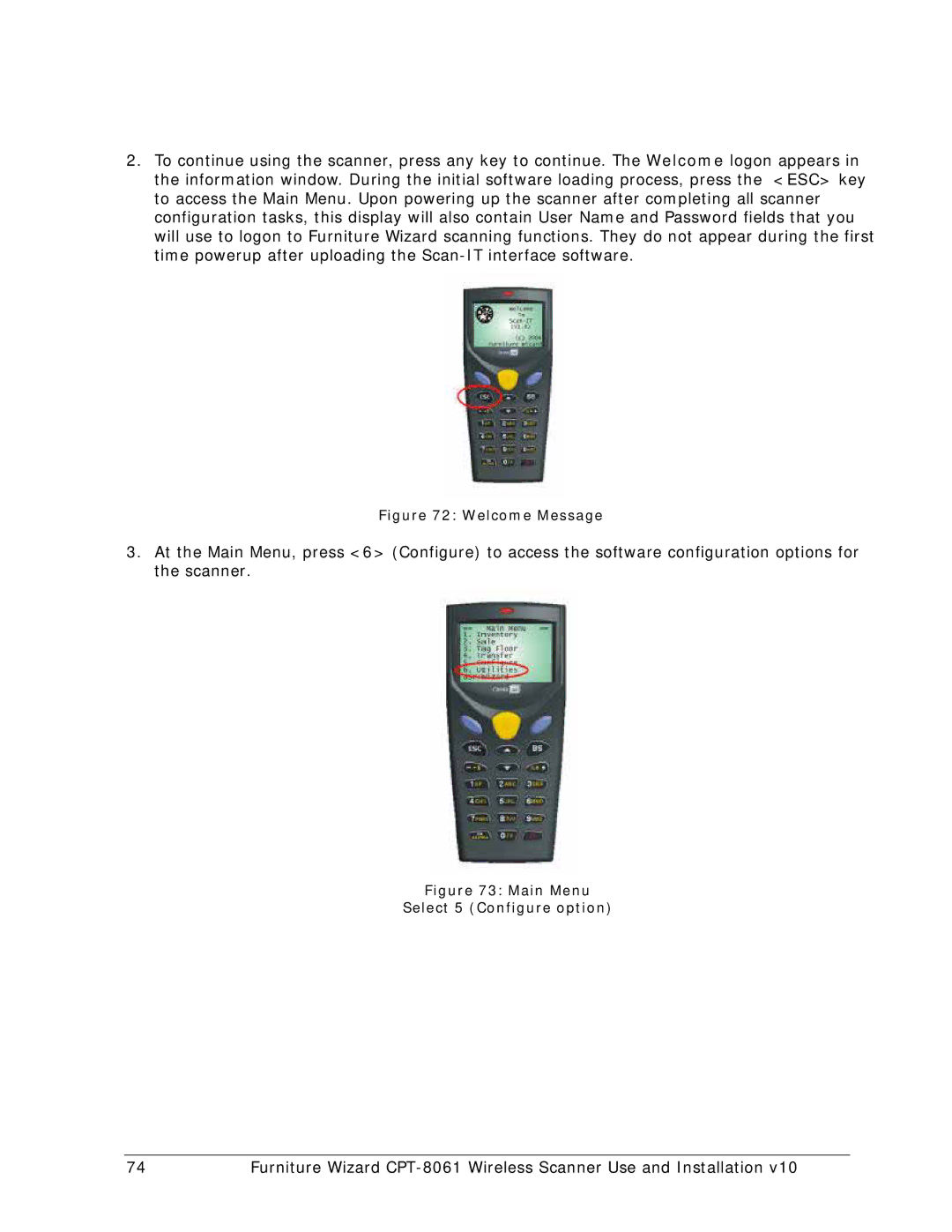2.To continue using the scanner, press any key to continue. The Welcome logon appears in the information window. During the initial software loading process, press the <ESC> key to access the Main Menu. Upon powering up the scanner after completing all scanner configuration tasks, this display will also contain User Name and Password fields that you will use to logon to Furniture Wizard scanning functions. They do not appear during the first time powerup after uploading the
Figure 72: Welcome Message
3.At the Main Menu, press <6> (Configure) to access the software configuration options for the scanner.
Figure 73: Main Menu
Select 5 (Configure option)
74 | Furniture Wizard |