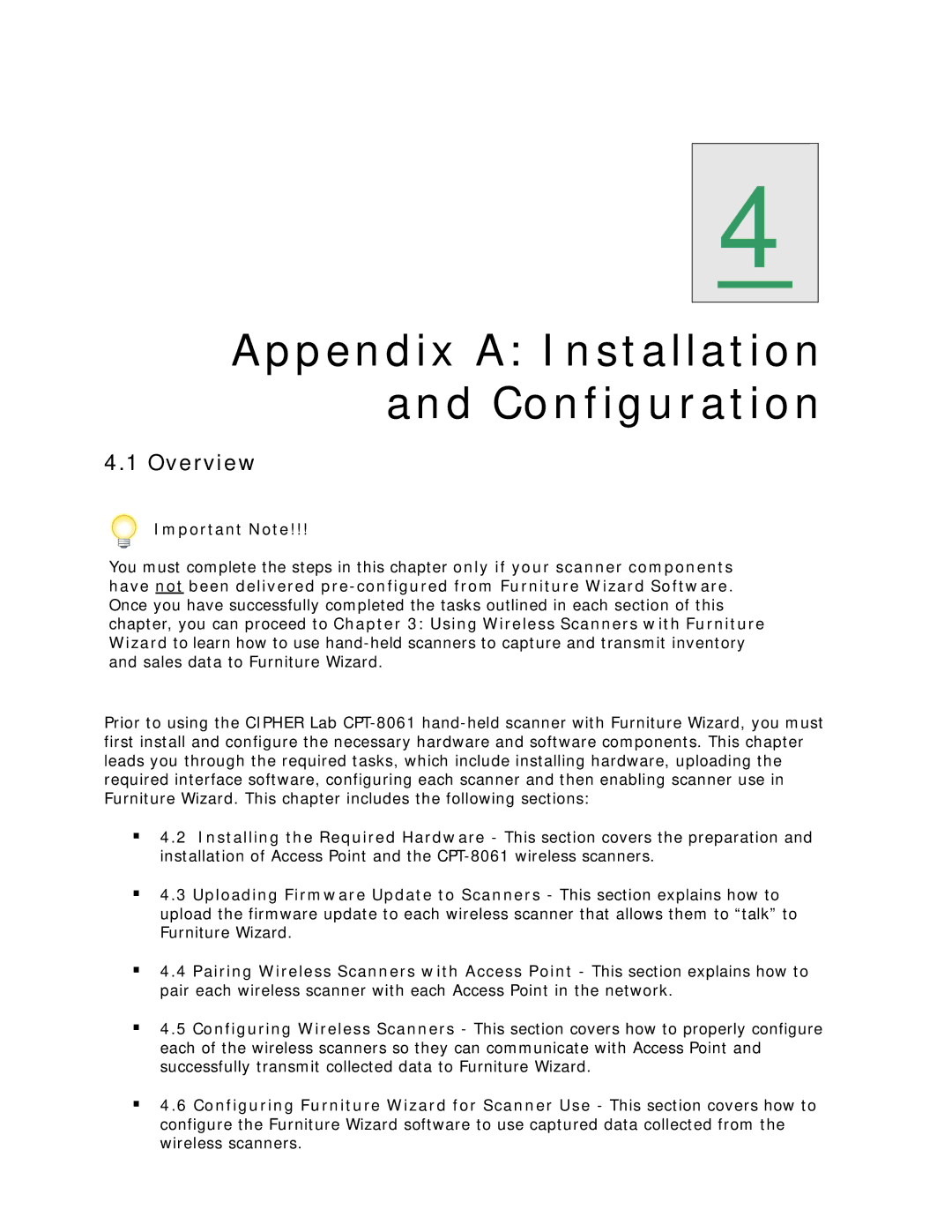4
Appendix A: Installation and Configuration
4.1 Overview
Important Note!!!
You must complete the steps in this chapter only if your scanner components have not been delivered
Prior to using the CIPHER Lab
4.2 Installing the Required Hardware - This section covers the preparation and installation of Access Point and the
4.3 Uploading Firmware Update to Scanners - This section explains how to upload the firmware update to each wireless scanner that allows them to “talk” to Furniture Wizard.
4.4 Pairing Wireless Scanners with Access Point - This section explains how to pair each wireless scanner with each Access Point in the network.
4.5 Configuring Wireless Scanners - This section covers how to properly configure each of the wireless scanners so they can communicate with Access Point and successfully transmit collected data to Furniture Wizard.
4.6 Configuring Furniture Wizard for Scanner Use - This section covers how to configure the Furniture Wizard software to use captured data collected from the wireless scanners.