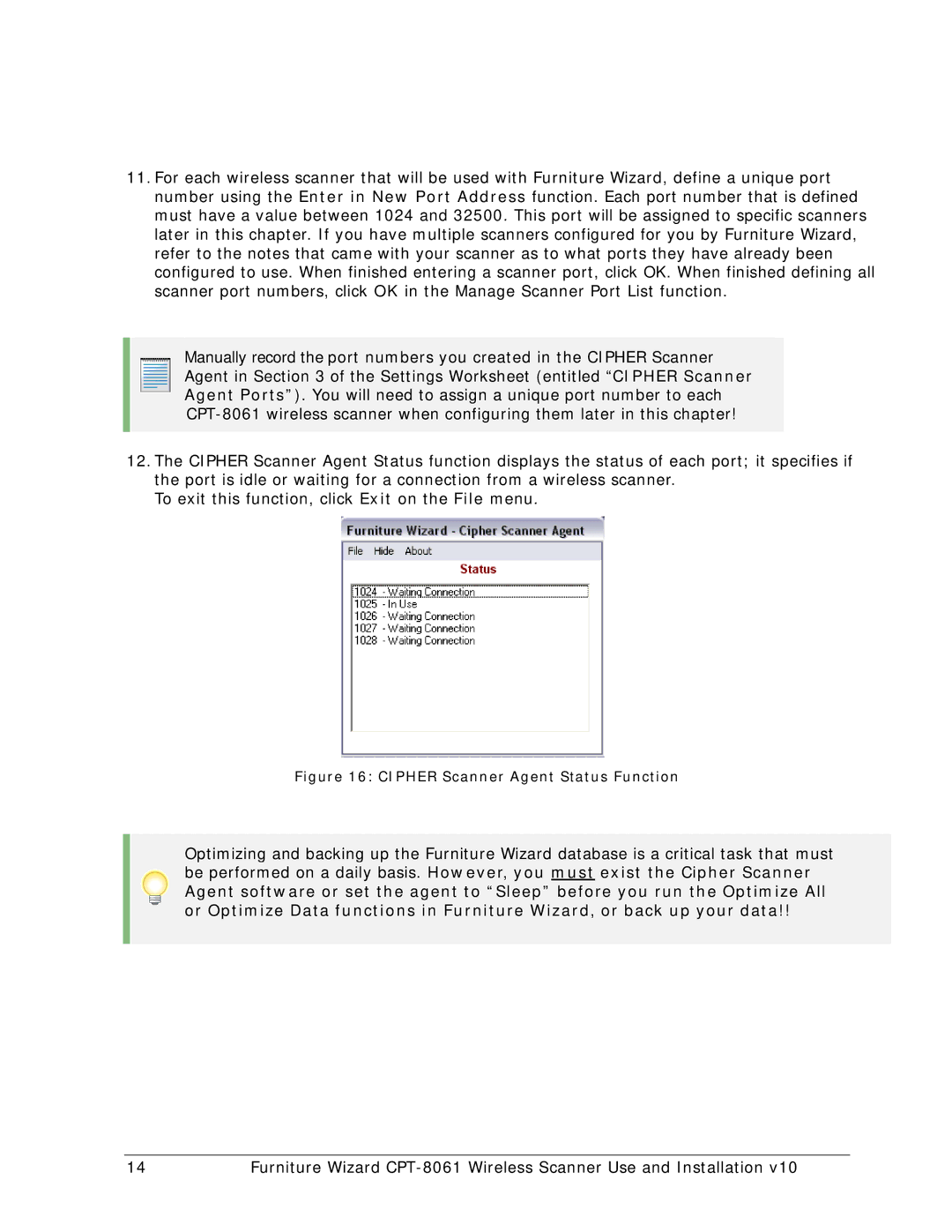11.For each wireless scanner that will be used with Furniture Wizard, define a unique port number using the Enter in New Port Address function. Each port number that is defined must have a value between 1024 and 32500. This port will be assigned to specific scanners later in this chapter. If you have multiple scanners configured for you by Furniture Wizard, refer to the notes that came with your scanner as to what ports they have already been configured to use. When finished entering a scanner port, click OK. When finished defining all scanner port numbers, click OK in the Manage Scanner Port List function.
Manually record the port numbers you created in the CIPHER Scanner Agent in Section 3 of the Settings Worksheet (entitled “CIPHER Scanner Agent Ports”). You will need to assign a unique port number to each
12.The CIPHER Scanner Agent Status function displays the status of each port; it specifies if the port is idle or waiting for a connection from a wireless scanner.
To exit this function, click Exit on the File menu.
Figure 16: CIPHER Scanner Agent Status Function
Optimizing and backing up the Furniture Wizard database is a critical task that must be performed on a daily basis. However, you must exist the Cipher Scanner
Agent software or set the agent to “Sleep” before you run the Optimize All or Optimize Data functions in Furniture Wizard, or back up your data!!
14 | Furniture Wizard |