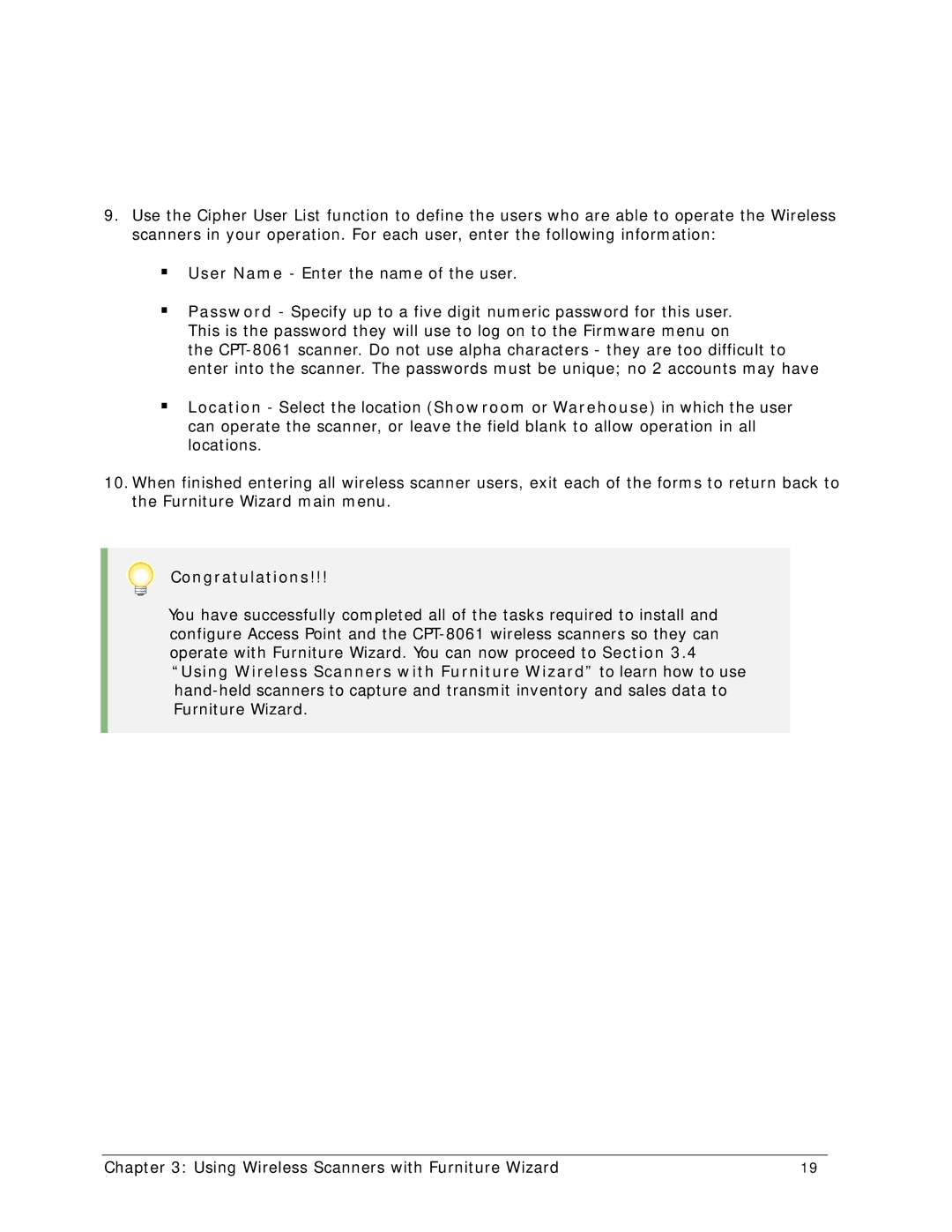9.Use the Cipher User List function to define the users who are able to operate the Wireless scanners in your operation. For each user, enter the following information:
User Name - Enter the name of the user.
Password - Specify up to a five digit numeric password for this user. This is the password they will use to log on to the Firmware menu on
the
Location - Select the location (Showroom or Warehouse) in which the user can operate the scanner, or leave the field blank to allow operation in all locations.
10.When finished entering all wireless scanner users, exit each of the forms to return back to the Furniture Wizard main menu.
Congratulations!!!
You have successfully completed all of the tasks required to install and configure Access Point and the
Chapter 3: Using Wireless Scanners with Furniture Wizard | 19 |