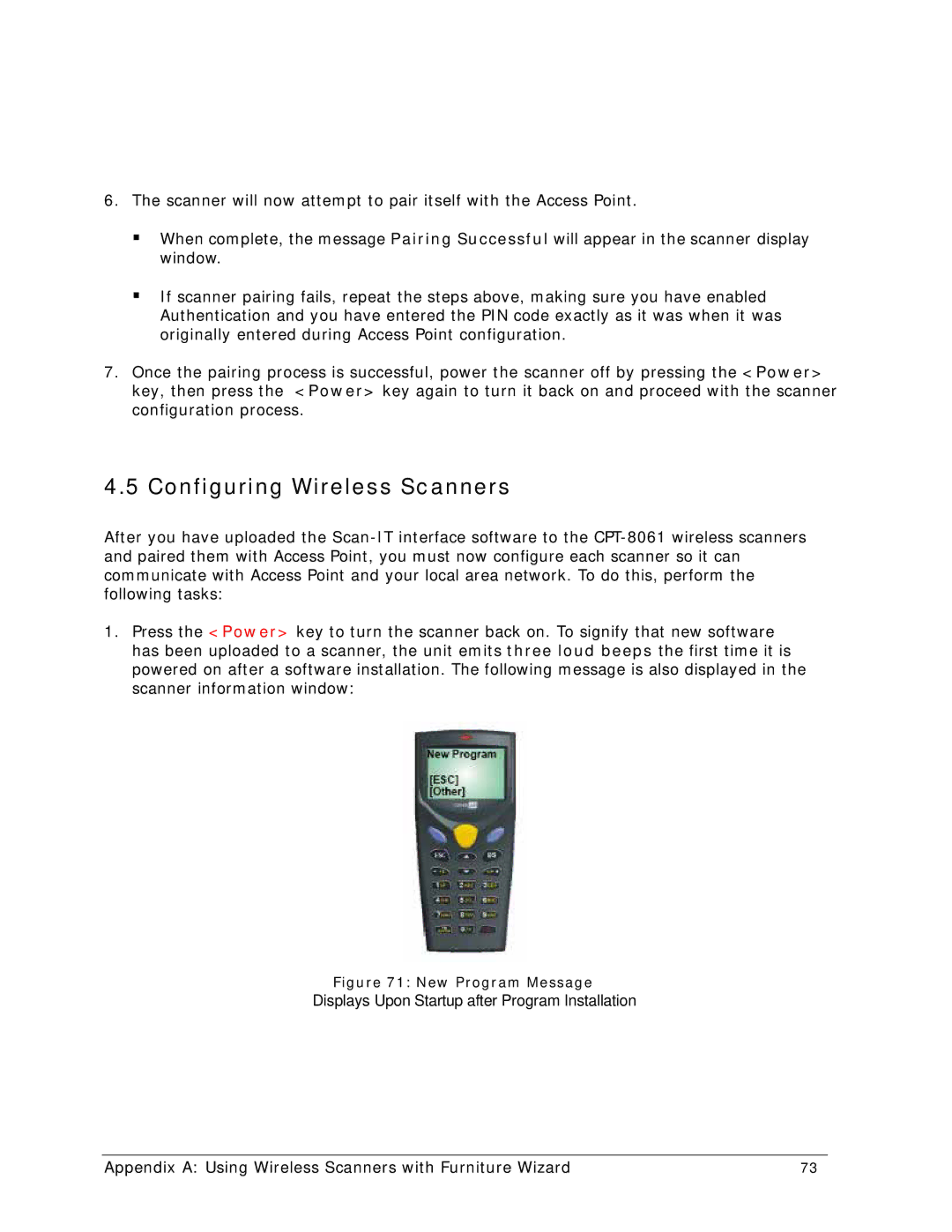6.The scanner will now attempt to pair itself with the Access Point.
When complete, the message Pairing Successful will appear in the scanner display window.
If scanner pairing fails, repeat the steps above, making sure you have enabled Authentication and you have entered the PIN code exactly as it was when it was originally entered during Access Point configuration.
7.Once the pairing process is successful, power the scanner off by pressing the <Power> key, then press the <Power> key again to turn it back on and proceed with the scanner configuration process.
4.5 Configuring Wireless Scanners
After you have uploaded the
1.Press the <Power> key to turn the scanner back on. To signify that new software has been uploaded to a scanner, the unit emits three loud beeps the first time it is powered on after a software installation. The following message is also displayed in the scanner information window:
Figure 71: New Program Message
Displays Upon Startup after Program Installation
Appendix A: Using Wireless Scanners with Furniture Wizard | 73 |