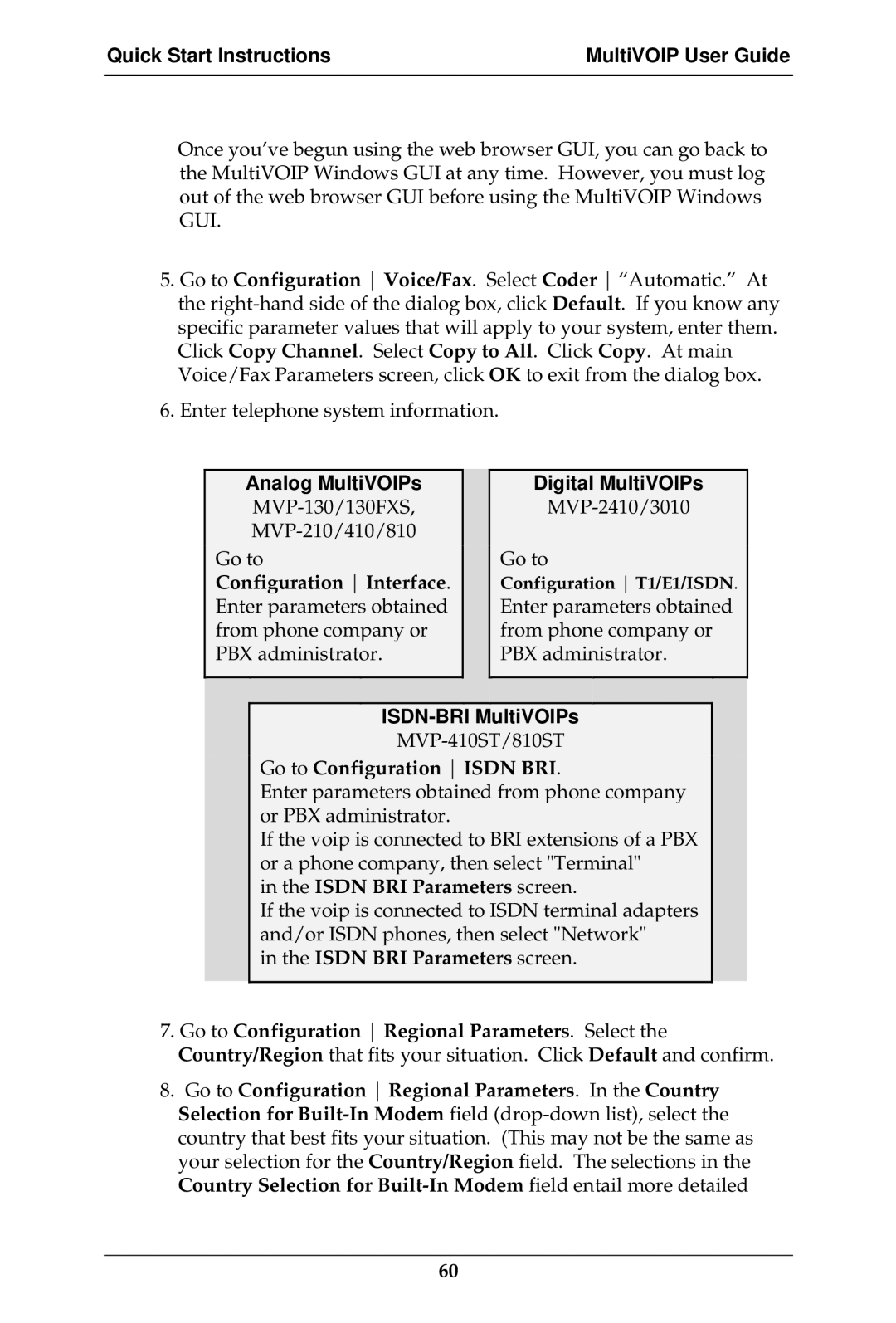Quick Start Instructions | MultiVOIP User Guide |
|
|
Once you’ve begun using the web browser GUI, you can go back to the MultiVOIP Windows GUI at any time. However, you must log out of the web browser GUI before using the MultiVOIP Windows GUI.
5.Go to Configuration Voice/Fax. Select Coder “Automatic.” At the
6.Enter telephone system information.
Analog MultiVOIPs
Configuration Interface. Enter parameters obtained from phone company or PBX administrator.
Digital MultiVOIPs
MVP-2410/3010
Go to
Configuration T1/E1/ISDN. Enter parameters obtained from phone company or PBX administrator.
ISDN-BRI MultiVOIPs
Go to Configuration ISDN BRI.
Enter parameters obtained from phone company or PBX administrator.
If the voip is connected to BRI extensions of a PBX or a phone company, then select "Terminal"
in the ISDN BRI Parameters screen.
If the voip is connected to ISDN terminal adapters and/or ISDN phones, then select "Network"
in the ISDN BRI Parameters screen.
7.Go to Configuration Regional Parameters. Select the Country/Region that fits your situation. Click Default and confirm.
8.Go to Configuration Regional Parameters. In the Country Selection for
60