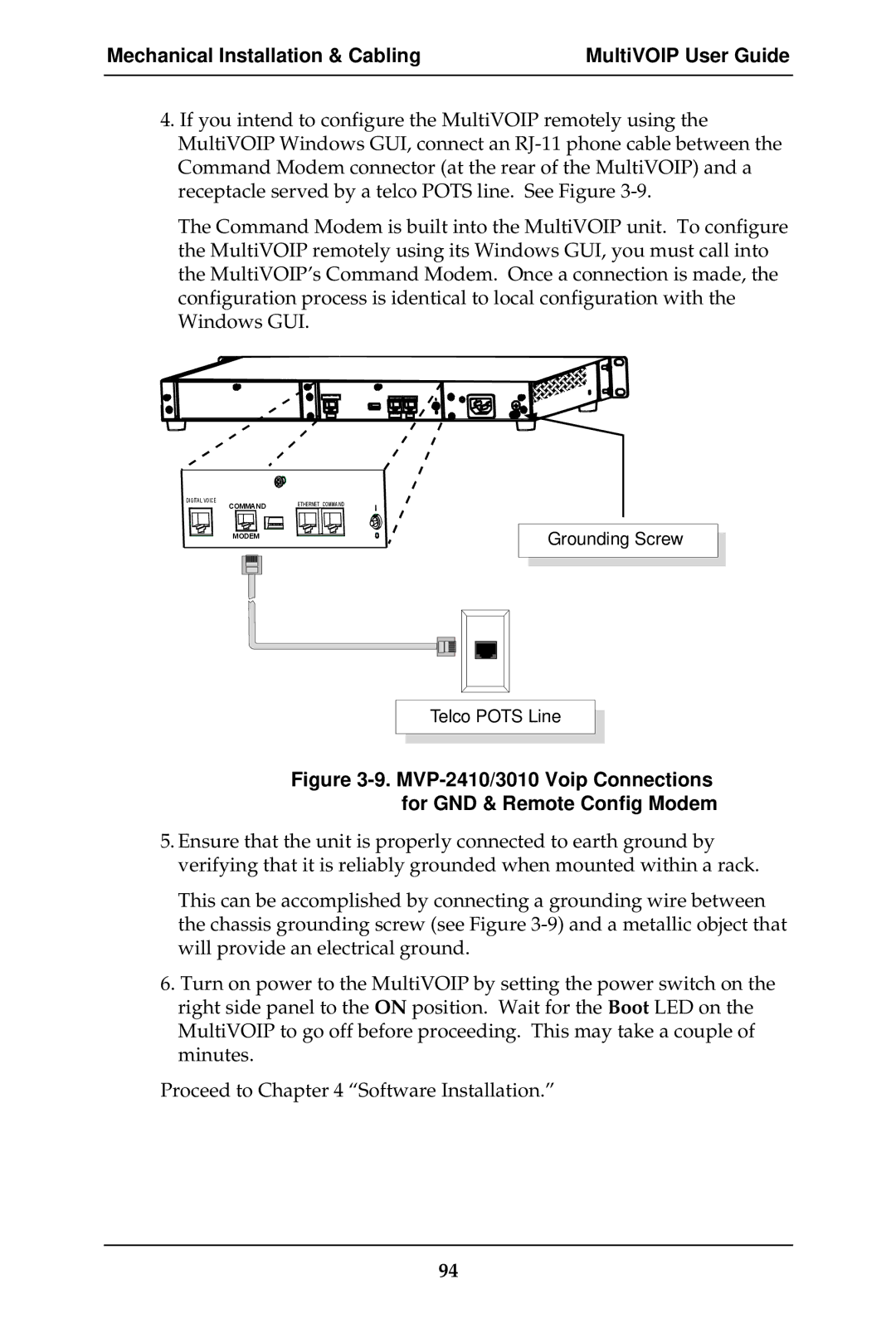Mechanical Installation & Cabling | MultiVOIP User Guide |
|
|
4.If you intend to configure the MultiVOIP remotely using the MultiVOIP Windows GUI, connect an
The Command Modem is built into the MultiVOIP unit. To configure the MultiVOIP remotely using its Windows GUI, you must call into the MultiVOIP’s Command Modem. Once a connection is made, the configuration process is identical to local configuration with the Windows GUI.
DIGITAL VOICE
TRUNK |
ETHERNET COMMAND |
10 BASET | RS232 |
DIGITAL VOICE | ETHERNET COMMAND |
COMMAND |
MODEM
Grounding Screw
Telco POTS Line
Figure 3-9. MVP-2410/3010 Voip Connections for GND & Remote Config Modem
5.Ensure that the unit is properly connected to earth ground by verifying that it is reliably grounded when mounted within a rack.
This can be accomplished by connecting a grounding wire between the chassis grounding screw (see Figure
6.Turn on power to the MultiVOIP by setting the power switch on the right side panel to the ON position. Wait for the Boot LED on the MultiVOIP to go off before proceeding. This may take a couple of minutes.
Proceed to Chapter 4 “Software Installation.”
94