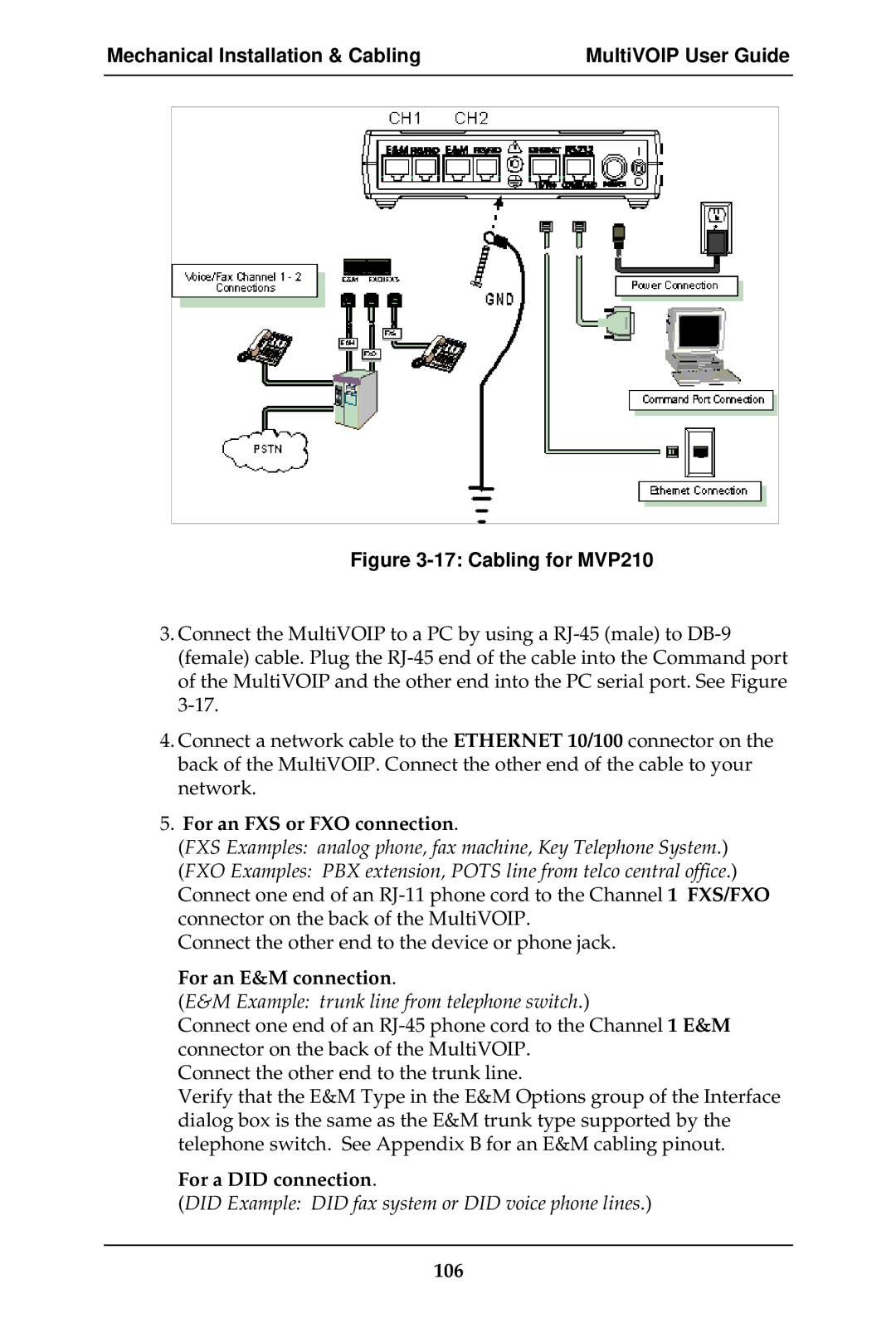Mechanical Installation & Cabling | MultiVOIP User Guide | ||
|
|
|
|
|
|
|
|
|
|
|
|
Figure 3-17: Cabling for MVP210
3.Connect the MultiVOIP to a PC by using a
4.Connect a network cable to the ETHERNET 10/100 connector on the back of the MultiVOIP. Connect the other end of the cable to your network.
5.For an FXS or FXO connection.
(FXS Examples: analog phone, fax machine, Key Telephone System.)
(FXO Examples: PBX extension, POTS line from telco central office.) Connect one end of an
Connect the other end to the device or phone jack.
For an E&M connection.
(E&M Example: trunk line from telephone switch.)
Connect one end of an
Connect the other end to the trunk line.
Verify that the E&M Type in the E&M Options group of the Interface dialog box is the same as the E&M trunk type supported by the telephone switch. See Appendix B for an E&M cabling pinout.