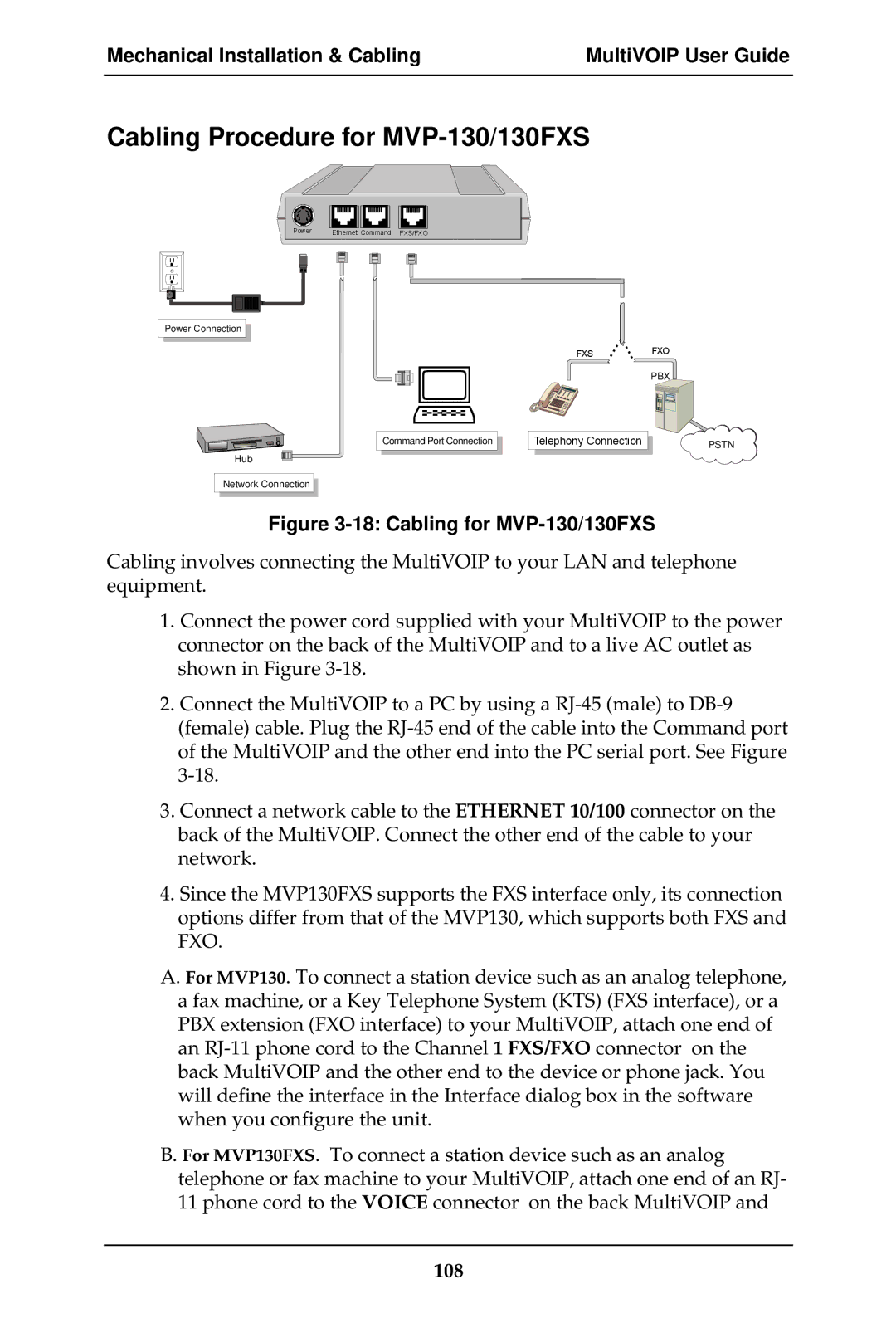Mechanical Installation & Cabling | MultiVOIP User Guide |
|
|
Cabling Procedure for MVP-130/130FXS
Power | Ethernet Command | FXS/FXO |
Power Connection
FXS
Command Port Connection |
| Telephony Connection |
Hub
Network Connection
FXO
PBX
PSTN
Figure 3-18: Cabling for MVP-130/130FXS
Cabling involves connecting the MultiVOIP to your LAN and telephone equipment.
1.Connect the power cord supplied with your MultiVOIP to the power connector on the back of the MultiVOIP and to a live AC outlet as shown in Figure
2.Connect the MultiVOIP to a PC by using a
3.Connect a network cable to the ETHERNET 10/100 connector on the back of the MultiVOIP. Connect the other end of the cable to your network.
4.Since the MVP130FXS supports the FXS interface only, its connection options differ from that of the MVP130, which supports both FXS and FXO.
A.For MVP130. To connect a station device such as an analog telephone, a fax machine, or a Key Telephone System (KTS) (FXS interface), or a PBX extension (FXO interface) to your MultiVOIP, attach one end of an
B.For MVP130FXS. To connect a station device such as an analog telephone or fax machine to your MultiVOIP, attach one end of an RJ- 11 phone cord to the VOICE connector on the back MultiVOIP and