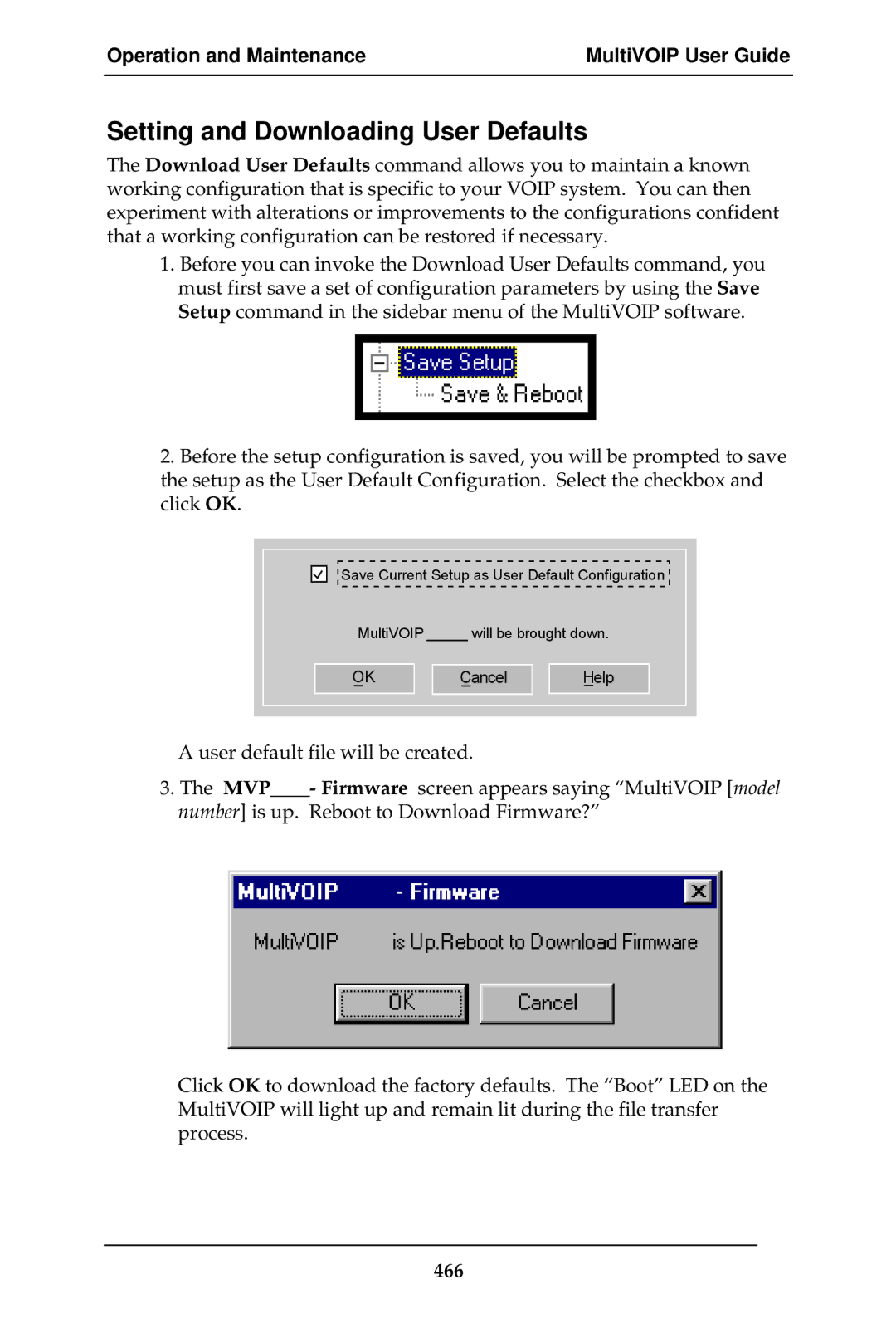Operation and Maintenance | MultiVOIP User Guide |
|
|
Setting and Downloading User Defaults
The Download User Defaults command allows you to maintain a known working configuration that is specific to your VOIP system. You can then experiment with alterations or improvements to the configurations confident that a working configuration can be restored if necessary.
1.Before you can invoke the Download User Defaults command, you must first save a set of configuration parameters by using the Save Setup command in the sidebar menu of the MultiVOIP software.
2.Before the setup configuration is saved, you will be prompted to save the setup as the User Default Configuration. Select the checkbox and click OK.
![]() Save Current Setup as User Default Configuration
Save Current Setup as User Default Configuration ![]()
MultiVOIP _____ will be brought down.
OK
Cancel
Help
A user default file will be created.
3.The MVP____- Firmware screen appears saying “MultiVOIP [model number] is up. Reboot to Download Firmware?”
Click OK to download the factory defaults. The “Boot” LED on the MultiVOIP will light up and remain lit during the file transfer process.