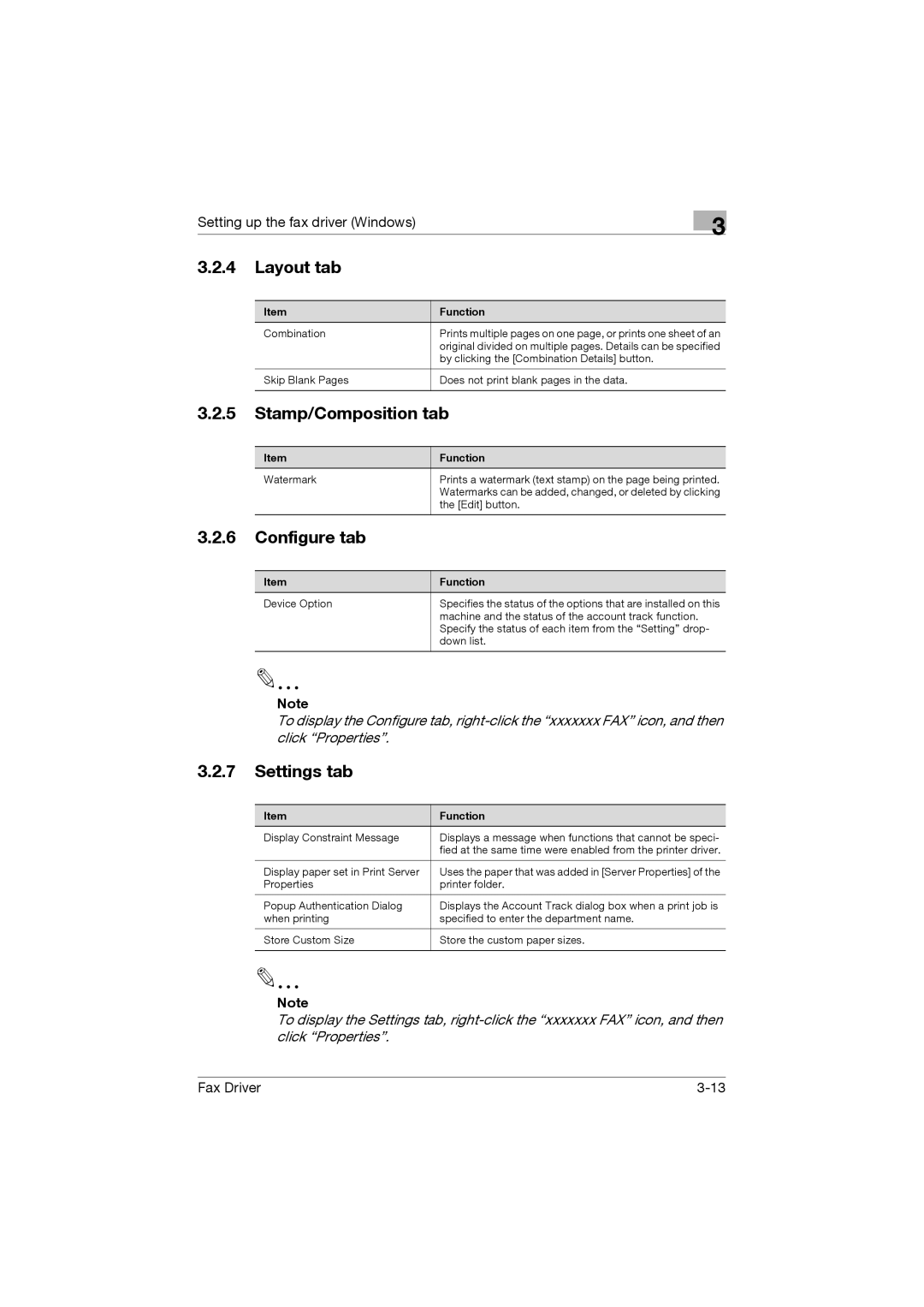Setting up the fax driver (Windows)
3
3.2.4 | Layout tab |
|
|
|
|
| Item | Function |
| Combination | Prints multiple pages on one page, or prints one sheet of an |
|
| original divided on multiple pages. Details can be specified |
|
| by clicking the [Combination Details] button. |
|
|
|
| Skip Blank Pages | Does not print blank pages in the data. |
|
|
|
3.2.5Stamp/Composition tab
Item | Function |
Watermark | Prints a watermark (text stamp) on the page being printed. |
| Watermarks can be added, changed, or deleted by clicking |
| the [Edit] button. |
|
|
3.2.6Configure tab
Item | Function |
Device Option | Specifies the status of the options that are installed on this |
| machine and the status of the account track function. |
| Specify the status of each item from the “Setting” drop- |
| down list. |
|
|
2
Note
To display the Configure tab,
3.2.7Settings tab
Item | Function |
Display Constraint Message | Displays a message when functions that cannot be speci- |
| fied at the same time were enabled from the printer driver. |
|
|
Display paper set in Print Server | Uses the paper that was added in [Server Properties] of the |
Properties | printer folder. |
|
|
Popup Authentication Dialog | Displays the Account Track dialog box when a print job is |
when printing | specified to enter the department name. |
|
|
Store Custom Size | Store the custom paper sizes. |
|
|
2
Note
To display the Settings tab,
Fax Driver |