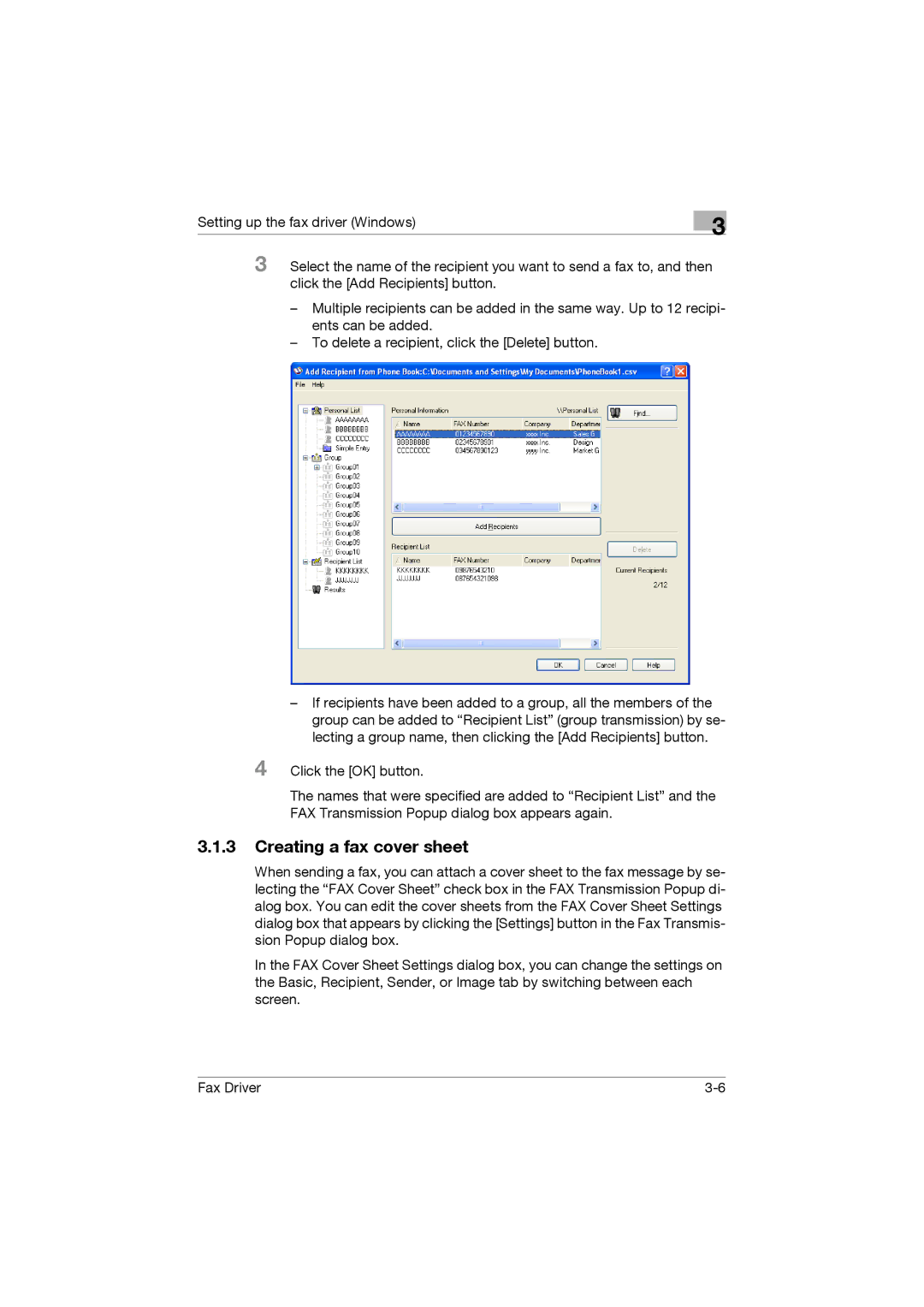Setting up the fax driver (Windows)
3
3 Select the name of the recipient you want to send a fax to, and then click the [Add Recipients] button.
–Multiple recipients can be added in the same way. Up to 12 recipi- ents can be added.
–To delete a recipient, click the [Delete] button.
–If recipients have been added to a group, all the members of the group can be added to “Recipient List” (group transmission) by se- lecting a group name, then clicking the [Add Recipients] button.
4 Click the [OK] button.
The names that were specified are added to “Recipient List” and the FAX Transmission Popup dialog box appears again.
3.1.3Creating a fax cover sheet
When sending a fax, you can attach a cover sheet to the fax message by se- lecting the “FAX Cover Sheet” check box in the FAX Transmission Popup di- alog box. You can edit the cover sheets from the FAX Cover Sheet Settings dialog box that appears by clicking the [Settings] button in the Fax Transmis- sion Popup dialog box.
In the FAX Cover Sheet Settings dialog box, you can change the settings on the Basic, Recipient, Sender, or Image tab by switching between each screen.
Fax Driver |