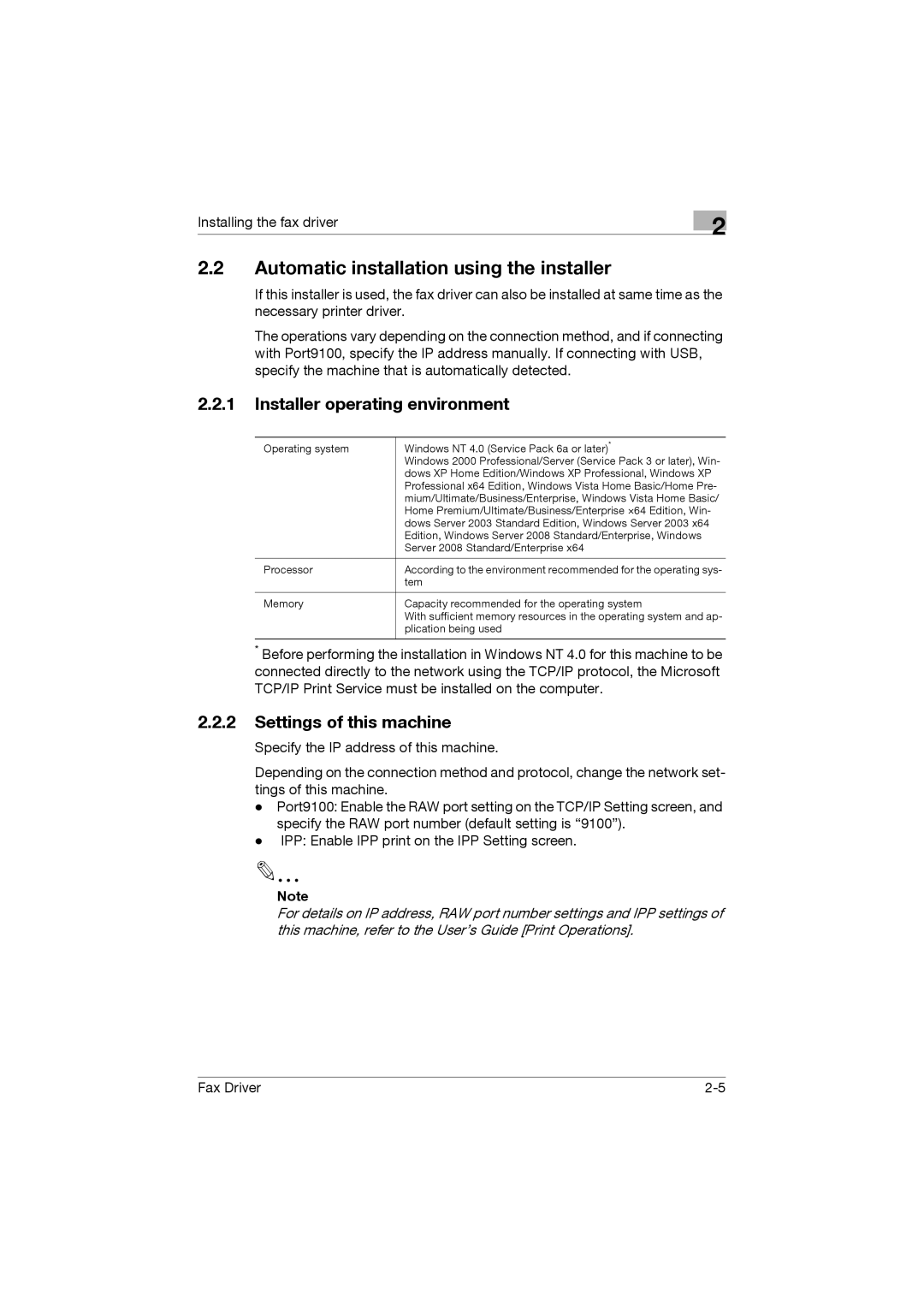Installing the fax driver
2
2.2Automatic installation using the installer
If this installer is used, the fax driver can also be installed at same time as the necessary printer driver.
The operations vary depending on the connection method, and if connecting with Port9100, specify the IP address manually. If connecting with USB, specify the machine that is automatically detected.
2.2.1Installer operating environment
Operating system | Windows NT 4.0 (Service Pack 6a or later)* |
| Windows 2000 Professional/Server (Service Pack 3 or later), Win- |
| dows XP Home Edition/Windows XP Professional, Windows XP |
| Professional x64 Edition, Windows Vista Home Basic/Home Pre- |
| mium/Ultimate/Business/Enterprise, Windows Vista Home Basic/ |
| Home Premium/Ultimate/Business/Enterprise ×64 Edition, Win- |
| dows Server 2003 Standard Edition, Windows Server 2003 x64 |
| Edition, Windows Server 2008 Standard/Enterprise, Windows |
| Server 2008 Standard/Enterprise x64 |
|
|
Processor | According to the environment recommended for the operating sys- |
| tem |
|
|
Memory | Capacity recommended for the operating system |
| With sufficient memory resources in the operating system and ap- |
| plication being used |
|
|
*Before performing the installation in Windows NT 4.0 for this machine to be connected directly to the network using the TCP/IP protocol, the Microsoft TCP/IP Print Service must be installed on the computer.
2.2.2Settings of this machine
Specify the IP address of this machine.
Depending on the connection method and protocol, change the network set- tings of this machine.
-Port9100: Enable the RAW port setting on the TCP/IP Setting screen, and specify the RAW port number (default setting is “9100”).
-IPP: Enable IPP print on the IPP Setting screen.
Note
For details on IP address, RAW port number settings and IPP settings of this machine, refer to the User’s Guide [Print Operations].
Fax Driver |