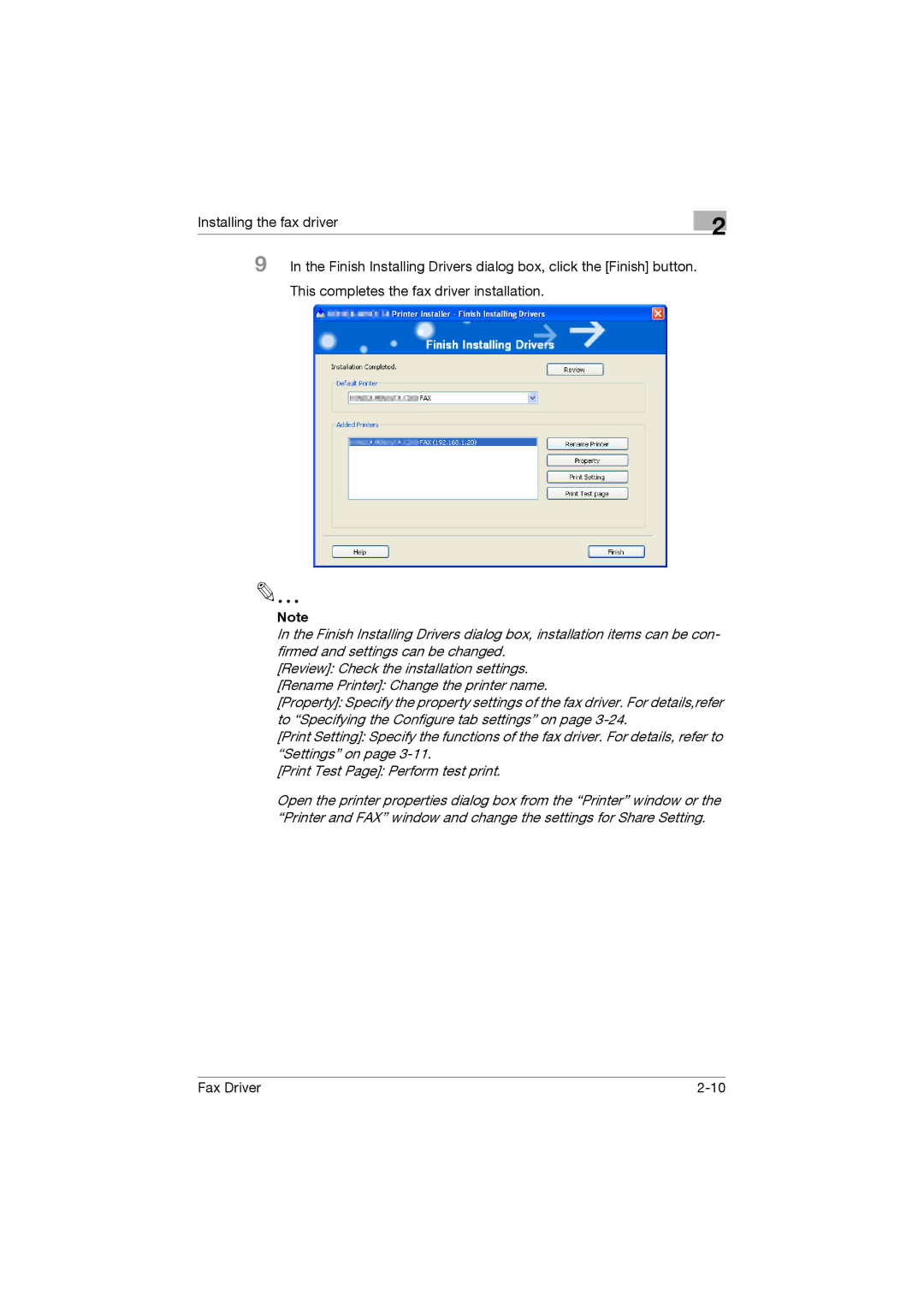Installing the fax driver
2
9 In the Finish Installing Drivers dialog box, click the [Finish] button.
This completes the fax driver installation.
Note
In the Finish Installing Drivers dialog box, installation items can be con- firmed and settings can be changed.
[Review]: Check the installation settings.
[Rename Printer]: Change the printer name.
[Property]: Specify the property settings of the fax driver. For details,refer to “Specifying the Configure tab settings” on page
[Print Setting]: Specify the functions of the fax driver. For details, refer to “Settings” on page
[Print Test Page]: Perform test print.
Open the printer properties dialog box from the “Printer” window or the “Printer and FAX” window and change the settings for Share Setting.
Fax Driver |