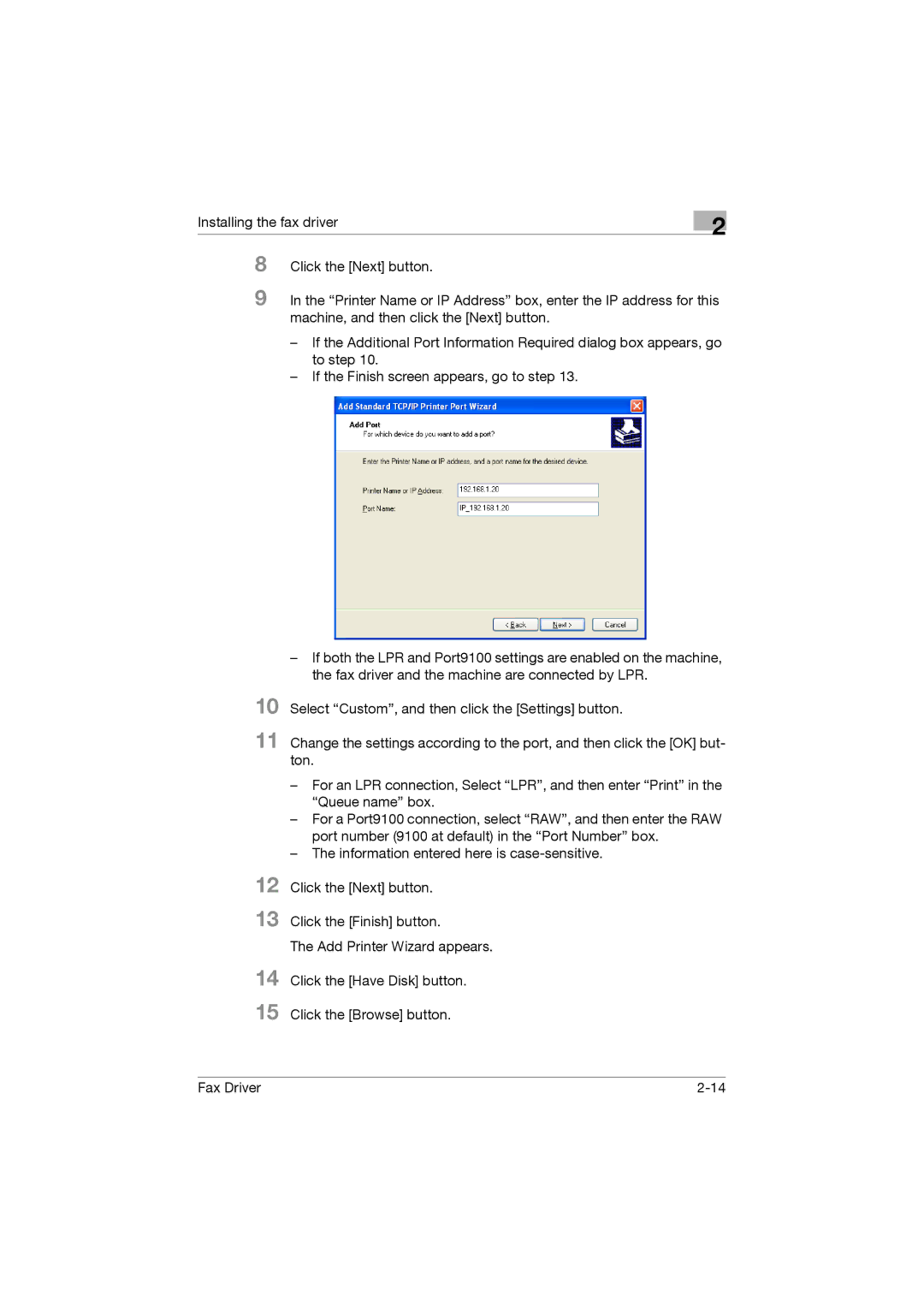8 Click the [Next] button.
9 In the “Printer Name or IP Address” box, enter the IP address for this machine, and then click the [Next] button.
– If the Additional Port Information Required dialog box appears, go to step 10.
– If the Finish screen appears, go to step 13.
– If both the LPR and Port9100 settings are enabled on the machine, the fax driver and the machine are connected by LPR.
10 Select “Custom”, and then click the [Settings] button.
11 Change the settings according to the port, and then click the [OK] but- ton.
Installing the fax driver
2
12
13
14
15
–For an LPR connection, Select “LPR”, and then enter “Print” in the “Queue name” box.
–For a Port9100 connection, select “RAW”, and then enter the RAW port number (9100 at default) in the “Port Number” box.
–The information entered here is
Click the [Next] button.
Click the [Finish] button.
The Add Printer Wizard appears.
Click the [Have Disk] button.
Click the [Browse] button.
Fax Driver |