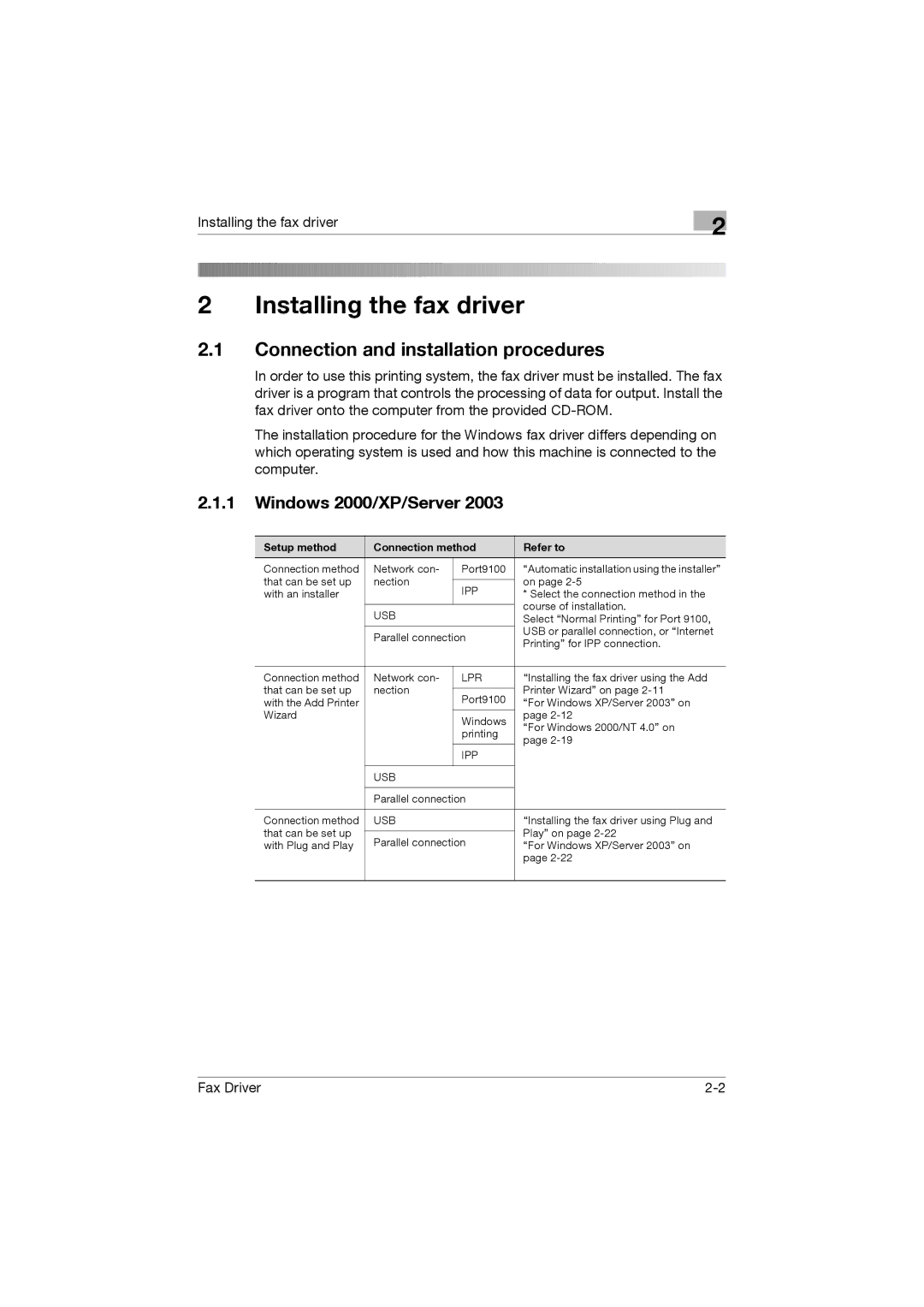Installing the fax driver
2Installing the fax driver
2.1Connection and installation procedures
2
In order to use this printing system, the fax driver must be installed. The fax driver is a program that controls the processing of data for output. Install the fax driver onto the computer from the provided
The installation procedure for the Windows fax driver differs depending on which operating system is used and how this machine is connected to the computer.
2.1.1Windows 2000/XP/Server 2003
Setup method | Connection method | Refer to | ||
Connection method | Network con- | Port9100 | “Automatic installation using the installer” | |
that can be set up | nection |
| on page | |
IPP | ||||
with an installer |
| * Select the connection method in the | ||
|
|
| course of installation. | |
| USB |
| ||
|
| Select “Normal Printing” for Port 9100, | ||
| Parallel connection | USB or parallel connection, or “Internet | ||
| Printing” for IPP connection. | |||
|
|
| ||
|
|
|
| |
Connection method | Network con- | LPR | “Installing the fax driver using the Add | |
that can be set up | nection |
| Printer Wizard” on page | |
Port9100 | ||||
with the Add Printer |
| “For Windows XP/Server 2003” on | ||
Wizard |
| Windows | page | |
|
| “For Windows 2000/NT 4.0” on | ||
|
| printing | ||
|
| page | ||
|
|
| ||
|
| IPP |
| |
|
|
|
| |
| USB |
|
| |
|
|
| ||
| Parallel connection |
| ||
|
|
|
| |
Connection method | USB |
| “Installing the fax driver using Plug and | |
that can be set up |
|
| Play” on page | |
Parallel connection | ||||
with Plug and Play | “For Windows XP/Server 2003” on | |||
|
|
| page | |
|
|
|
| |
Fax Driver |