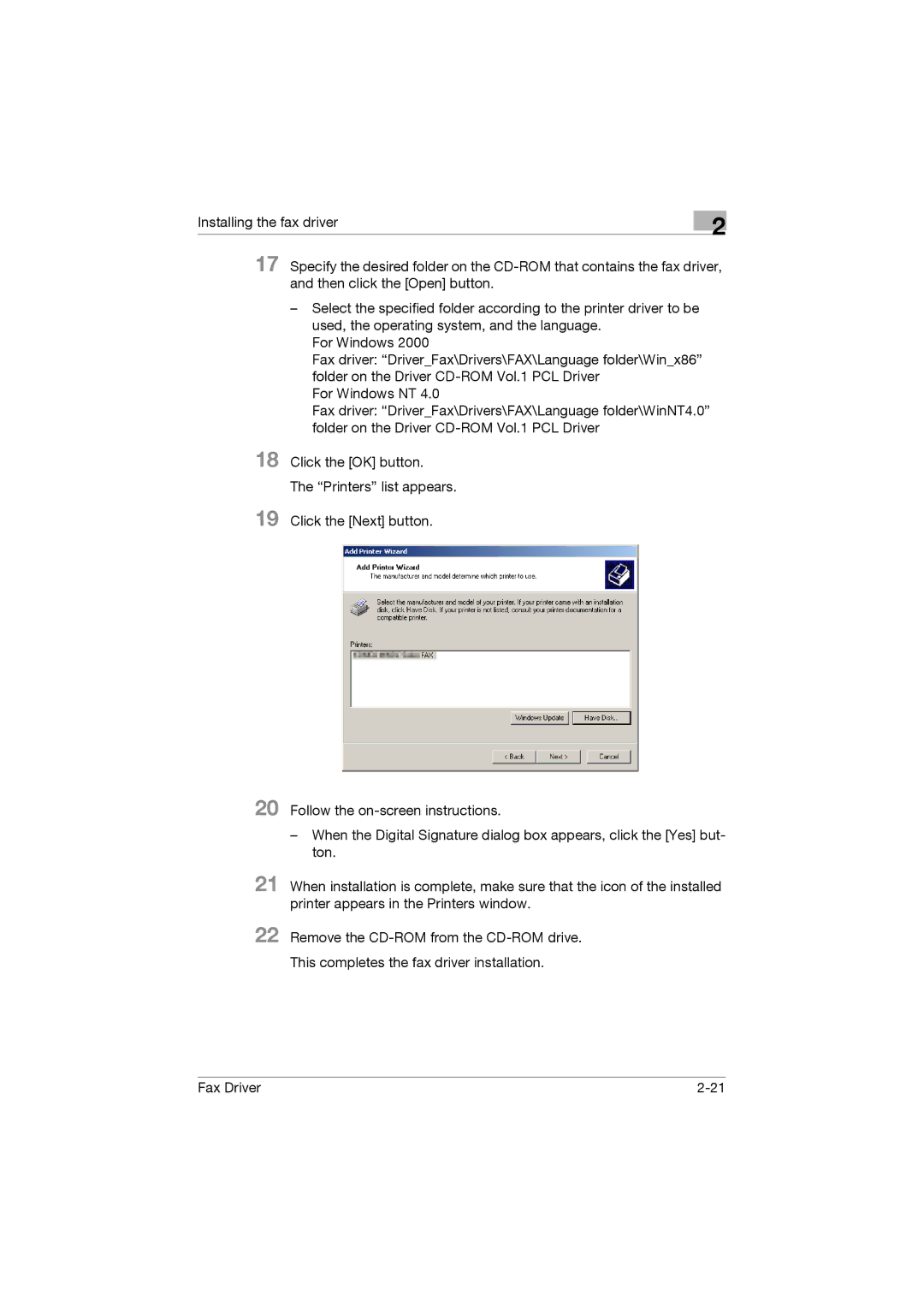Installing the fax driver
2
17 Specify the desired folder on the
18
19
20
21
22
–Select the specified folder according to the printer driver to be used, the operating system, and the language.
For Windows 2000
Fax driver: “Driver_Fax\Drivers\FAX\Language folder\Win_x86” folder on the Driver
For Windows NT 4.0
Fax driver: “Driver_Fax\Drivers\FAX\Language folder\WinNT4.0” folder on the Driver
Click the [OK] button.
The “Printers” list appears.
Click the [Next] button.
Follow the
–When the Digital Signature dialog box appears, click the [Yes] but- ton.
When installation is complete, make sure that the icon of the installed printer appears in the Printers window.
Remove the
This completes the fax driver installation.
Fax Driver |