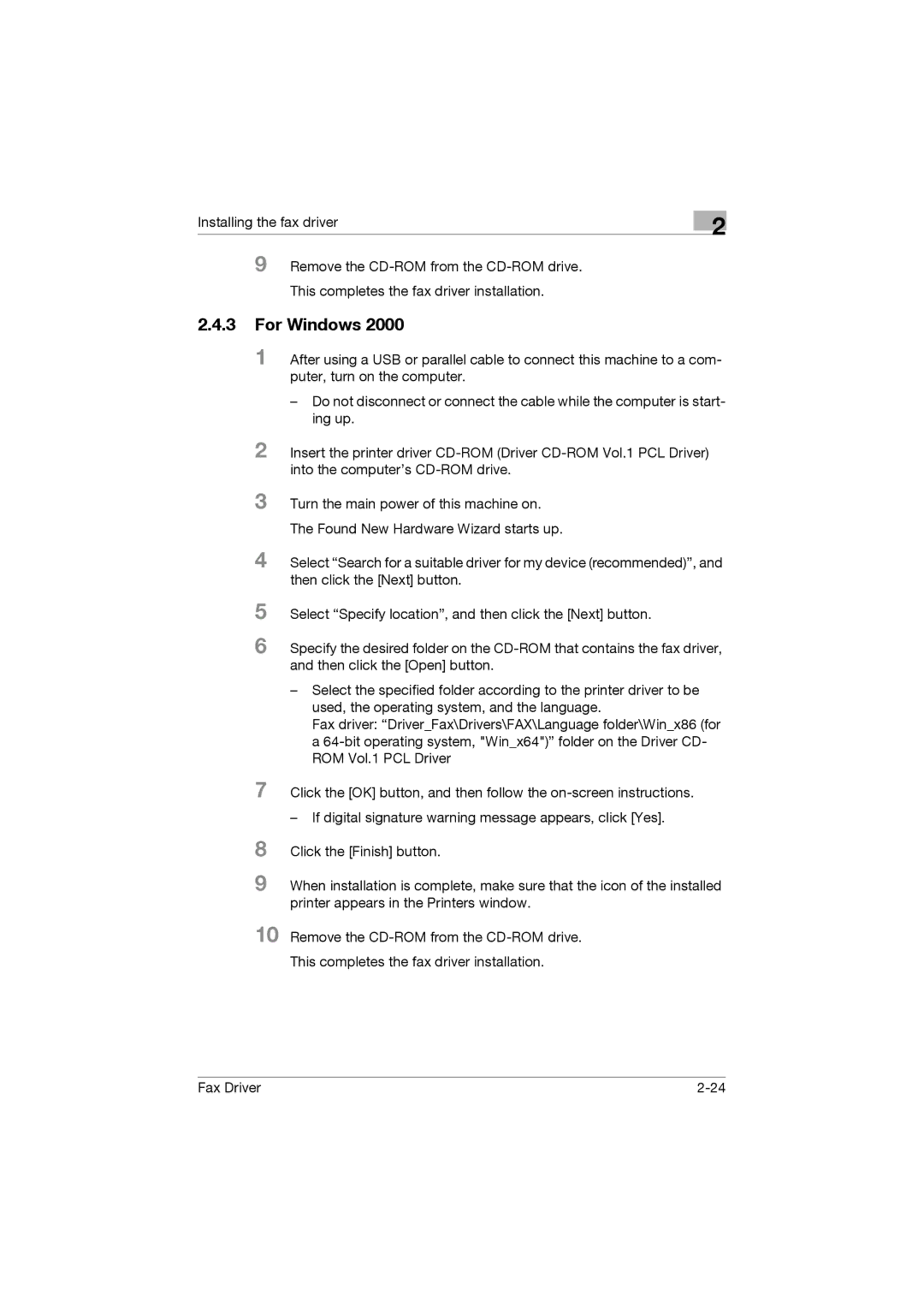Installing the fax driver
2
9 Remove the
This completes the fax driver installation.
2.4.3For Windows 2000
1After using a USB or parallel cable to connect this machine to a com- puter, turn on the computer.
–Do not disconnect or connect the cable while the computer is start- ing up.
2Insert the printer driver
3Turn the main power of this machine on. The Found New Hardware Wizard starts up.
4Select “Search for a suitable driver for my device (recommended)”, and then click the [Next] button.
5
6
7
Select “Specify location”, and then click the [Next] button.
Specify the desired folder on the
–Select the specified folder according to the printer driver to be used, the operating system, and the language.
Fax driver: “Driver_Fax\Drivers\FAX\Language folder\Win_x86 (for a
Click the [OK] button, and then follow the
–If digital signature warning message appears, click [Yes].
8
9
10
Click the [Finish] button.
When installation is complete, make sure that the icon of the installed printer appears in the Printers window.
Remove the
This completes the fax driver installation.
Fax Driver |