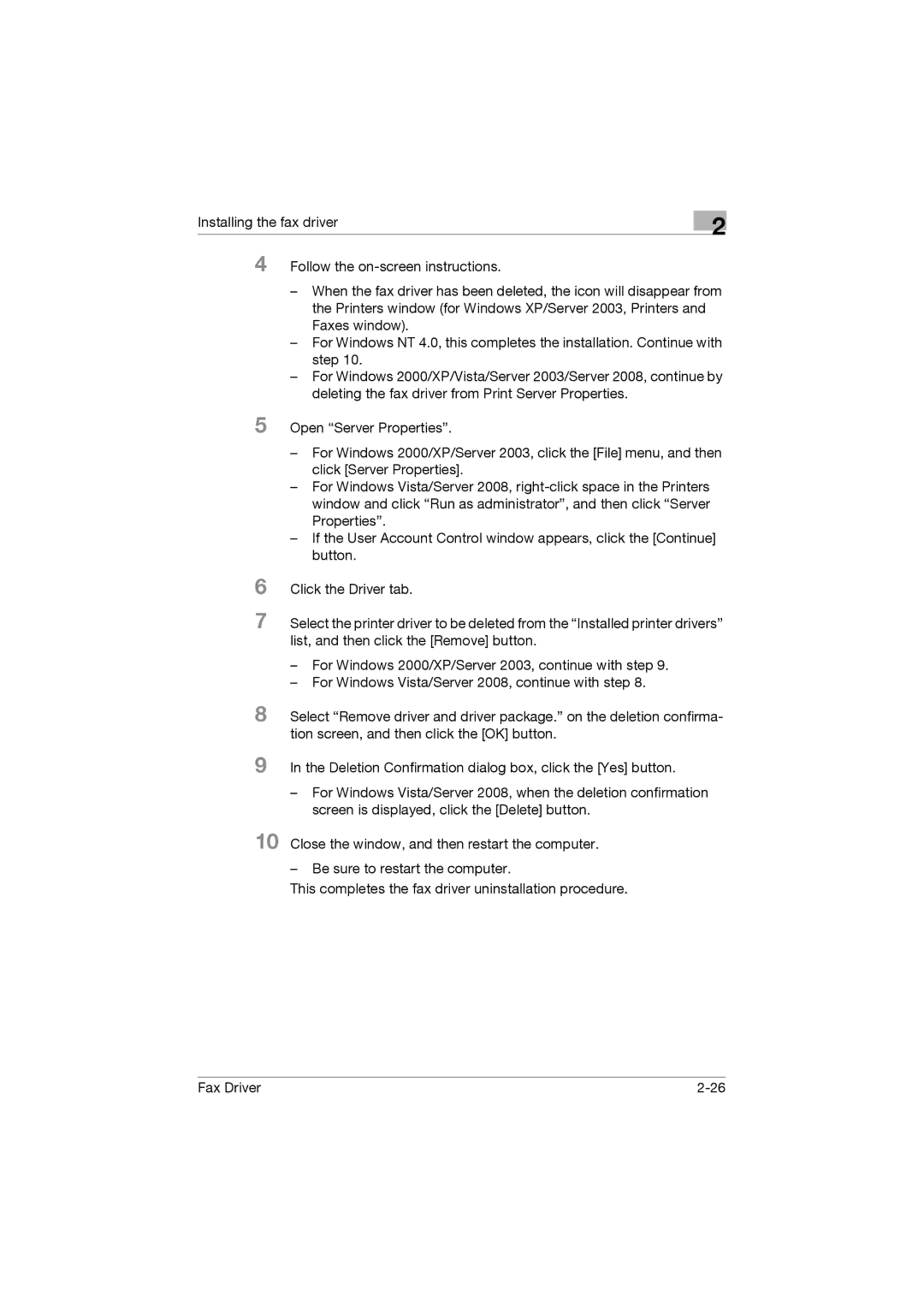Installing the fax driver
2
4
5
6
7
Follow the
–When the fax driver has been deleted, the icon will disappear from the Printers window (for Windows XP/Server 2003, Printers and Faxes window).
–For Windows NT 4.0, this completes the installation. Continue with step 10.
–For Windows 2000/XP/Vista/Server 2003/Server 2008, continue by deleting the fax driver from Print Server Properties.
Open “Server Properties”.
–For Windows 2000/XP/Server 2003, click the [File] menu, and then click [Server Properties].
–For Windows Vista/Server 2008,
–If the User Account Control window appears, click the [Continue] button.
Click the Driver tab.
Select the printer driver to be deleted from the “Installed printer drivers” list, and then click the [Remove] button.
–For Windows 2000/XP/Server 2003, continue with step 9.
–For Windows Vista/Server 2008, continue with step 8.
8 Select “Remove driver and driver package.” on the deletion confirma- tion screen, and then click the [OK] button.
9 In the Deletion Confirmation dialog box, click the [Yes] button.
–For Windows Vista/Server 2008, when the deletion confirmation screen is displayed, click the [Delete] button.
10 Close the window, and then restart the computer.
–Be sure to restart the computer.
This completes the fax driver uninstallation procedure.
Fax Driver |