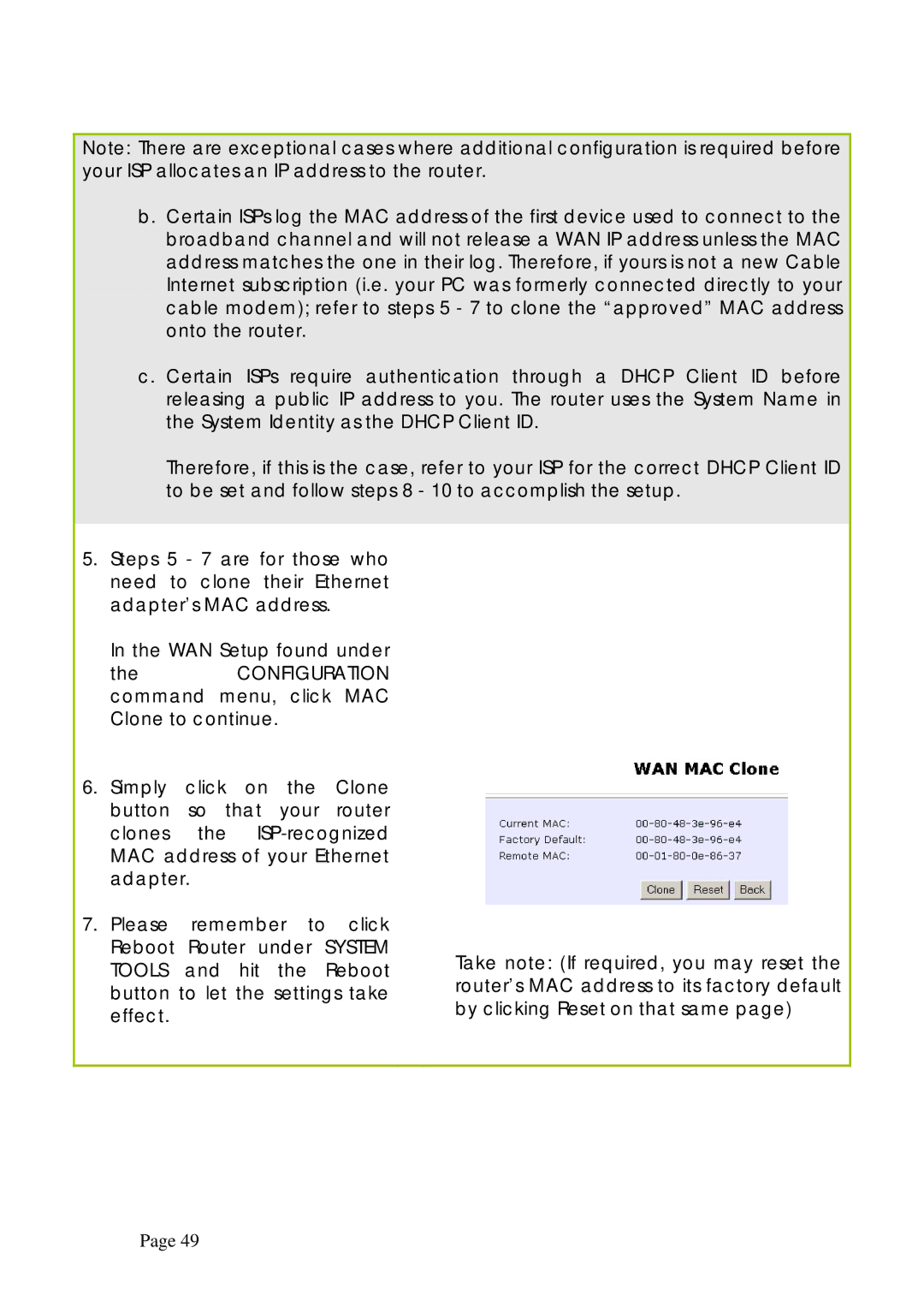Note: There are exceptional cases where additional configuration is required before your ISP allocates an IP address to the router.
b.Certain ISPs log the MAC address of the first device used to connect to the broadband channel and will not release a WAN IP address unless the MAC address matches the one in their log. Therefore, if yours is not a new Cable Internet subscription (i.e. your PC was formerly connected directly to your cable modem); refer to steps 5 - 7 to clone the “approved” MAC address onto the router.
c.Certain ISPs require authentication through a DHCP Client ID before releasing a public IP address to you. The router uses the System Name in the System Identity as the DHCP Client ID.
Therefore, if this is the case, refer to your ISP for the correct DHCP Client ID to be set and follow steps 8 - 10 to accomplish the setup.
5.Steps 5 - 7 are for those who need to clone their Ethernet adapter’s MAC address.
In the WAN Setup found under
the CONFIGURATION command menu, click MAC Clone to continue.
6.Simply click on the Clone button so that your router clones the
7.Please remember to click Reboot Router under SYSTEM TOOLS and hit the Reboot button to let the settings take effect.
Take note: (If required, you may reset the router’s MAC address to its factory default by clicking Reset on that same page)
Page 49