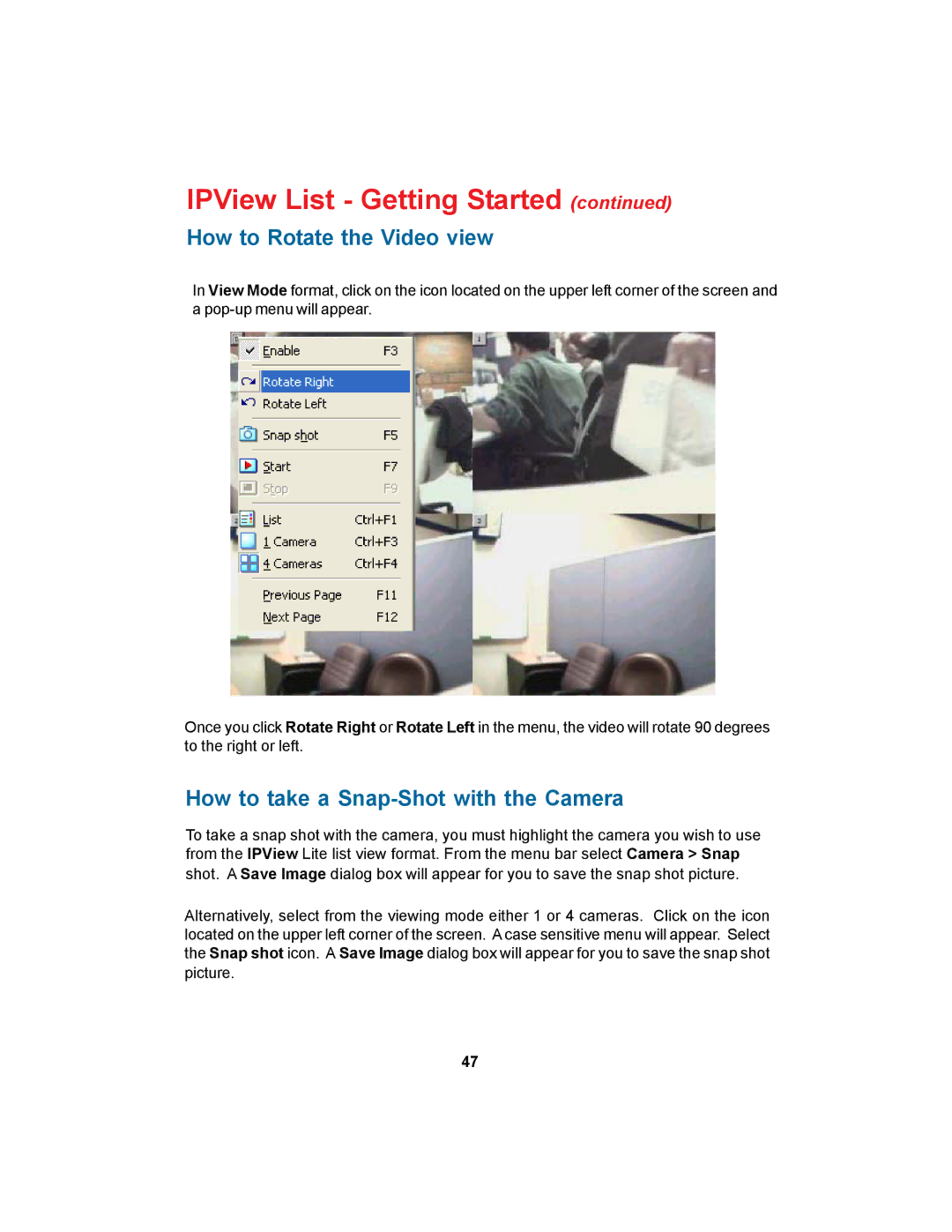IPView List - Getting Started (continued)
How to Rotate the Video view
In View Mode format, click on the icon located on the upper left corner of the screen and a
Once you click Rotate Right or Rotate Left in the menu, the video will rotate 90 degrees to the right or left.
How to take a Snap-Shot with the Camera
To take a snap shot with the camera, you must highlight the camera you wish to use from the IPView Lite list view format. From the menu bar select Camera > Snap shot. A Save Image dialog box will appear for you to save the snap shot picture.
Alternatively, select from the viewing mode either 1 or 4 cameras. Click on the icon located on the upper left corner of the screen. A case sensitive menu will appear. Select the Snap shot icon. A Save Image dialog box will appear for you to save the snap shot picture.
47