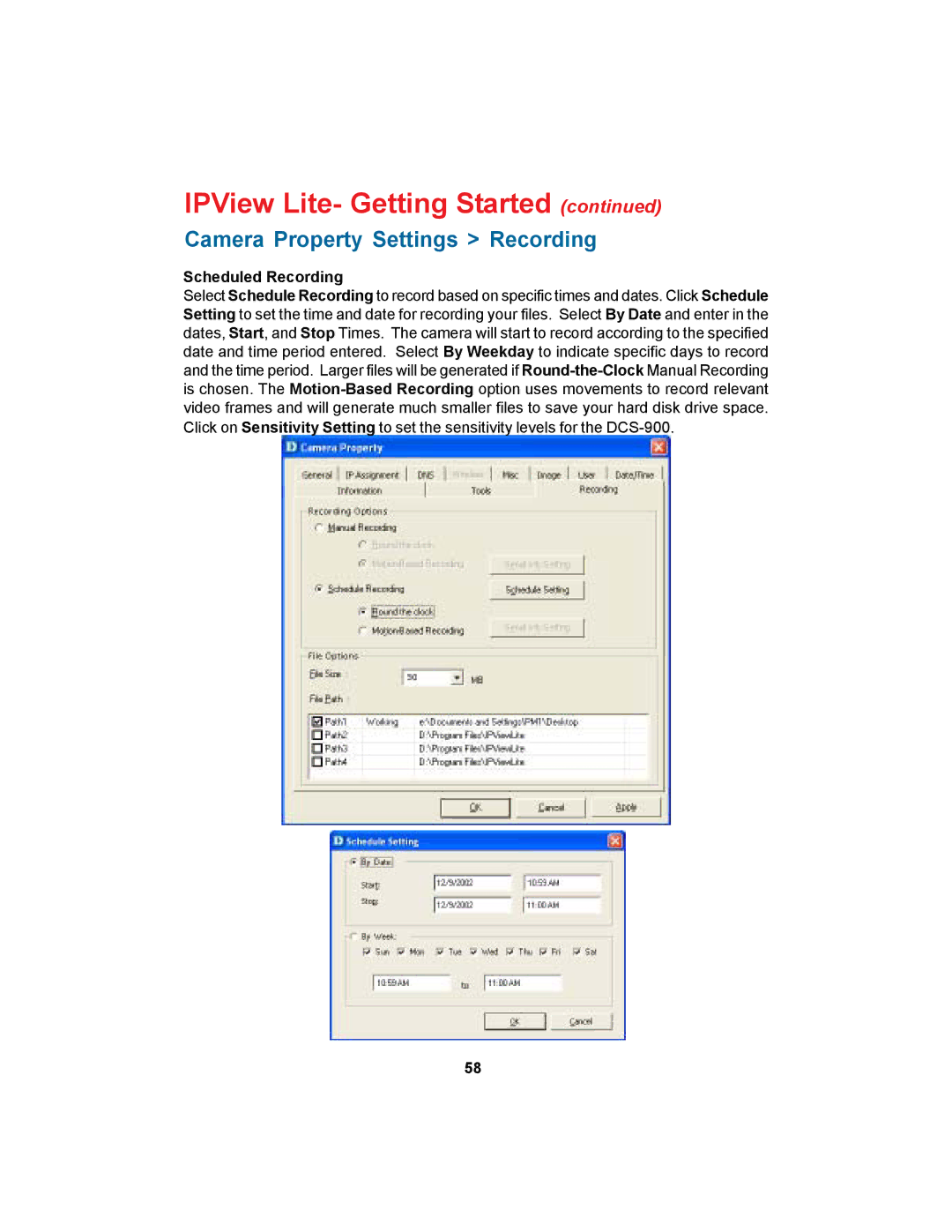IPView Lite- Getting Started (continued)
Camera Property Settings > Recording
Scheduled Recording
Select Schedule Recording to record based on specific times and dates. Click Schedule Setting to set the time and date for recording your files. Select By Date and enter in the dates, Start, and Stop Times. The camera will start to record according to the specified date and time period entered. Select By Weekday to indicate specific days to record and the time period. Larger files will be generated if
58