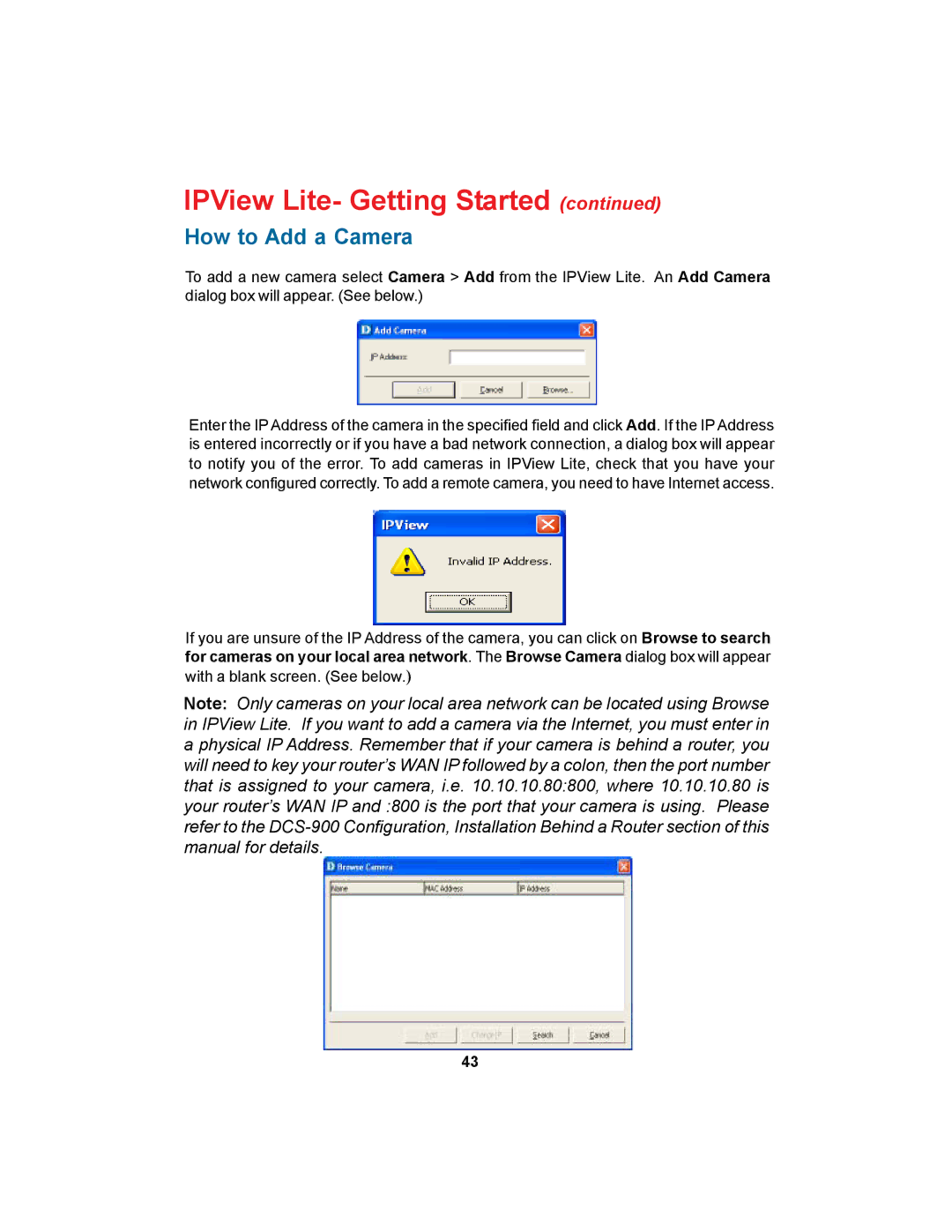IPView Lite- Getting Started (continued)
How to Add a Camera
To add a new camera select Camera > Add from the IPView Lite. An Add Camera dialog box will appear. (See below.)
Enter the IP Address of the camera in the specified field and click Add. If the IP Address is entered incorrectly or if you have a bad network connection, a dialog box will appear to notify you of the error. To add cameras in IPView Lite, check that you have your network configured correctly. To add a remote camera, you need to have Internet access.
If you are unsure of the IP Address of the camera, you can click on Browse to search for cameras on your local area network. The Browse Camera dialog box will appear with a blank screen. (See below.)
Note: Only cameras on your local area network can be located using Browse in IPView Lite. If you want to add a camera via the Internet, you must enter in a physical IP Address. Remember that if your camera is behind a router, you will need to key your router’s WAN IP followed by a colon, then the port number that is assigned to your camera, i.e. 10.10.10.80:800, where 10.10.10.80 is your router’s WAN IP and :800 is the port that your camera is using. Please refer to the
43