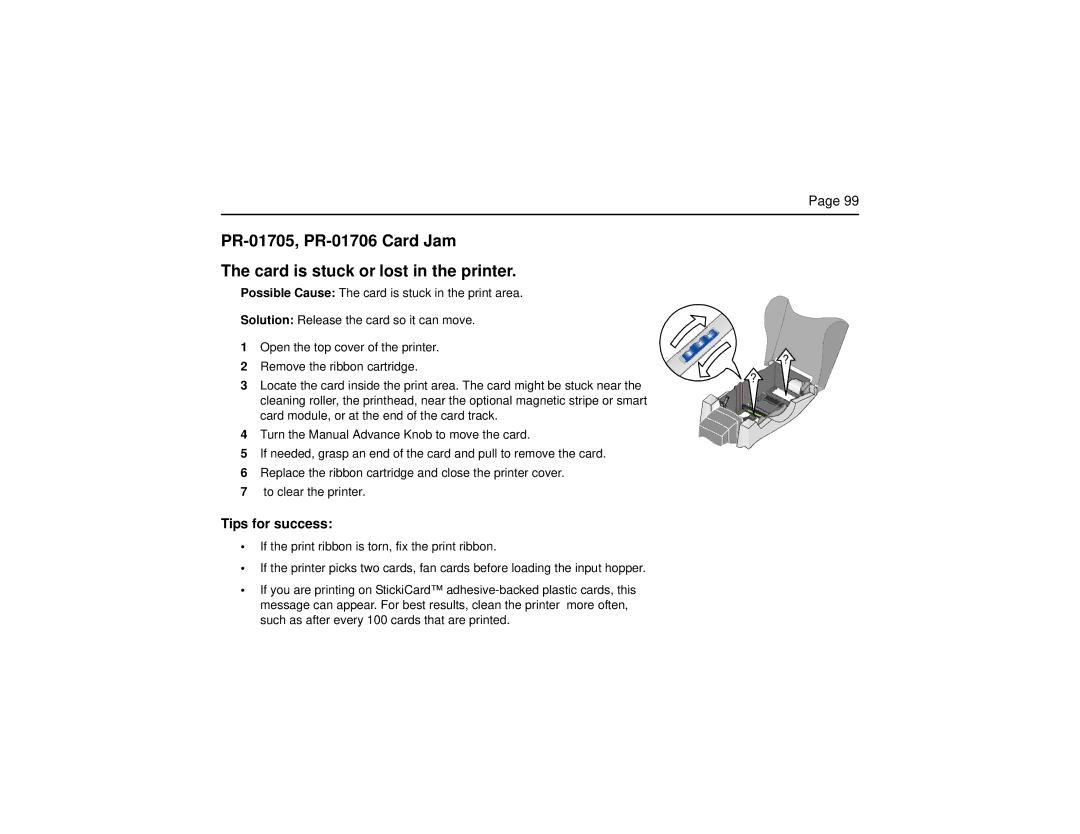Page 99
The card is stuck or lost in the printer.
Possible Cause: The card is stuck in the print area.
Solution: Release the card so it can move.
1Open the top cover of the printer.
2Remove the ribbon cartridge.
3Locate the card inside the print area. The card might be stuck near the cleaning roller, the printhead, near the optional magnetic stripe or smart card module, or at the end of the card track.
4Turn the Manual Advance Knob to move the card.
5If needed, grasp an end of the card and pull to remove the card.
6Replace the ribbon cartridge and close the printer cover.
7to clear the printer.
Tips for success:
•If the print ribbon is torn, fix the print ribbon.
•If the printer picks two cards, fan cards before loading the input hopper.
•If you are printing on StickiCard™
?
?