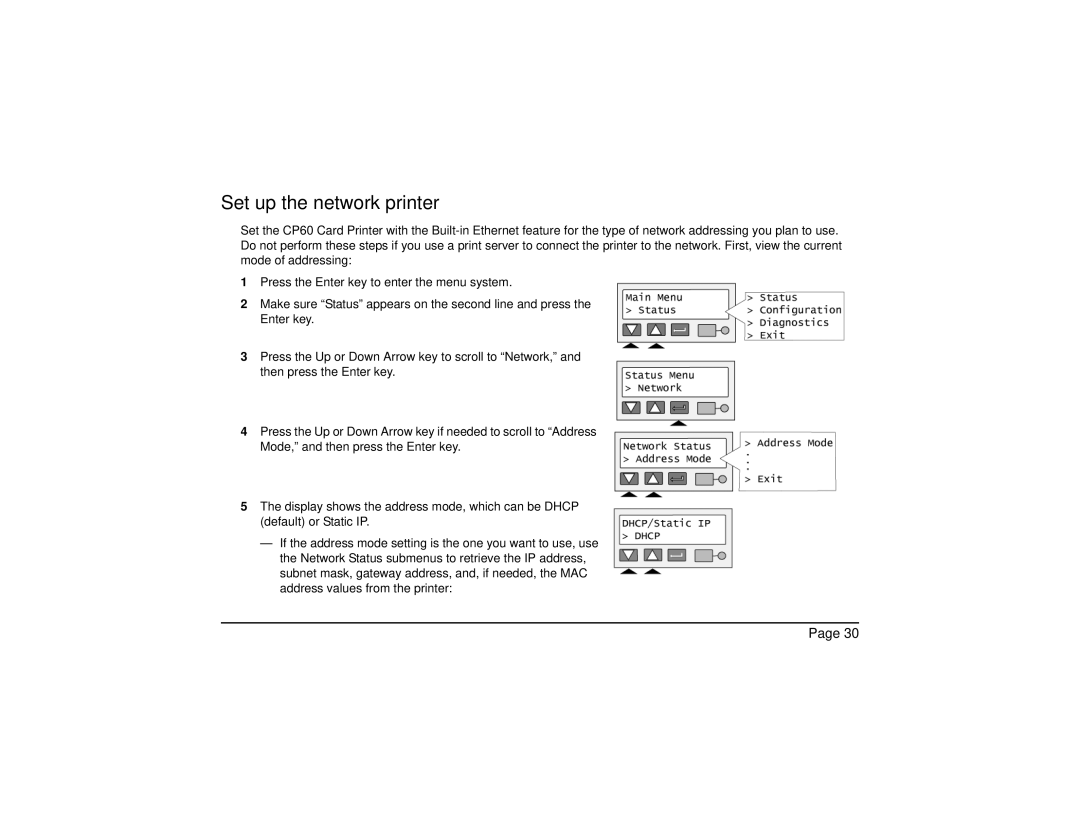Set up the network printer
Set the CP60 Card Printer with the
1Press the Enter key to enter the menu system.
2Make sure “Status” appears on the second line and press the Enter key.
3Press the Up or Down Arrow key to scroll to “Network,” and then press the Enter key.
4Press the Up or Down Arrow key if needed to scroll to “Address Mode,” and then press the Enter key.
5The display shows the address mode, which can be DHCP (default) or Static IP.
—If the address mode setting is the one you want to use, use the Network Status submenus to retrieve the IP address, subnet mask, gateway address, and, if needed, the MAC address values from the printer:
Page 30