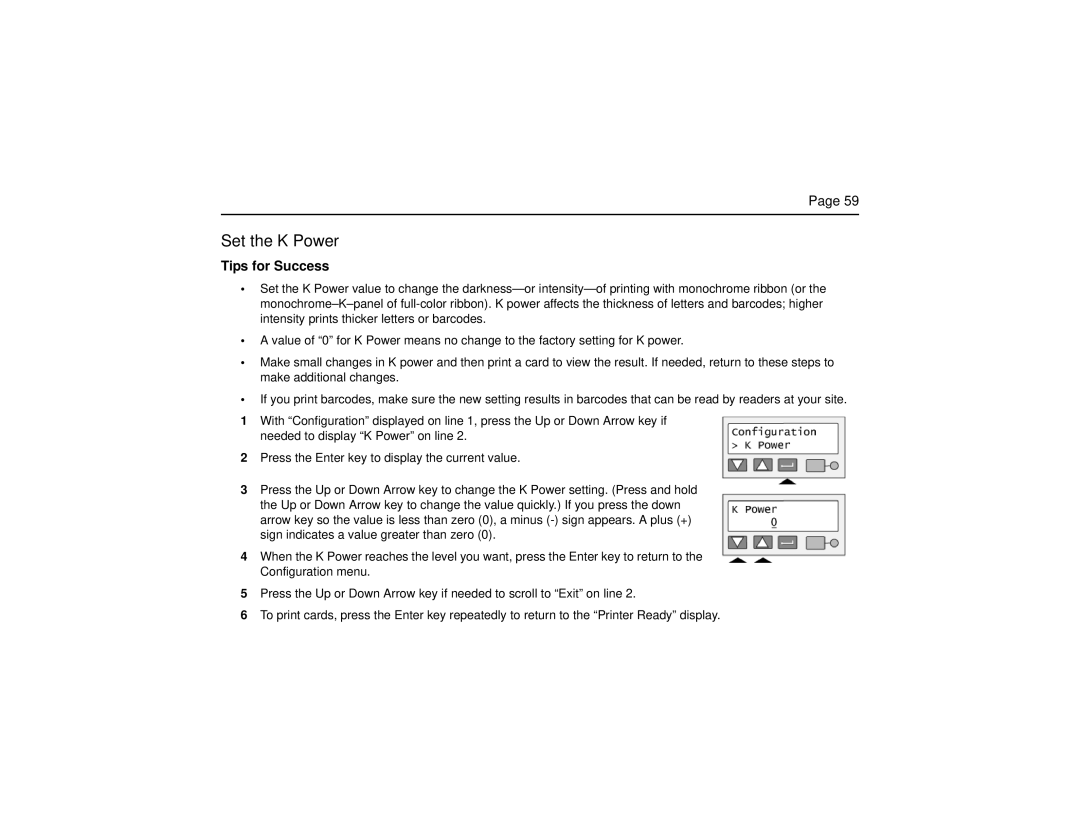Page 59
Set the K Power
Tips for Success
•Set the K Power value to change the
•A value of “0” for K Power means no change to the factory setting for K power.
•Make small changes in K power and then print a card to view the result. If needed, return to these steps to make additional changes.
•If you print barcodes, make sure the new setting results in barcodes that can be read by readers at your site.
1With “Configuration” displayed on line 1, press the Up or Down Arrow key if needed to display “K Power” on line 2.
2Press the Enter key to display the current value.
3Press the Up or Down Arrow key to change the K Power setting. (Press and hold the Up or Down Arrow key to change the value quickly.) If you press the down arrow key so the value is less than zero (0), a minus
4When the K Power reaches the level you want, press the Enter key to return to the Configuration menu.
5Press the Up or Down Arrow key if needed to scroll to “Exit” on line 2.
6To print cards, press the Enter key repeatedly to return to the “Printer Ready” display.