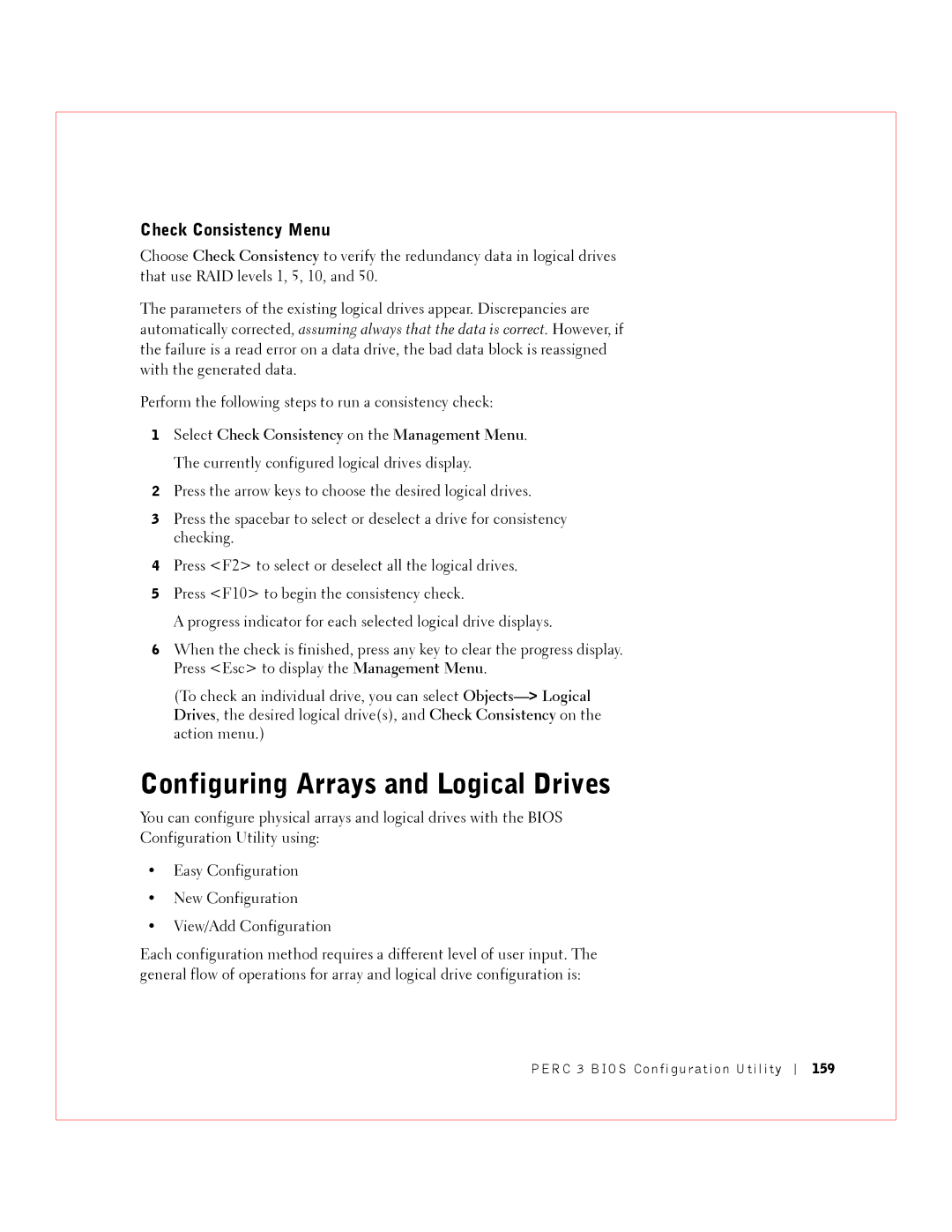Perc 3 User’s Guide
July 5C229
General
Safety Instructions
When Using Your Computer
When Working Inside Your Computer
Protecting Against Electrostatic Discharge
Ergonomic Computing Habits Battery Disposal
W . d e l l . c o m s u p p o r t . d e l l . c o m
Contents
Operating System Software Drivers
Configuration on Disk Configuration
Perc 3/SC Fault Tolerance Features
Perc 3/SC Bios
Hardware Architecture Features Array Performance Features
Configuring Scsi Physical Drives
Perc 3/QC Features
103
Planning the Array Configuration
102
119
118
120
131
150
135
136
163
Enabling and Disabling the Cluster Mode 185
167
173
Designating Drives as Hot Spares 195
190
196
197
Glossary Index
Figures
Figures
Tables
Perc 3/QC Specifications
182
Bios Boot Error Messages
C T I O N
E r v i e w
Perc 3 Overview
Perc 3 Features
Scsi Channels
Scsi Connectors
Scsi Bus Widths and Maximum Throughput
Single-Ended and LVD Scsi Buses
Maximum Cable Length for Scsi Standards
Scsi Standard Scsi Bus Width Scsi Throughput
Operating System Support
Over view
Introduction to RAID
RAID Definition
Perc 3 Host-Based RAID Solution
Fault Tolerance
Components and Features
Physical Array
Logical Drive
Disk Striping
Consistency Check
G u r e 2 1 . E x a m pl e o f D i s k S t r i p i n g
Stripe Width
Stripe Size
G u r e 2 2 . E xa m pl e o f D i s k M i r r or i n g
Disk Mirroring
G u r e 2 3 . E x a m pl e o f D i s k S p an n i n g
Disk Spanning
Spanning for RAID 10 or RAID
Describes how to configure RAID 10 and RAID 50 by spanning
Parity
Ta b l e 2 2 . Ty pe s o f Par i t y
G u r e 2 4 . E x a m pl e o f Par i t y
Hot Spares
Dedicated Hot Spare
Disk Rebuilds
Global Hot Spare
Scsi Drive States
Hot Swap
Rebuild Rate
Scsi drive states are listed in Table
Enclosure Management
Logical Drive States
Logical drive states are listed in Table
Ta b l e 2 3 . S C S I D r i v e S t a t e s
RAID Levels
Overview
Perc 3 also supports independent drives configured as RAID
Selecting a RAID Level
Tab l e 3 1 . R a I D Le v el s
Does not provide fault tolerance. All data lost if any
Fault tolerance
RAID 0 provides high data throughput, especially for
Large files. Any environment that does not require
G u r e 3 1 . R a I D 0 a r r a y
Displays an example of a RAID 0 array
Ideal for any application that requires fault tolerance
Environment that requires fault tolerance but small
Use RAID 1 for small databases or any other
Capacity
G u r e 3 2 . R a I D 1 a r r a y
Requires fault tolerance. Use for any application that
Office automation and online customer service that
RAID 5 provides high data throughput, especially for
Large files. Use RAID 5 for transaction processing
G u r e 3 3 . R a I D 5 a r r a y
Displays an example of a RAID 5 array
2n, where n is greater than 1. The maximum number
Any environment that requires a higher degree of fault
RAID 10 works best for data storage that needs 100%
Redundancy of mirrored arrays and that also needs
G u r e 3 4 . R a I D 1 0 a r r a y
High reliability, high request rates, and high data
RAID 50 works best when used with data that requires
Transfer and medium to large capacity
RAID 50 provides high data throughput, data
G u r e 3 5 . R a I D 5 0 a r r a y
Displays an example of a RAID 50 array
Perc 3/SC Features
Specification Feature
Configuration Features
Hardware Requirements
Ta b l e 4 1 . C o nf i g u r a t i o n Fe at u r e s
Ta b l e 4 1 . C on f i g u r a t i o n Fe at ur e s
Configuration on Disk Configuration
Smart Technology
Array Performance Features
Hardware Architecture Features
Perc 3/SC hardware architecture features are shown in Table
Perc 3/SC array performance features are shown in Table
Perc 3/SC fault tolerance features are shown in Table
Perc 3/SC Fault Tolerance Features
Software Utilities
Perc 3/SC software utilities are shown in Table
Perc 3/SC specifications are shown in Table
Perc 3/SC Specifications
Ta b l e 4 7 . P E R C 3 / S C Specification s
Operating System Software Drivers
Cache Memory
PCI Bridge/CPU
Serial Port
Onboard Speaker
Scsi Bus
Scsi Termination
Feature Description
Perc 3 Bios Configuration Utility
Scsi Firmware
RAID Management
Dell OpenManage Array Manager
WebBIOS Configuration Utility
Dell Manager
Perc 3/DC and Perc 3/DCL Features
MB Dimm Perc 3/DC
Ta b l e 5 1 . C o nf i g u r a t i o n Fe at u r e s
Configuration on Disk
Fe a t u r es
Lists the fault tolerance features
Fault Tolerance Features
Ta b l e 5 4 . a r r a y Pe r f o r m a nc e Fe at u r e s
Ta b l e 5 5 . Fa u l t To l e r a n ce Fe at u r e s
Lists the Perc 3/DC and Perc 3/DCL specifications
Perc 3/DC and Perc 3/DCL Specifications
Lists the software utilities
Ta b l e 5 6 . S o f t w a r e U t i l i t i e s
PCI Bridge/CPU
Perc 3/DC and Perc 3/DCL Bios
Ta b l e 5 8 . S C S I F i r mw ar e
RAID Management
Perc 3/QC Features
Ta b l e 6 1 . C o n f i g u r at i on Fe a t u r e s
Lists the Perc 3/QC configuration features
Smart Technology
Lists the array performance features
Lists the Perc 3/QC hardware architecture features
S k Fe a t u r es
Ta b l e 6 4 . a r r a y Pe r f o r m a n ce Fe at u r e s
Software utilities are listed in Table
Fault tolerance features are listed in Table
Ta b l e 6 4 . a r r a y Pe r f o r m a nc e Fe at u r e s
Ta b l e 6 5 . Fa u l t To l e r a n ce Fe at u r e s
Perc 3/QC specifications are listed in Table
Perc 3/QC Specifications
Ta b l e 6 6 . S o f t w a r e U t i l i t i e s
Ta b l e 6 7 . P E R C 3 / Q C S pe c i f i c a t i o n s
Ta b l e 6 7 . P E R C 3 / Q C Pe c i f i c a t i o n s
Perc 3/QC Bios
Ta b l e 6 8 . S C S I F i r mw ar e
Dell Manager
Configuring Perc
Current Configuration
Configuring Scsi Physical Drives
Device Description
Scsi Channel
Scsi ID
Scsi ID
Logical
Logical Drive Configuration
LD2 LD3 LD4 LD5 LD6 LD7 LD8 LD9
Channel
Physical Device Layout
Ta b l e 7 6 . P h y s i c al D ev i c e L a y o ut
W . d e l l . c o m s u p p o r t . d e l l . c o m
Ta b l e 7 6 . P h y s i c al D ev i c e L a y o ut
Configuring Arrays
Arranging Arrays
Configuration Strategies
Creating Hot Spares
Creating Logical Drives
Maximizing Capacity
Fault Tolerance Protection
Maximizing Drive Availability
Description Drives Capacity Level Required
Maximizing Drive Performance
Assigning RAID Levels
Optimizing Data Storage
Configuring Logical Drives
Data Access Requirements
Question Answer
Planning the Array Configuration
Array Functions
Using the Array Configuration Planner
Ta b l e 7 1
Random Array Deletion
Overview
100
Configuration Module
Perc 3/SC Hardware Installation
Optional Equipment
Requirements
G u r e 8 1 . P E R C 3 / S C C a r d L a yo u t
Installation Steps
Perc 3/SC Card Layout
License agreement Perc 3 configuration utilities diskette
Power Down
Unpack
104
Tab l e 8 1 . P E R C 3 / S C J u mp e r s
J1 Termination Enable
Set Jumpers
J5 Serial Port
J9 I2C Interface Connector
Ta b l e 8 3 . J9
N o u t
J8 Hard Disk LED
J10 Term Power
J15 Rubi Slot Interrupt Steering
Ta b l e 8 5 . J 8 H a r d D i s k L E D
J16, J17 Rubi Slot Interrupt Steering
Set Scsi Termination
G u r e 8 2 . E xa m pl e o f S C S I Te r m i n at i on
108
Selecting a Terminator
Scsi Termination
Terminating Internal Scsi Disk Arrays
109
ID2
111
Install Perc 3/SC
G u r e 8 4 . P C I S l o t s o n M o t h e r b o ar d
112
Connect Scsi Devices
Connect Scsi Cables
G u r e 8 6 . C o n n e ct i n g S C S I C a b l e s
113
114
Set Target IDs
Cable Suggestions
Ta b l e 8 Tar g et
Power On Host System
Priority Highest Lowest
115
116
Run Perc 3 Bios Configuration Utility or WebBIOS Utility
Install Operating System Software Drivers
Perc 3/DC or Perc 3/DCL Hardware Installation
Perc 3/DC or Perc 3/DCL Hardware Installation
G u r e 9 1 . P E R C 3 / D C C a r d L a y ou t
Perc 3/DC Card Layout
G u r e 9 2 . P E R C 3 / D C L C ar d L ay o u t
Perc 3/DCL Card Layout
121
Unpack the Perc 3/DC or Perc 3/DCL
Ta b l e 9 1 . J u mp e r S e t t i n g s
J9 Onboard Bios Enable
J2, and J3 Termination Enable
J9 Setting Onboard Bios Status
Jumper
J13 Dirty Cache LED
J10 Nvram Clear
J11 Serial Port
J14 Scsi Activity LED
J16 and J18 Termpwr Enable
Tab l e 9 6 . J 1 3 D i r t y C ac h e L E D P i n ou t
Ta b l e 9 7 . J1 4 S C S I a c t i v i t y P i n o u t
J17 is a 4-pin header. -9 displays the J17 pinout
J17 I2C Connector
Ta b l e 9 9 . J 1 7 I 2 C C o n n e ct or P i n o u t
125
126
Install the Perc 3/DC or Perc 3/DCL Controller
127
128
Select and Set Target IDs for Scsi Devices
129
130
Using Driver 5.22.1 or 5.22.2 and Firmware 161J or 161N
Install Operating System Software Driver
Using Driver 5.30 and Firmware
Proceed to the Windows Device Manager
132
C T I O N 1
Perc 3/QC Hardware Installation
134
G u r e 1 0 1 . P E R C 3 / Q C C a r d L a yo u t
Perc 3/QC Card Layout
Unpack the Perc 3/QC Controller
License agreement Perc 3/QC Configuration Utilities diskette
137
Ta b l e 1 0 1 . P E R C 3 / Q C J u m p er S et t i n g s
J9, J10, J11, and J12 Termpwr Enable
J2, J3, J5, and J7 Termination Enable
Jumper Term Settings Power Channel
138
J17 Dirty Cache LED
J19 Onboard Bios Enable
J14 Serial Port
J19 Setting Onboard Bios Status
J23 External Battery
Tab l e
140
141
G u r e 1 0 3 . E x a mp l e o f Te r m i n at i o n
142
143
Install Perc 3/QC
G u r e 1 0 5 . P C I S l o t s o n M o t h e r b o ar d
144
145
G u r e 1 0 7 . C o n n e ct i n g S C S I C a b l e s
146
147
Install Operating System Driver
Perc 3/QC Hardware Installation
Perc 3 Bios Configuration Utility
Select Configure Menu-View/Add Configuration
Configuration On Disk
Starting the Perc 3 Bios Configuration Utility
Option Description
Bios Configuration Utility Menu Options
152
Configure Menu
Objects Menu
Initialize Menu
Adapter
Ta b l e 1 1 3 . a d ap t er M en u O p t i on s
154
Logical Drive
Cluster Mode and the Initiator ID
Virtual Sizing
Ta b l e 1 1 Log i c a l D r i v e M en u O p t i o ns
156
Select Enabled to enable Virtual Sizing
Physical Drive
Channel
Battery Information
Ta b l e 1 1 6 . S C S I C h an n e l M e nu O pt i o n s
Menu Item Explanation
Select Reset Battery Charge Counter
Reset Battery Charge Counter
Format Menu
Rebuild Menu
Check Consistency Menu
Configuring Arrays and Logical Drives
New Configuration
Choosing the Configuration Method
Easy Configuration
Perc 3/QC and Perc 3/DC Default Settings
View/Add Configuration
Perc 3/SC and Perc 3/DCL Default Settings
Displays the default settings for Perc 3/QC and Perc 3/DC
Using the Objects-Physical Drive menu
Reserved Disk Space during Configuration
Designating Drives as Hot Spares
Press F4
Using Easy Configuration
164
165
Set the Stripe Size from the Advanced Menu
166
Set the Write Policy from the Advanced Menu
Set the Read Policy from the Advanced Menu
Choose Configure-New Configuration from the Management Menu
Using New Configuration
168
169
170
Set the Write Policy
Set the Stripe Size
Set the Read Policy
171
172
Set the Cache Policy
Using View/Add Configuration
174
175
176
177
Batch Initialization
Initializing Logical Drives
Individual Initialization
Deleting Logical Drives Random Array Deletion
Formatting Physical Drives
Media Errors
Formatting Drives
Select Objects-Physical Drives from the Management Menu
Batch Formatting
Physical Drive action menu for a physical drive
Select Format from the Management Menu
Individual Formatting
Rebuilding Failed Disk Drives
Manual Rebuild Batch Mode
Manual Rebuild Rebuilding an Individual Drive
Choose Rebuild from the Management Menu
Select Configure-Easy Configuration
Using a Pre-loaded Scsi Drive As-is
Setting Hardware Termination
Exiting the Perc 3 Bios Configuration Utility
Clustering
Cluster Mode
Enabling and Disabling the Cluster Mode
186
Select Objects-Adapter-Cluster Mode Select Enable or Disable
Dell Manager
Type this
Starting Dell Manager
First Dell Manager screen displays the Management Menu
Management Menu Options
Using Dell Manager in Red Hat Linux GUI Mode
Displays the options for the Dell Manager Management Menu
Ta b l e 1 2 2 . M a na g e me n t M e n u O p t i o n s
Ta b l e 1 2 3 . a d ap t er M en u O p t i on s
Dell Manager Menu Options
Parameter Setting
Logical Drive Settings
Ta b l e 1 2 3 . a d ap t er Me n u O p t i on s
191
Displays the options in the physical drive menu
Physical Drive Menu
Tab l e 1 2
192
Scsi Channel
Battery Backup
Ta b l e 1 2 7 . S C S I C h an n e l O p t i on s
Ta b l e 1 2 8 . B a t t er y B a ck u p M e n u I t e m s
194
Reconstruct Menu
Parameters
Initializing Logical Drives
Select Objects-Logical Drive
Perform the following steps to initialize one logical drive
Select Physical Drive-Objects
Choose Objects-Logical Drive. The logical drives display
Select Objects-Physical Drive on the Management Menu
Choose Format on the Management Menu
Ta b l e 1 2 Re b u i l d Typ e s
Perform the following steps to rebuild one drive
Perform the following steps to rebuild more than one drive
Exiting Dell Manager
Tr o u b l e s h o o t i n g
Problem Suggested Solution
Message Problem Suggested Solution
Bios Boot Error Messages
Ta b l e 1 3 2 . B I O S B o ot Error M e s s a ge s
206
View/Add Configuration
207
Ta b l e 1 3 3 . O t h er B I O S Error Me s s a g e s
Other Bios Error Messages
Explains the other Bios error messages that can display
Describes other items that might cause problems
Other Potential Problems
Ta b l e 1 3 4 . O t h e r Po t e n t i a l P r o b l e ms
Topic Information
Tone Pattern Meaning Examples
Audible Warnings
Ta b l e 1 3 5 . a u di bl e Wa r n i n g s
Appendix a Scsi Cables and Connectors
Appendix a Scsi Cables and Connectors
Appendix B Warranties and Return Policy
214
One-Year Limited Warranty U.S. Only
215
216
Two-Year Limited Warranty U.S. Only
217
Limited Warranty Coverage During Year One
218
Limited Warranty Coverage During Year Two
219
General Provisions
220
Three-Year Limited Warranty U.S. Only
221
Limited Warranty Coverage During Years Two and Three
222
223
Four-Year Limited Warranty U.S. Only
224
Limited Warranty Coverage During Years Two, Three, and Four
225
226
One-Year Limited Warranty Canada Only
227
228
Two-Year Limited Warranty Canada Only
229
230
231
Three-Year Limited Warranty Canada Only
232
233
234
Total Satisfaction Return Policy U.S. Only
Exclusions
Guarantee
Making a Claim
235
Dell World Trade LP
Limitation and Statutory Rights
Dell Computer de Colombia Corporation
Carrera 7 #115-33 Oficina Bogota, Colombia
237
Glossary
238
239
240
241
242
243
244
245
Gl ossar y
247
D ex
248
249
250
Page
5C229 Rev. A04