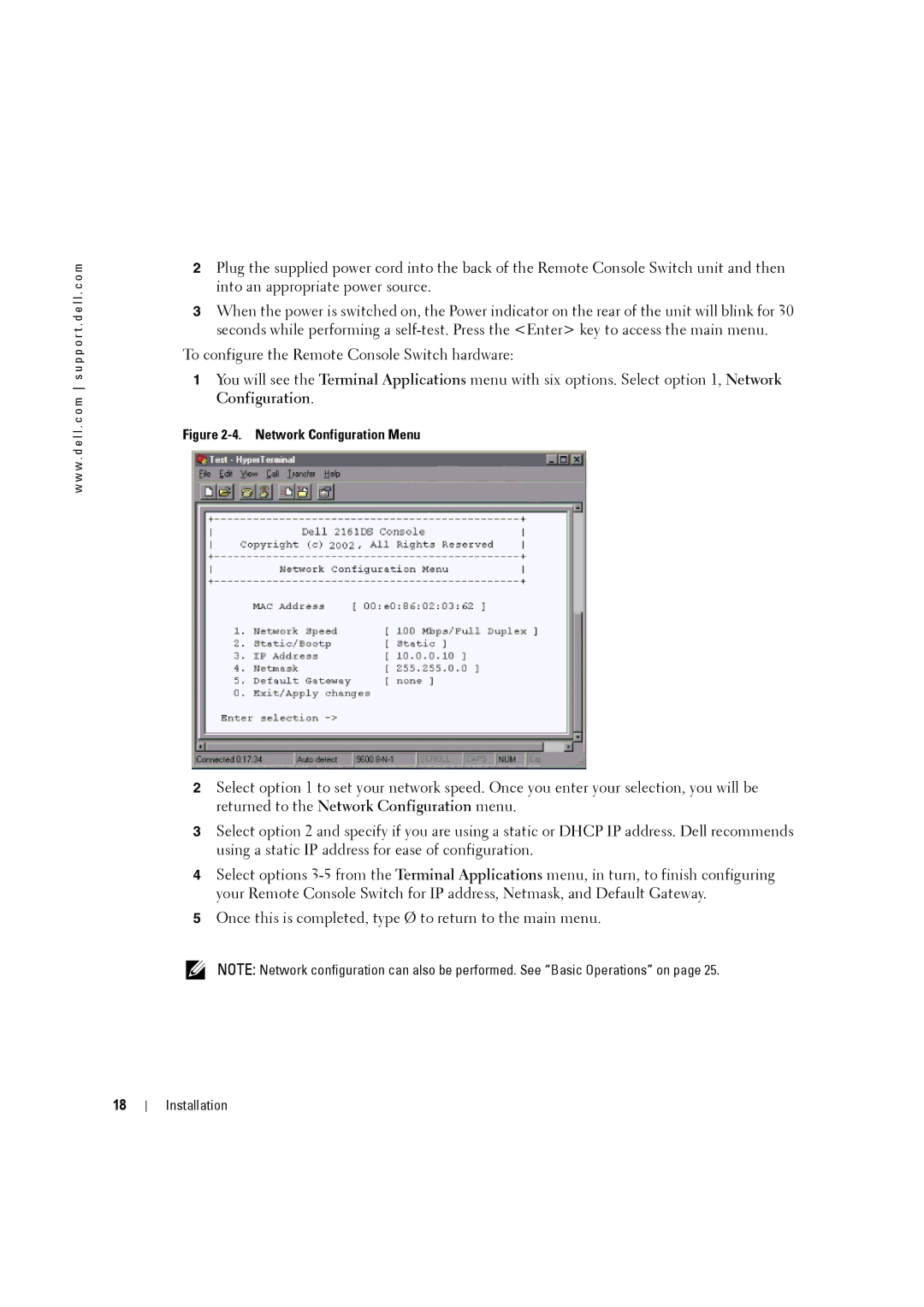w w w . d e l l . c o m s u p p o r t . d e l l . c o m
2Plug the supplied power cord into the back of the Remote Console Switch unit and then into an appropriate power source.
3When the power is switched on, the Power indicator on the rear of the unit will blink for 30 seconds while performing a
To configure the Remote Console Switch hardware:
1You will see the Terminal Applications menu with six options. Select option 1, Network Configuration.
Figure 2-4. Network Configuration Menu
2Select option 1 to set your network speed. Once you enter your selection, you will be returned to the Network Configuration menu.
3Select option 2 and specify if you are using a static or DHCP IP address. Dell recommends using a static IP address for ease of configuration.
4Select options
5Once this is completed, type Ø to return to the main menu.
NOTE: Network configuration can also be performed. See “Basic Operations” on page 25.
18
Installation