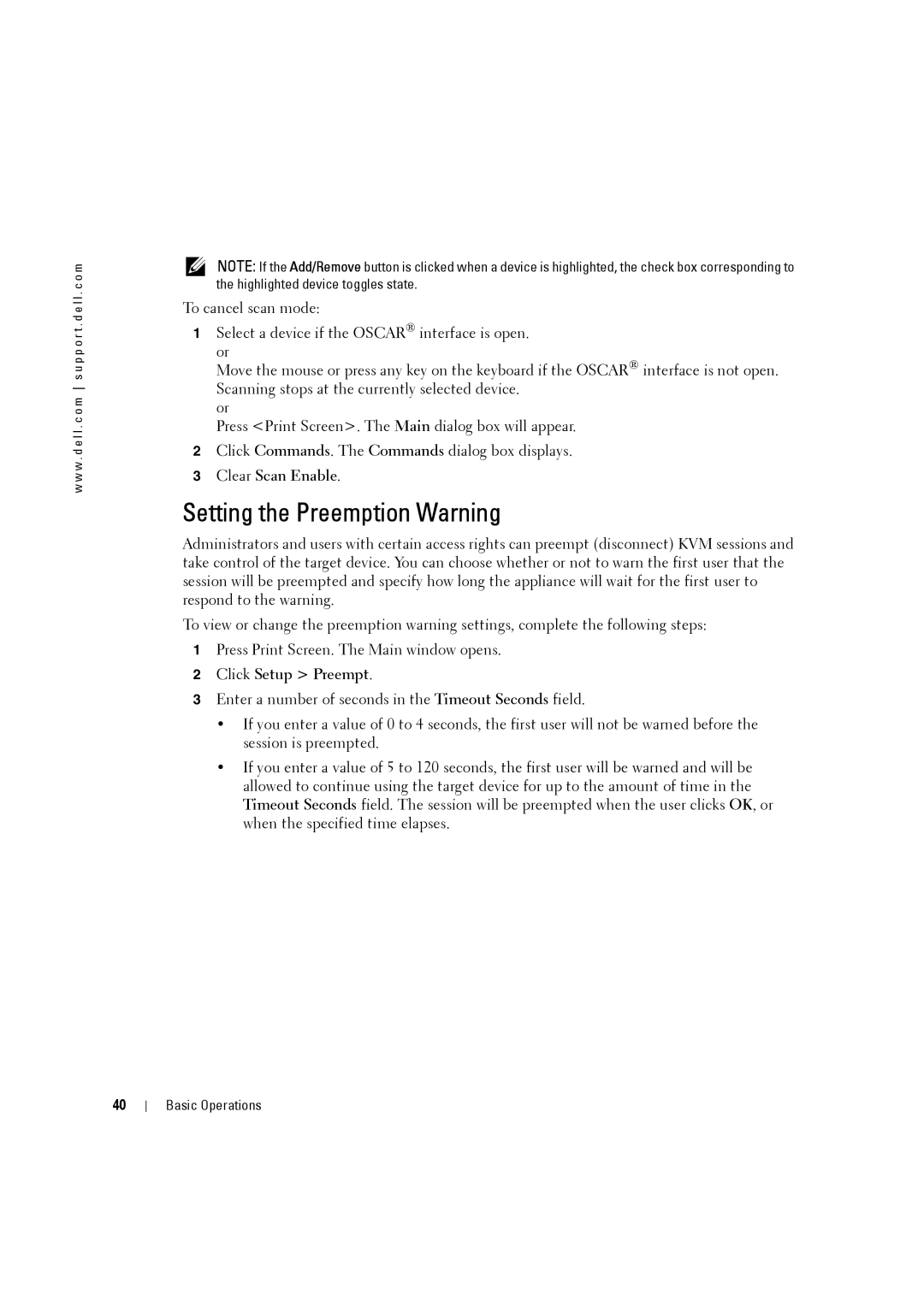w w w . d e l l . c o m s u p p o r t . d e l l . c o m
NOTE: If the Add/Remove button is clicked when a device is highlighted, the check box corresponding to the highlighted device toggles state.
To cancel scan mode:
1Select a device if the OSCAR® interface is open. or
Move the mouse or press any key on the keyboard if the OSCAR® interface is not open. Scanning stops at the currently selected device.
or
Press <Print Screen>. The Main dialog box will appear.
2Click Commands. The Commands dialog box displays.
3Clear Scan Enable.
Setting the Preemption Warning
Administrators and users with certain access rights can preempt (disconnect) KVM sessions and take control of the target device. You can choose whether or not to warn the first user that the session will be preempted and specify how long the appliance will wait for the first user to respond to the warning.
To view or change the preemption warning settings, complete the following steps:
1Press Print Screen. The Main window opens.
2Click Setup > Preempt.
3Enter a number of seconds in the Timeout Seconds field.
•If you enter a value of 0 to 4 seconds, the first user will not be warned before the session is preempted.
•If you enter a value of 5 to 120 seconds, the first user will be warned and will be allowed to continue using the target device for up to the amount of time in the Timeout Seconds field. The session will be preempted when the user clicks OK, or when the specified time elapses.
40
Basic Operations