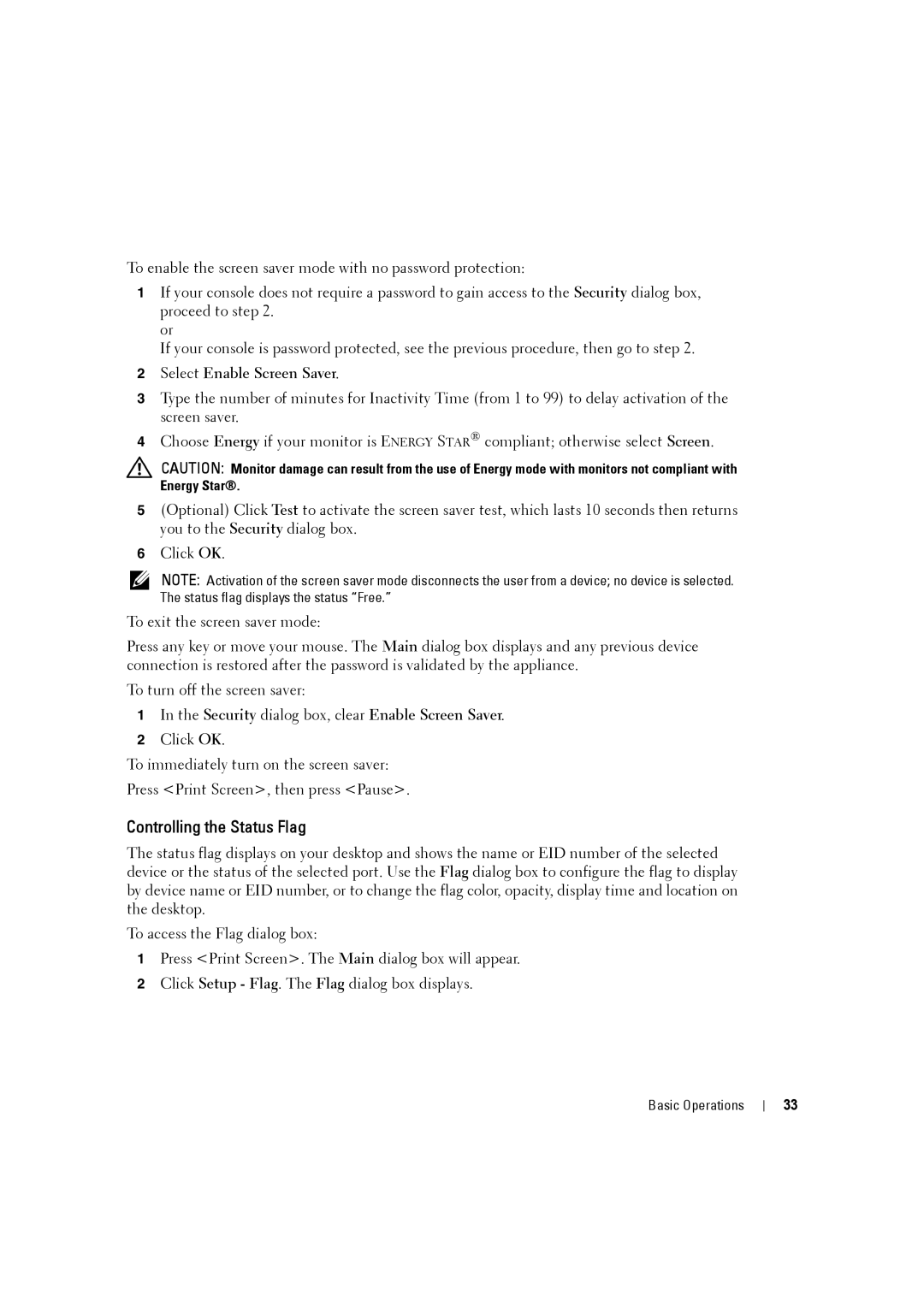To enable the screen saver mode with no password protection:
1If your console does not require a password to gain access to the Security dialog box, proceed to step 2.
or
If your console is password protected, see the previous procedure, then go to step 2.
2Select Enable Screen Saver.
3Type the number of minutes for Inactivity Time (from 1 to 99) to delay activation of the screen saver.
4Choose Energy if your monitor is ENERGY STAR® compliant; otherwise select Screen.
CAUTION: Monitor damage can result from the use of Energy mode with monitors not compliant with Energy Star®.
5(Optional) Click Test to activate the screen saver test, which lasts 10 seconds then returns you to the Security dialog box.
6Click OK.
NOTE: Activation of the screen saver mode disconnects the user from a device; no device is selected. The status flag displays the status “Free.”
To exit the screen saver mode:
Press any key or move your mouse. The Main dialog box displays and any previous device connection is restored after the password is validated by the appliance.
To turn off the screen saver:
1In the Security dialog box, clear Enable Screen Saver.
2Click OK.
To immediately turn on the screen saver:
Press <Print Screen>, then press <Pause>.
Controlling the Status Flag
The status flag displays on your desktop and shows the name or EID number of the selected device or the status of the selected port. Use the Flag dialog box to configure the flag to display by device name or EID number, or to change the flag color, opacity, display time and location on the desktop.
To access the Flag dialog box:
1Press <Print Screen>. The Main dialog box will appear.
2Click Setup - Flag. The Flag dialog box displays.
Basic Operations
33