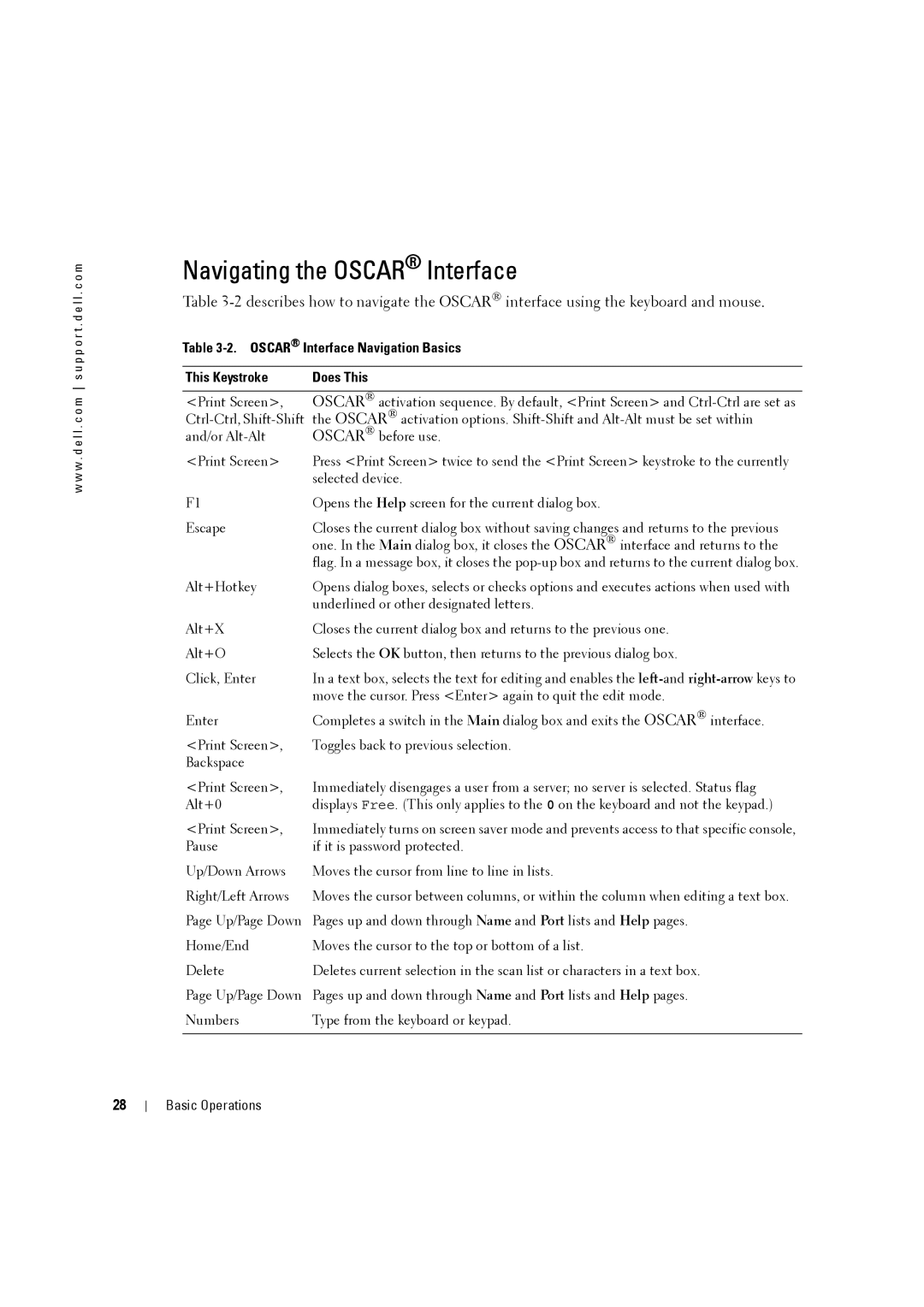s u p p o r t . d e l l . c o m
Navigating the OSCAR® Interface
Table
Table 3-2. OSCAR® Interface Navigation Basics
This Keystroke | Does This |
w w w . d e l l . c o m
<Print Screen>,
<Print Screen>
OSCAR® activation sequence. By default, <Print Screen> and
Press <Print Screen> twice to send the <Print Screen> keystroke to the currently selected device.
F1 | Opens the Help screen for the current dialog box. |
Escape | Closes the current dialog box without saving changes and returns to the previous |
| one. In the Main dialog box, it closes the OSCAR® interface and returns to the |
| flag. In a message box, it closes the |
Alt+Hotkey | Opens dialog boxes, selects or checks options and executes actions when used with |
| underlined or other designated letters. |
Alt+X | Closes the current dialog box and returns to the previous one. |
Alt+O | Selects the OK button, then returns to the previous dialog box. |
Click, Enter | In a text box, selects the text for editing and enables the |
| move the cursor. Press <Enter> again to quit the edit mode. |
Enter | Completes a switch in the Main dialog box and exits the OSCAR® interface. |
<Print Screen>, | Toggles back to previous selection. |
Backspace |
|
<Print Screen>, | Immediately disengages a user from a server; no server is selected. Status flag |
Alt+0 | displays Free. (This only applies to the 0 on the keyboard and not the keypad.) |
<Print Screen>, | Immediately turns on screen saver mode and prevents access to that specific console, |
Pause | if it is password protected. |
Up/Down Arrows | Moves the cursor from line to line in lists. |
Right/Left Arrows | Moves the cursor between columns, or within the column when editing a text box. |
Page Up/Page Down | Pages up and down through Name and Port lists and Help pages. |
Home/End | Moves the cursor to the top or bottom of a list. |
Delete | Deletes current selection in the scan list or characters in a text box. |
Page Up/Page Down | Pages up and down through Name and Port lists and Help pages. |
Numbers | Type from the keyboard or keypad. |
|
|
28
Basic Operations