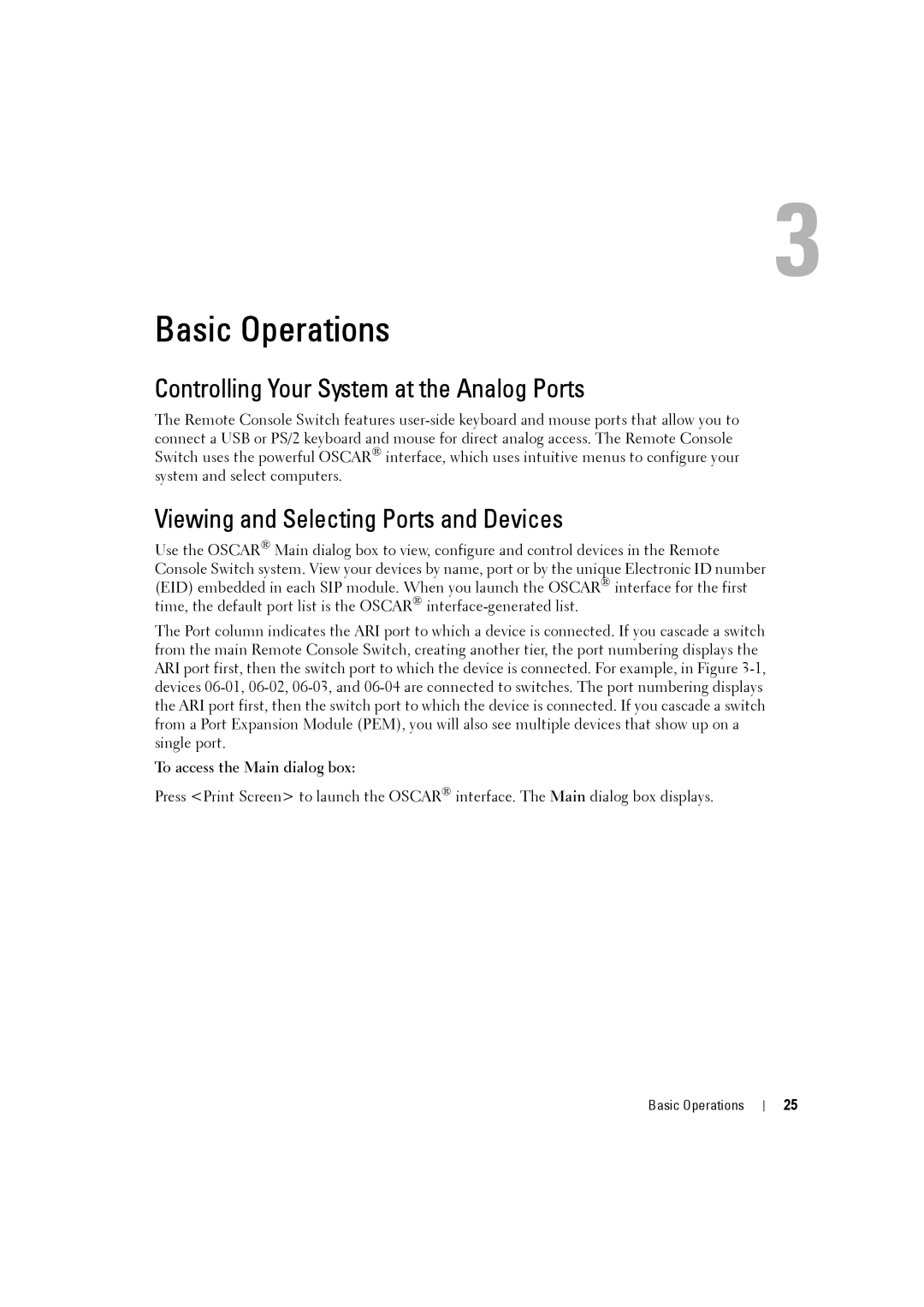3
Basic Operations
Controlling Your System at the Analog Ports
The Remote Console Switch features
Viewing and Selecting Ports and Devices
Use the OSCAR® Main dialog box to view, configure and control devices in the Remote Console Switch system. View your devices by name, port or by the unique Electronic ID number (EID) embedded in each SIP module. When you launch the OSCAR® interface for the first time, the default port list is the OSCAR®
The Port column indicates the ARI port to which a device is connected. If you cascade a switch from the main Remote Console Switch, creating another tier, the port numbering displays the ARI port first, then the switch port to which the device is connected. For example, in Figure
To access the Main dialog box:
Press <Print Screen> to launch the OSCAR® interface. The Main dialog box displays.
Basic Operations
25