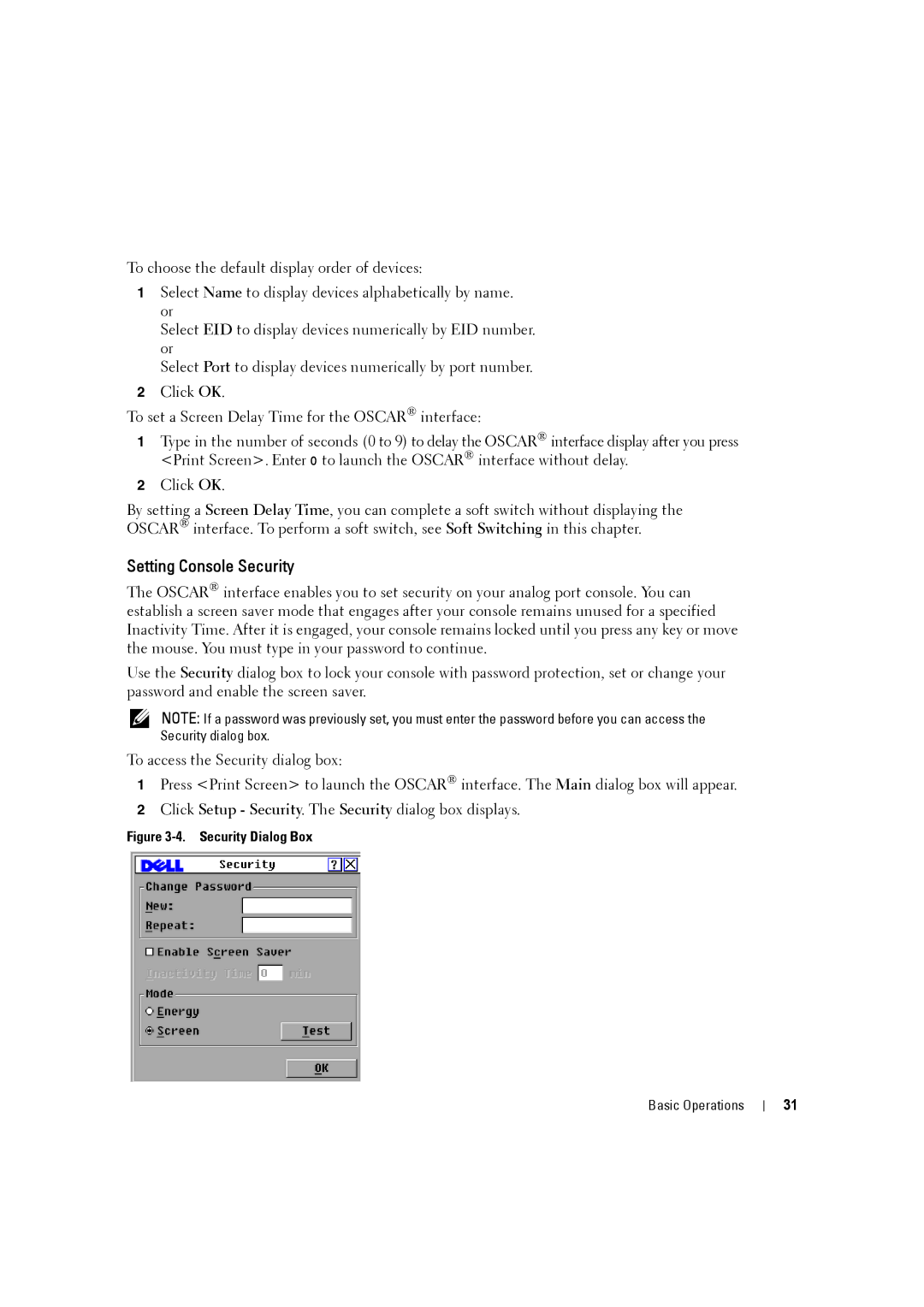To choose the default display order of devices:
1Select Name to display devices alphabetically by name. or
Select EID to display devices numerically by EID number. or
Select Port to display devices numerically by port number.
2Click OK.
To set a Screen Delay Time for the OSCAR® interface:
1Type in the number of seconds (0 to 9) to delay the OSCAR® interface display after you press <Print Screen>. Enter 0 to launch the OSCAR® interface without delay.
2Click OK.
By setting a Screen Delay Time, you can complete a soft switch without displaying the OSCAR® interface. To perform a soft switch, see Soft Switching in this chapter.
Setting Console Security
The OSCAR® interface enables you to set security on your analog port console. You can establish a screen saver mode that engages after your console remains unused for a specified Inactivity Time. After it is engaged, your console remains locked until you press any key or move the mouse. You must type in your password to continue.
Use the Security dialog box to lock your console with password protection, set or change your password and enable the screen saver.
NOTE: If a password was previously set, you must enter the password before you can access the Security dialog box.
To access the Security dialog box:
1Press <Print Screen> to launch the OSCAR® interface. The Main dialog box will appear.
2Click Setup - Security. The Security dialog box displays.
Figure 3-4. Security Dialog Box
Basic Operations
31