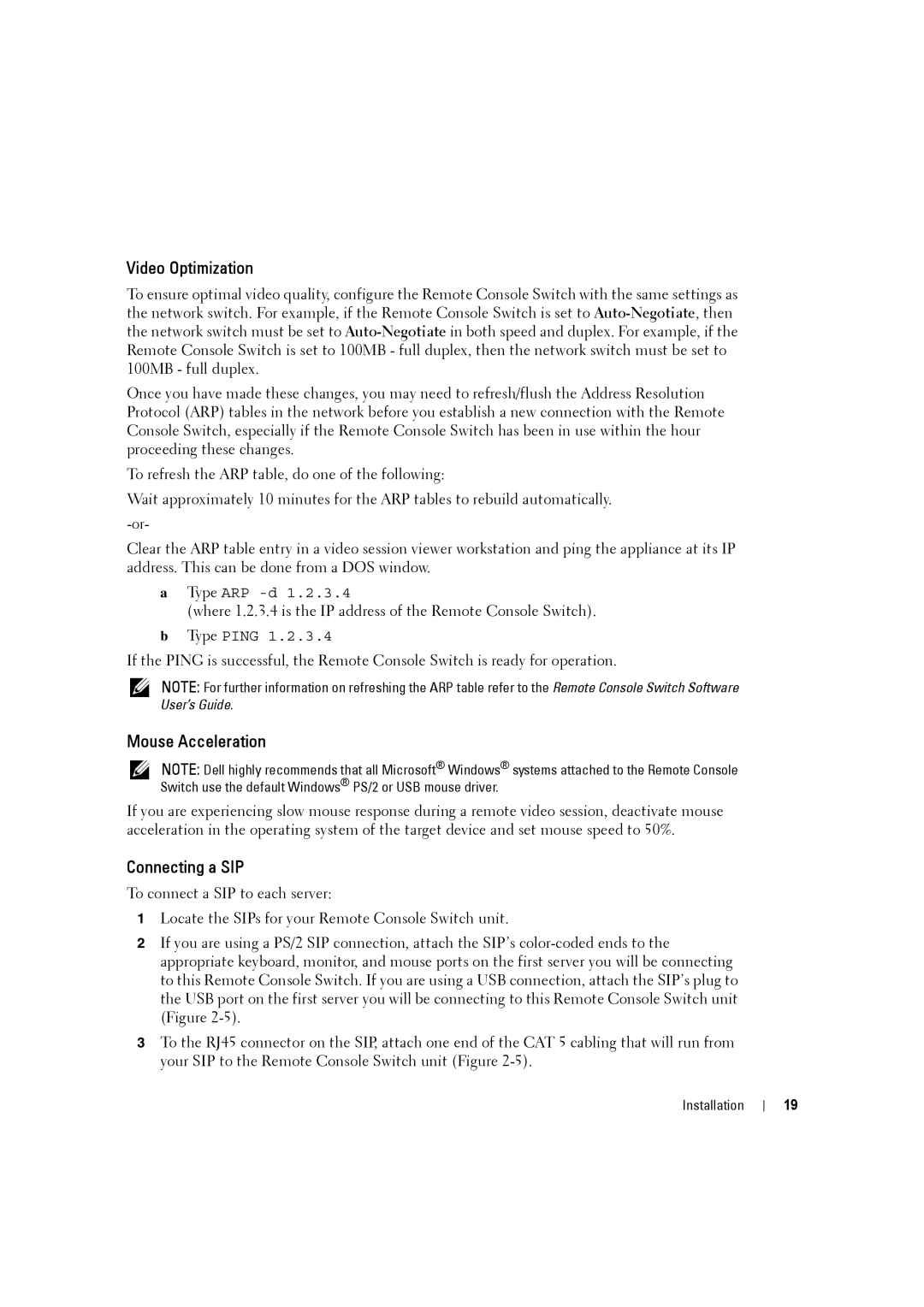Video Optimization
To ensure optimal video quality, configure the Remote Console Switch with the same settings as the network switch. For example, if the Remote Console Switch is set to
Once you have made these changes, you may need to refresh/flush the Address Resolution Protocol (ARP) tables in the network before you establish a new connection with the Remote Console Switch, especially if the Remote Console Switch has been in use within the hour proceeding these changes.
To refresh the ARP table, do one of the following:
Wait approximately 10 minutes for the ARP tables to rebuild automatically.
Clear the ARP table entry in a video session viewer workstation and ping the appliance at its IP address. This can be done from a DOS window.
aType ARP
(where 1.2.3.4 is the IP address of the Remote Console Switch).
bType PING 1.2.3.4
If the PING is successful, the Remote Console Switch is ready for operation.
NOTE: For further information on refreshing the ARP table refer to the Remote Console Switch Software User’s Guide.
Mouse Acceleration
NOTE: Dell highly recommends that all Microsoft® Windows® systems attached to the Remote Console Switch use the default Windows® PS/2 or USB mouse driver.
If you are experiencing slow mouse response during a remote video session, deactivate mouse acceleration in the operating system of the target device and set mouse speed to 50%.
Connecting a SIP
To connect a SIP to each server:
1Locate the SIPs for your Remote Console Switch unit.
2If you are using a PS/2 SIP connection, attach the SIP’s
3To the RJ45 connector on the SIP, attach one end of the CAT 5 cabling that will run from your SIP to the Remote Console Switch unit (Figure
Installation 19