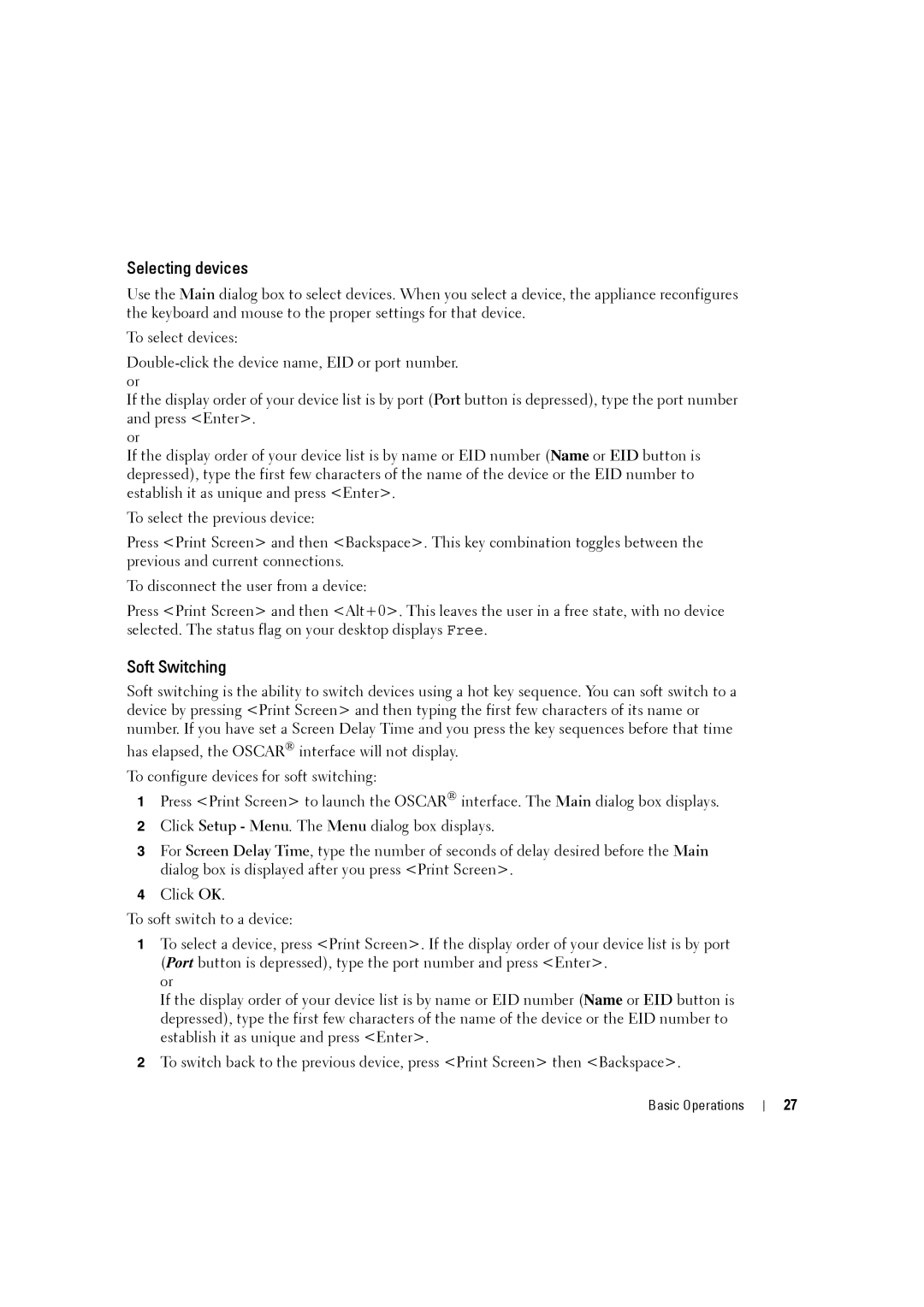Selecting devices
Use the Main dialog box to select devices. When you select a device, the appliance reconfigures the keyboard and mouse to the proper settings for that device.
To select devices:
If the display order of your device list is by port (Port button is depressed), type the port number and press <Enter>.
or
If the display order of your device list is by name or EID number (Name or EID button is depressed), type the first few characters of the name of the device or the EID number to establish it as unique and press <Enter>.
To select the previous device:
Press <Print Screen> and then <Backspace>. This key combination toggles between the previous and current connections.
To disconnect the user from a device:
Press <Print Screen> and then <Alt+0>. This leaves the user in a free state, with no device selected. The status flag on your desktop displays Free.
Soft Switching
Soft switching is the ability to switch devices using a hot key sequence. You can soft switch to a device by pressing <Print Screen> and then typing the first few characters of its name or number. If you have set a Screen Delay Time and you press the key sequences before that time
has elapsed, the OSCAR® interface will not display. To configure devices for soft switching:
1Press <Print Screen> to launch the OSCAR® interface. The Main dialog box displays.
2Click Setup - Menu. The Menu dialog box displays.
3For Screen Delay Time, type the number of seconds of delay desired before the Main dialog box is displayed after you press <Print Screen>.
4Click OK.
To soft switch to a device:
1To select a device, press <Print Screen>. If the display order of your device list is by port (Port button is depressed), type the port number and press <Enter>.
or
If the display order of your device list is by name or EID number (Name or EID button is depressed), type the first few characters of the name of the device or the EID number to establish it as unique and press <Enter>.
2To switch back to the previous device, press <Print Screen> then <Backspace>.
Basic Operations |
| 27 |
|