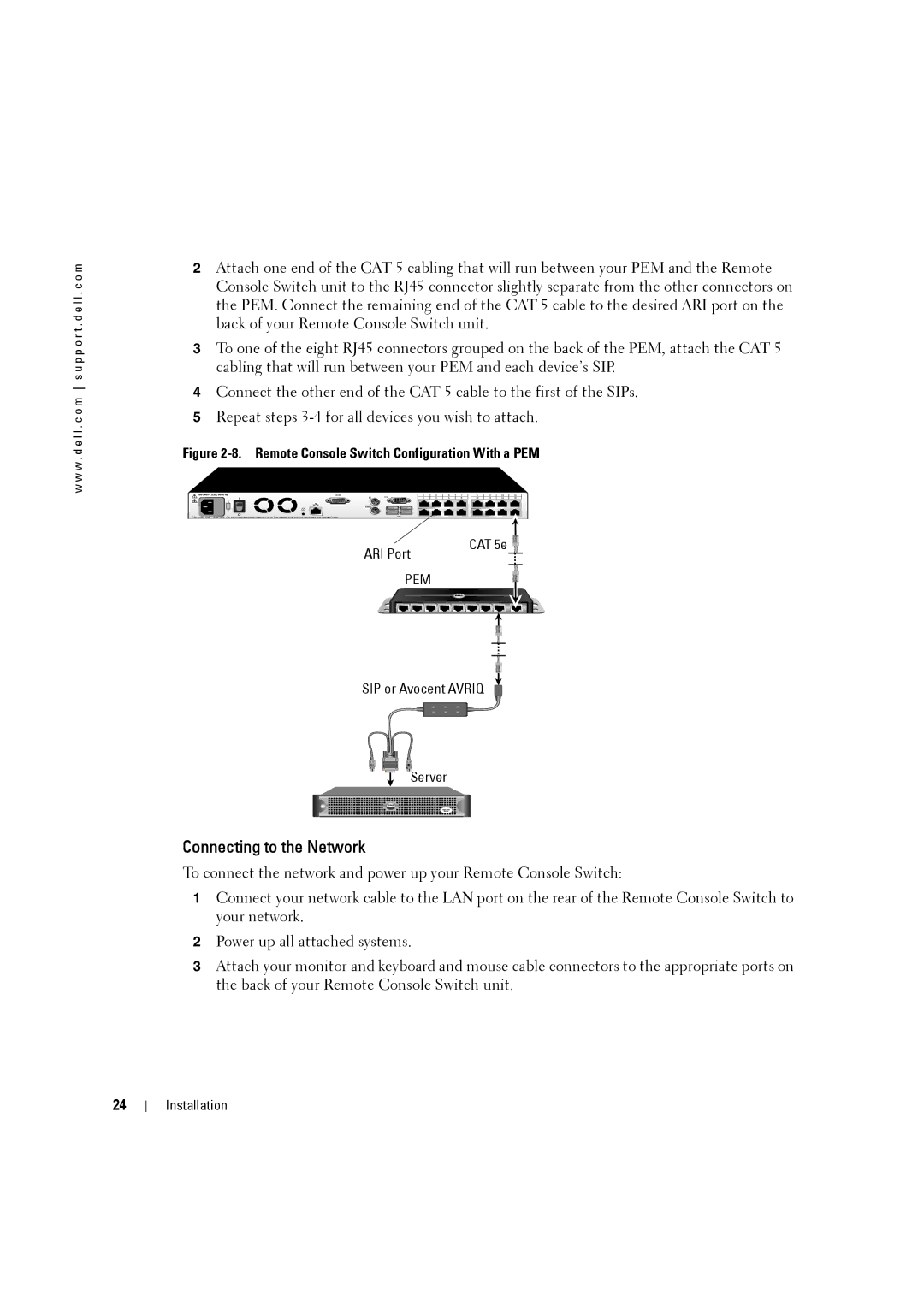w w w . d e l l . c o m s u p p o r t . d e l l . c o m
2Attach one end of the CAT 5 cabling that will run between your PEM and the Remote Console Switch unit to the RJ45 connector slightly separate from the other connectors on the PEM. Connect the remaining end of the CAT 5 cable to the desired ARI port on the back of your Remote Console Switch unit.
3To one of the eight RJ45 connectors grouped on the back of the PEM, attach the CAT 5 cabling that will run between your PEM and each device’s SIP.
4Connect the other end of the CAT 5 cable to the first of the SIPs.
5Repeat steps
Figure 2-8. Remote Console Switch Configuration With a PEM
Analog User
ARI Port | CAT 5e |
| |
PEM |
|
SIP or Avocent AVRIQ
Server
Connecting to the Network
To connect the network and power up your Remote Console Switch:
1Connect your network cable to the LAN port on the rear of the Remote Console Switch to your network.
2Power up all attached systems.
3Attach your monitor and keyboard and mouse cable connectors to the appropriate ports on the back of your Remote Console Switch unit.
24
Installation