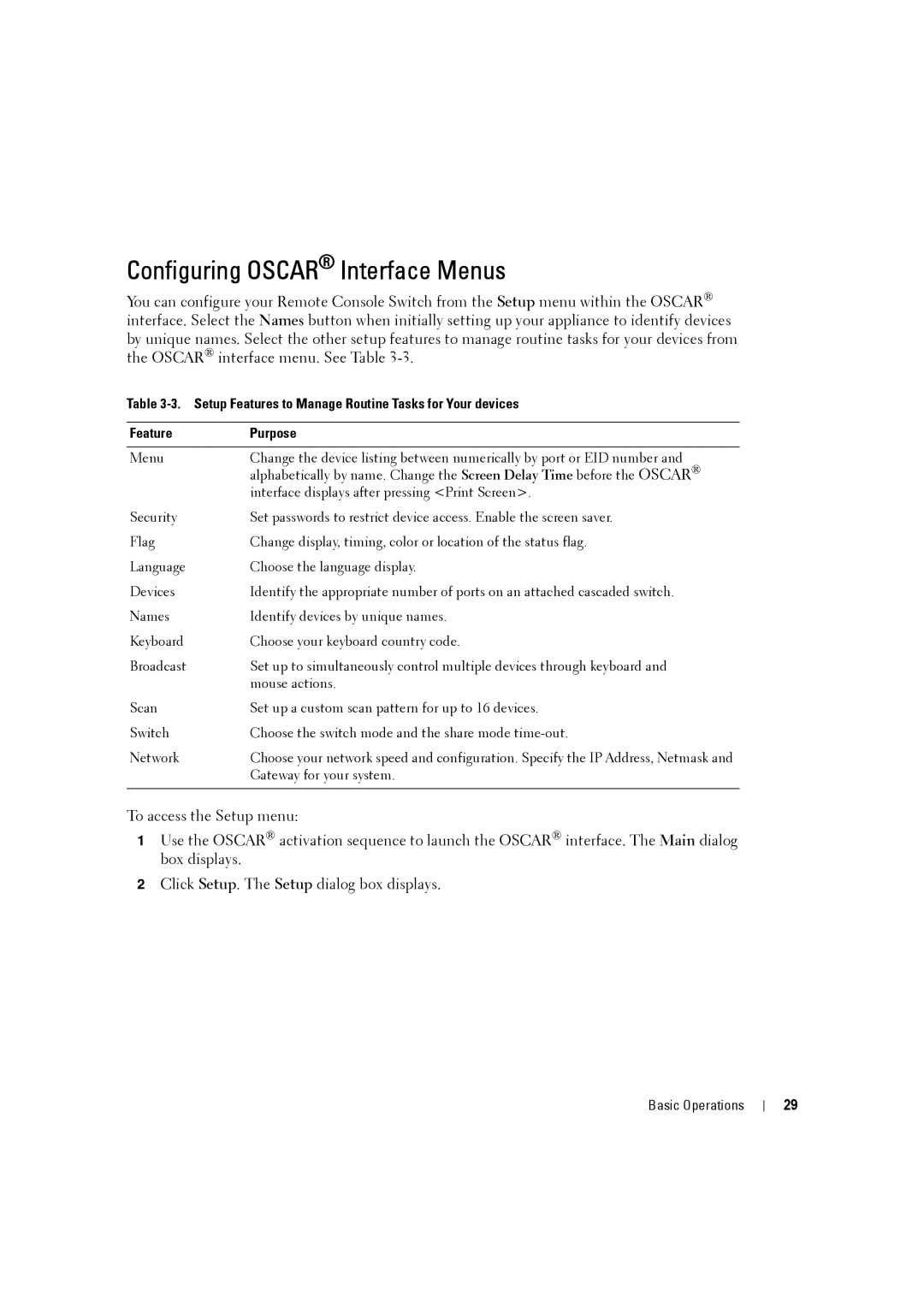Configuring OSCAR® Interface Menus
You can configure your Remote Console Switch from the Setup menu within the OSCAR® interface. Select the Names button when initially setting up your appliance to identify devices by unique names. Select the other setup features to manage routine tasks for your devices from the OSCAR® interface menu. See Table
Table
Feature | Purpose |
|
|
Menu | Change the device listing between numerically by port or EID number and |
| alphabetically by name. Change the Screen Delay Time before the OSCAR® |
| interface displays after pressing <Print Screen>. |
Security | Set passwords to restrict device access. Enable the screen saver. |
Flag | Change display, timing, color or location of the status flag. |
Language | Choose the language display. |
Devices | Identify the appropriate number of ports on an attached cascaded switch. |
Names | Identify devices by unique names. |
Keyboard | Choose your keyboard country code. |
Broadcast | Set up to simultaneously control multiple devices through keyboard and |
| mouse actions. |
Scan | Set up a custom scan pattern for up to 16 devices. |
Switch | Choose the switch mode and the share mode |
Network | Choose your network speed and configuration. Specify the IP Address, Netmask and |
| Gateway for your system. |
|
|
To access the Setup menu:
1Use the OSCAR® activation sequence to launch the OSCAR® interface. The Main dialog box displays.
2Click Setup. The Setup dialog box displays.
Basic Operations
29