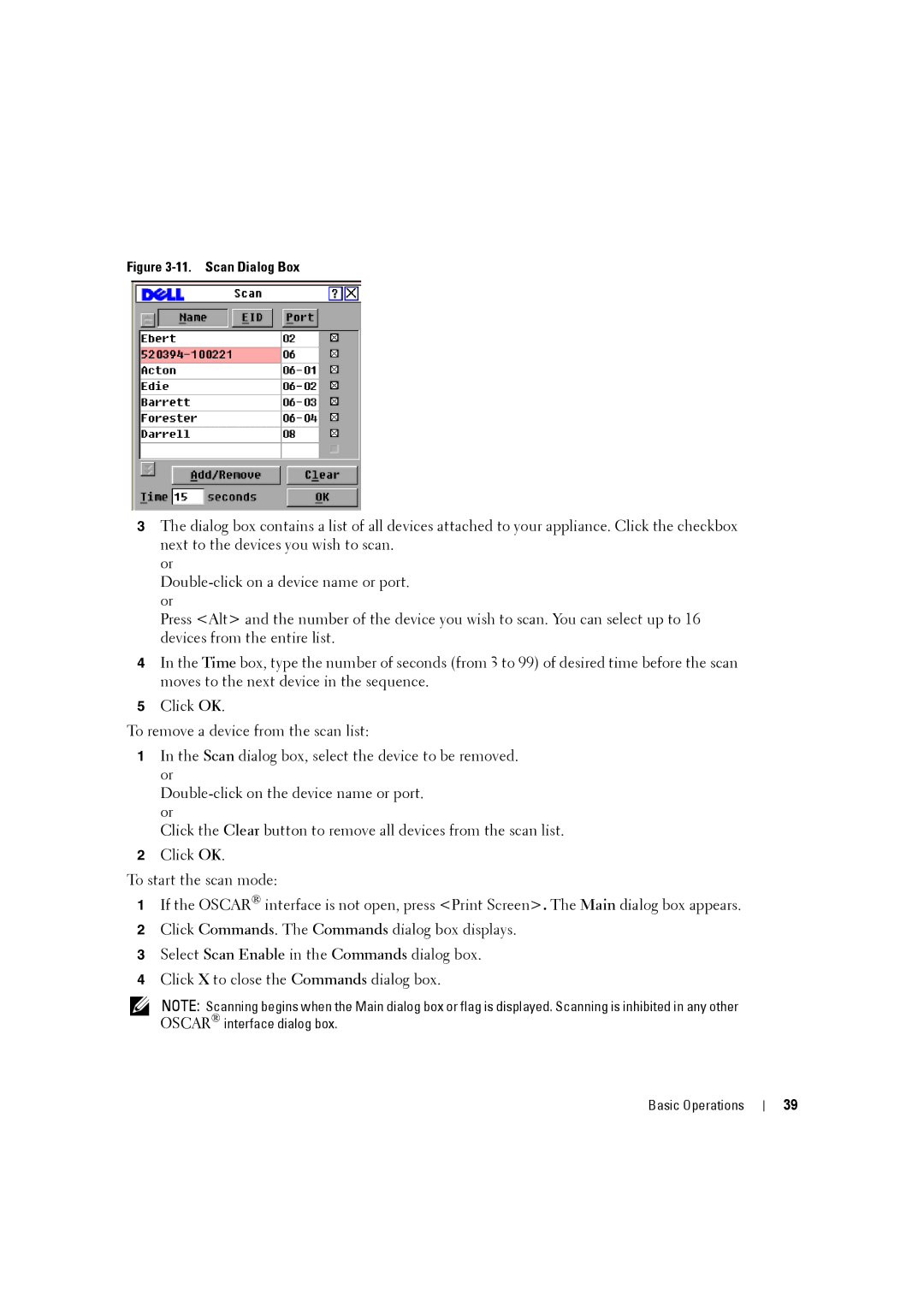Figure 3-11. Scan Dialog Box
3The dialog box contains a list of all devices attached to your appliance. Click the checkbox next to the devices you wish to scan.
or
Press <Alt> and the number of the device you wish to scan. You can select up to 16 devices from the entire list.
4In the Time box, type the number of seconds (from 3 to 99) of desired time before the scan moves to the next device in the sequence.
5Click OK.
To remove a device from the scan list:
1In the Scan dialog box, select the device to be removed. or
Click the Clear button to remove all devices from the scan list.
2Click OK.
To start the scan mode:
1If the OSCAR® interface is not open, press <Print Screen>. The Main dialog box appears.
2Click Commands. The Commands dialog box displays.
3Select Scan Enable in the Commands dialog box.
4Click X to close the Commands dialog box.
NOTE: Scanning begins when the Main dialog box or flag is displayed. Scanning is inhibited in any other OSCAR® interface dialog box.
Basic Operations
39