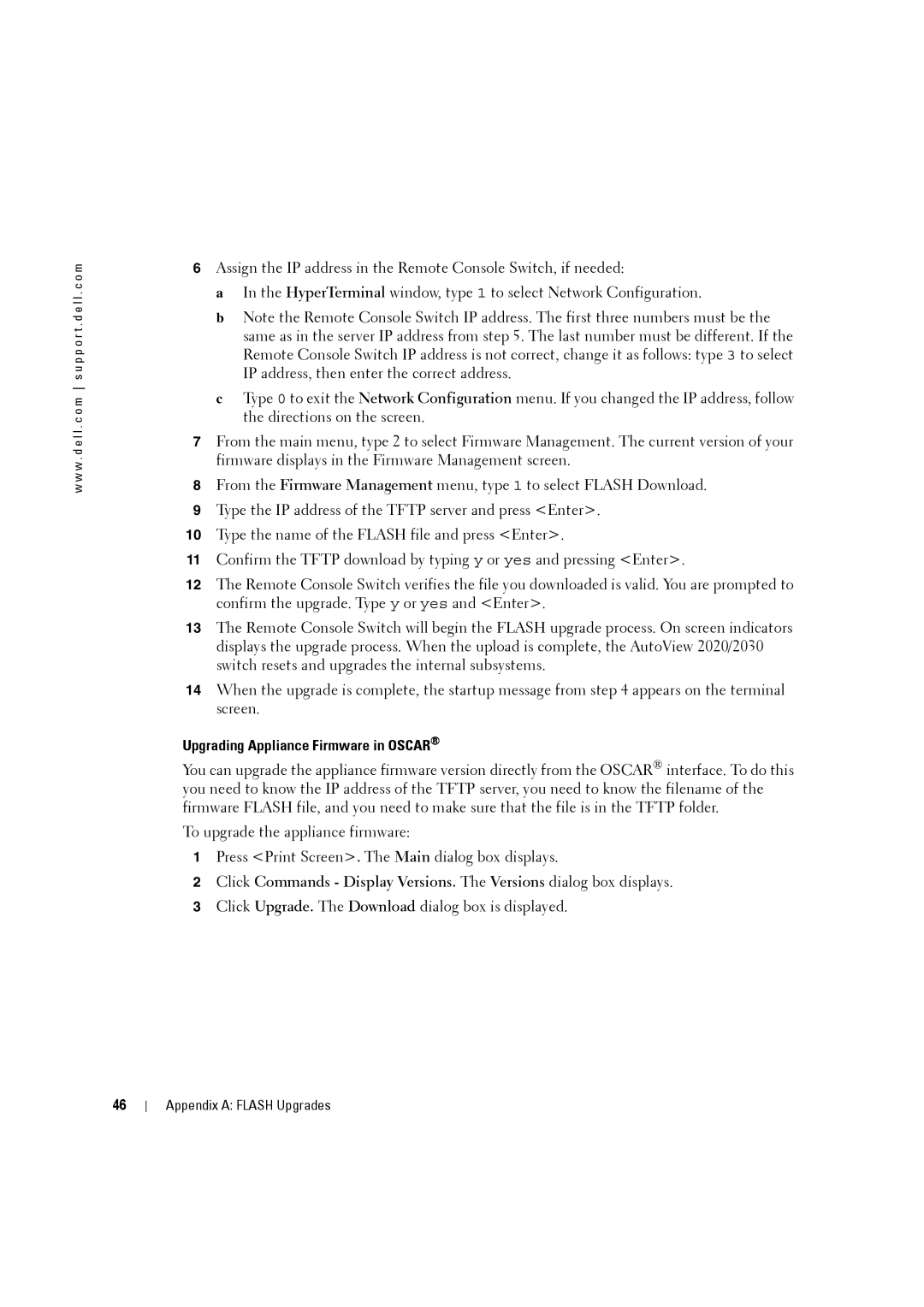w w w . d e l l . c o m s u p p o r t . d e l l . c o m
6Assign the IP address in the Remote Console Switch, if needed:
a In the HyperTerminal window, type 1 to select Network Configuration.
b Note the Remote Console Switch IP address. The first three numbers must be the same as in the server IP address from step 5. The last number must be different. If the Remote Console Switch IP address is not correct, change it as follows: type 3 to select IP address, then enter the correct address.
c Type 0 to exit the Network Configuration menu. If you changed the IP address, follow the directions on the screen.
7From the main menu, type 2 to select Firmware Management. The current version of your firmware displays in the Firmware Management screen.
8From the Firmware Management menu, type 1 to select FLASH Download.
9Type the IP address of the TFTP server and press <Enter>.
10Type the name of the FLASH file and press <Enter>.
11Confirm the TFTP download by typing y or yes and pressing <Enter>.
12The Remote Console Switch verifies the file you downloaded is valid. You are prompted to confirm the upgrade. Type y or yes and <Enter>.
13The Remote Console Switch will begin the FLASH upgrade process. On screen indicators displays the upgrade process. When the upload is complete, the AutoView 2020/2030 switch resets and upgrades the internal subsystems.
14When the upgrade is complete, the startup message from step 4 appears on the terminal screen.
Upgrading Appliance Firmware in OSCAR®
You can upgrade the appliance firmware version directly from the OSCAR® interface. To do this you need to know the IP address of the TFTP server, you need to know the filename of the firmware FLASH file, and you need to make sure that the file is in the TFTP folder.
To upgrade the appliance firmware:
1Press <Print Screen>. The Main dialog box displays.
2Click Commands - Display Versions. The Versions dialog box displays.
3Click Upgrade. The Download dialog box is displayed.
46
Appendix A: FLASH Upgrades