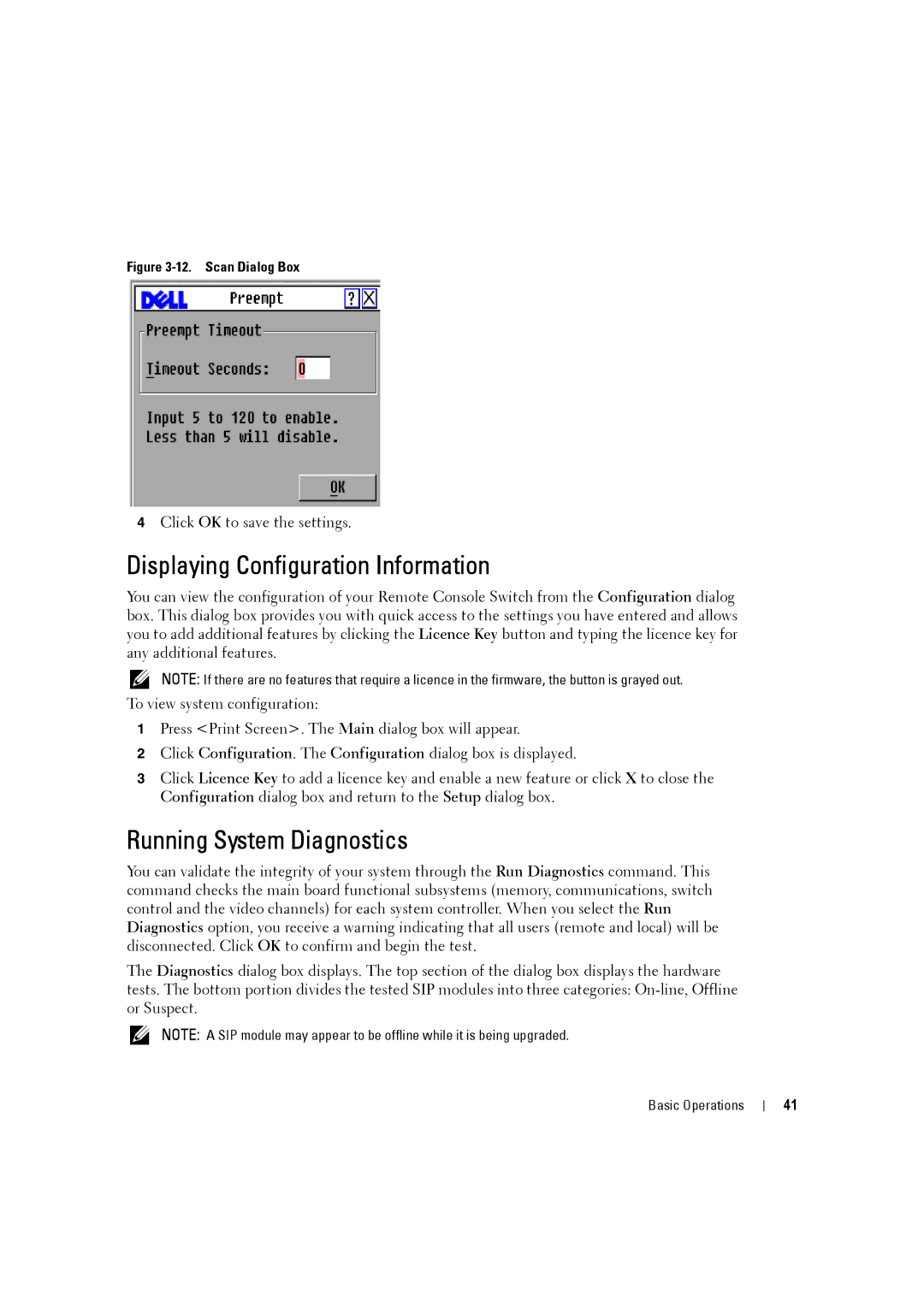Figure 3-12. Scan Dialog Box
4Click OK to save the settings.
Displaying Configuration Information
You can view the configuration of your Remote Console Switch from the Configuration dialog box. This dialog box provides you with quick access to the settings you have entered and allows you to add additional features by clicking the Licence Key button and typing the licence key for any additional features.
NOTE: If there are no features that require a licence in the firmware, the button is grayed out.
To view system configuration:
1Press <Print Screen>. The Main dialog box will appear.
2Click Configuration. The Configuration dialog box is displayed.
3Click Licence Key to add a licence key and enable a new feature or click X to close the Configuration dialog box and return to the Setup dialog box.
Running System Diagnostics
You can validate the integrity of your system through the Run Diagnostics command. This command checks the main board functional subsystems (memory, communications, switch control and the video channels) for each system controller. When you select the Run Diagnostics option, you receive a warning indicating that all users (remote and local) will be disconnected. Click OK to confirm and begin the test.
The Diagnostics dialog box displays. The top section of the dialog box displays the hardware tests. The bottom portion divides the tested SIP modules into three categories:
NOTE: A SIP module may appear to be offline while it is being upgraded.
Basic Operations
41