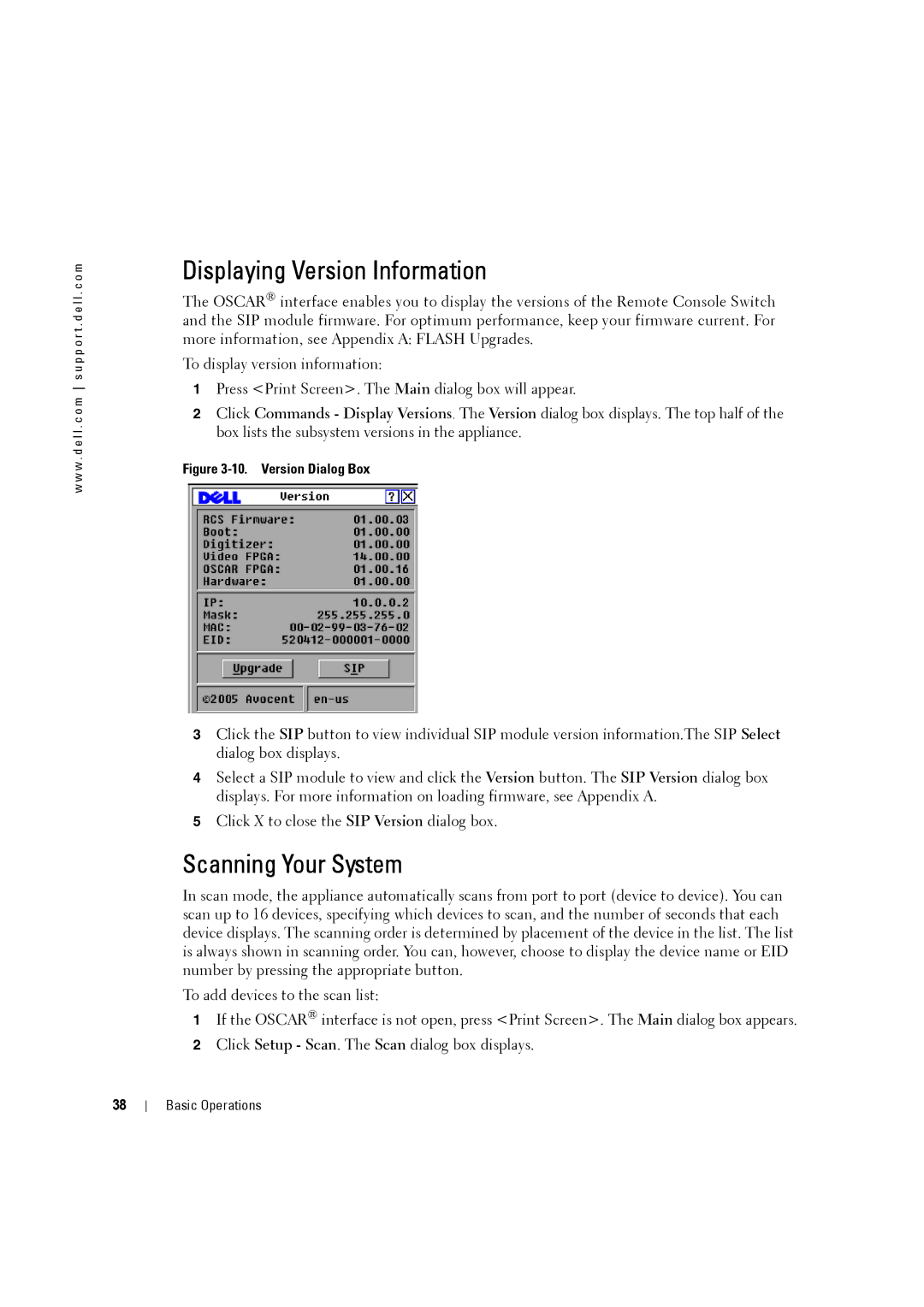w w w . d e l l . c o m s u p p o r t . d e l l . c o m
Displaying Version Information
The OSCAR® interface enables you to display the versions of the Remote Console Switch and the SIP module firmware. For optimum performance, keep your firmware current. For more information, see Appendix A: FLASH Upgrades.
To display version information:
1Press <Print Screen>. The Main dialog box will appear.
2Click Commands - Display Versions. The Version dialog box displays. The top half of the box lists the subsystem versions in the appliance.
Figure 3-10. Version Dialog Box
3Click the SIP button to view individual SIP module version information.The SIP Select dialog box displays.
4Select a SIP module to view and click the Version button. The SIP Version dialog box displays. For more information on loading firmware, see Appendix A.
5Click X to close the SIP Version dialog box.
Scanning Your System
In scan mode, the appliance automatically scans from port to port (device to device). You can scan up to 16 devices, specifying which devices to scan, and the number of seconds that each device displays. The scanning order is determined by placement of the device in the list. The list is always shown in scanning order. You can, however, choose to display the device name or EID number by pressing the appropriate button.
To add devices to the scan list:
1If the OSCAR® interface is not open, press <Print Screen>. The Main dialog box appears.
2Click Setup - Scan. The Scan dialog box displays.
38
Basic Operations