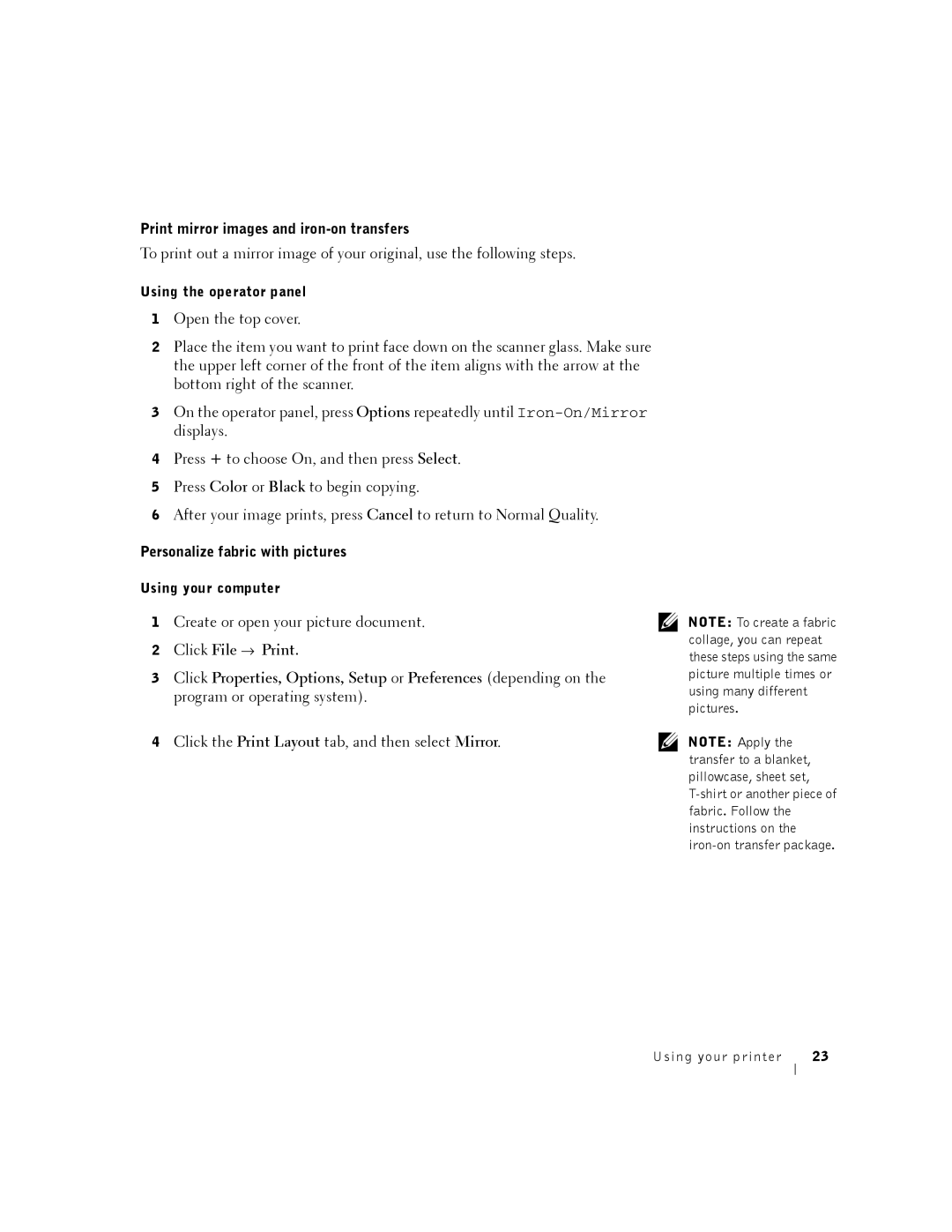Print mirror images and iron-on transfers
To print out a mirror image of your original, use the following steps.
Using the operator panel
1Open the top cover.
2Place the item you want to print face down on the scanner glass. Make sure the upper left corner of the front of the item aligns with the arrow at the bottom right of the scanner.
3On the operator panel, press Options repeatedly until
4Press + to choose On, and then press Select.
5Press Color or Black to begin copying.
6After your image prints, press Cancel to return to Normal Quality.
Personalize fabric with pictures
Using your computer
1 Create or open your picture document.
2Click File → Print.
3Click Properties, Options, Setup or Preferences (depending on the program or operating system).
4 Click the Print Layout tab, and then select Mirror.
NOTE: To create a fabric collage, you can repeat these steps using the same picture multiple times or using many different pictures.
NOTE: Apply the transfer to a blanket, pillowcase, sheet set,
Using your printer | 23 |