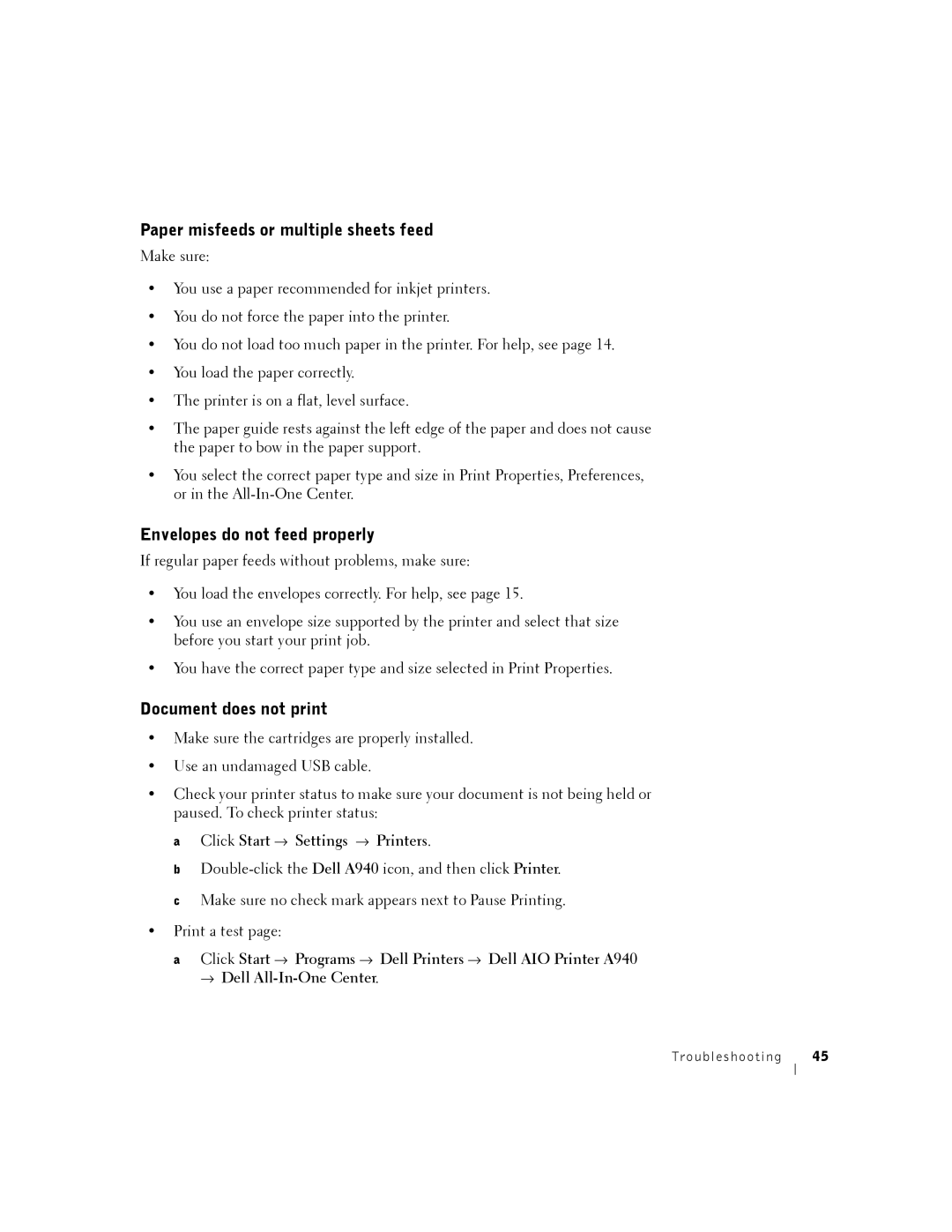Paper misfeeds or multiple sheets feed
Make sure:
•You use a paper recommended for inkjet printers.
•You do not force the paper into the printer.
•You do not load too much paper in the printer. For help, see page 14.
•You load the paper correctly.
•The printer is on a flat, level surface.
•The paper guide rests against the left edge of the paper and does not cause the paper to bow in the paper support.
•You select the correct paper type and size in Print Properties, Preferences, or in the
Envelopes do not feed properly
If regular paper feeds without problems, make sure:
•You load the envelopes correctly. For help, see page 15.
•You use an envelope size supported by the printer and select that size before you start your print job.
•You have the correct paper type and size selected in Print Properties.
Document does not print
•Make sure the cartridges are properly installed.
•Use an undamaged USB cable.
•Check your printer status to make sure your document is not being held or paused. To check printer status:
a Click Start → Settings → Printers.
b
•Print a test page:
a Click Start → Programs → Dell Printers → Dell AIO Printer A940
→Dell
Troubleshooting 45