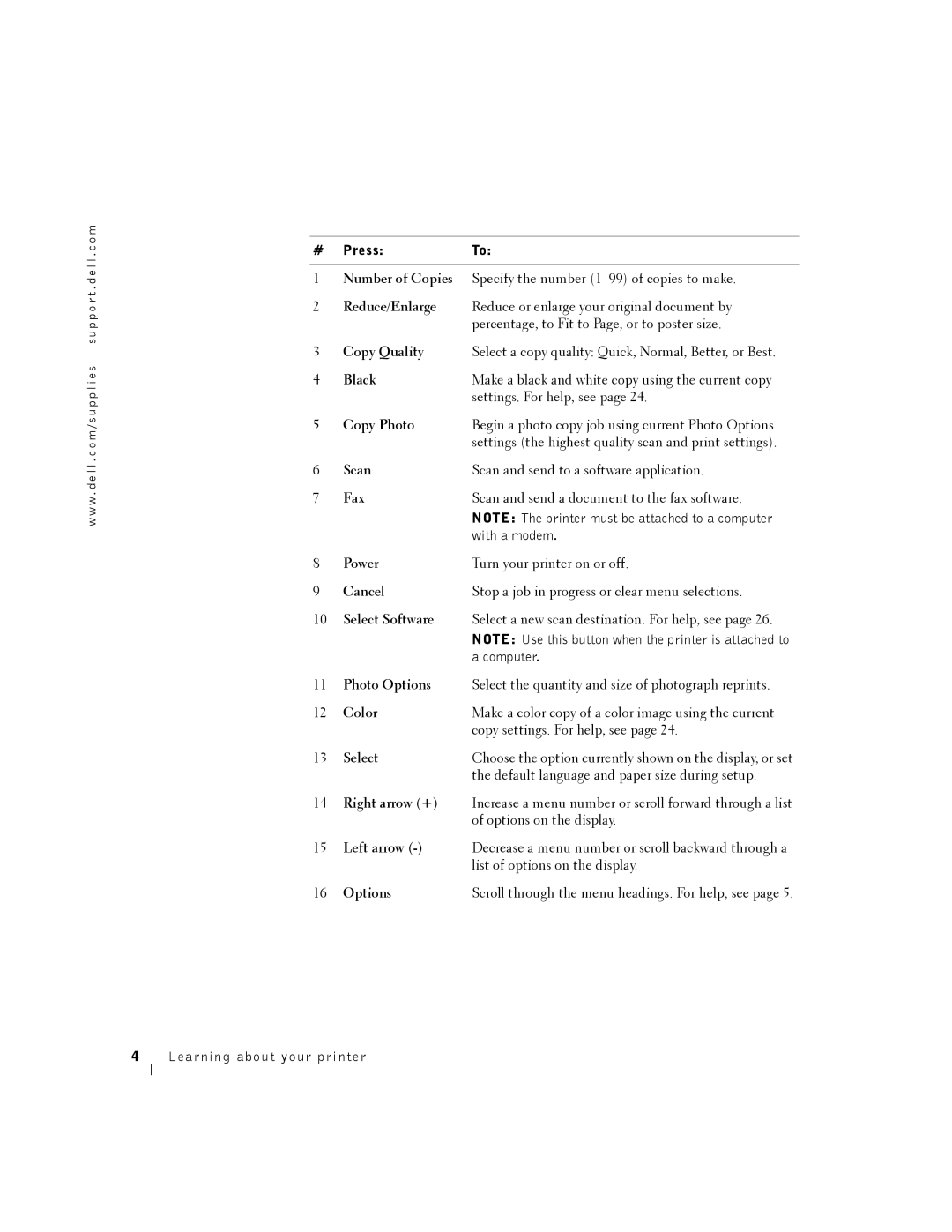w w w . d e l l . c o m / s u p p l i e s s u p p o r t . d e l l . c o m
# Press: | To: |
1Number of Copies Specify the number
2Reduce/Enlarge Reduce or enlarge your original document by percentage, to Fit to Page, or to poster size.
3 | Copy Quality | Select a copy quality: Quick, Normal, Better, or Best. |
4 | Black | Make a black and white copy using the current copy |
|
| settings. For help, see page 24. |
5 | Copy Photo | Begin a photo copy job using current Photo Options |
|
| settings (the highest quality scan and print settings). |
6 | Scan | Scan and send to a software application. |
7 | Fax | Scan and send a document to the fax software. |
|
| NOTE: The printer must be attached to a computer |
|
| with a modem. |
8 | Power | Turn your printer on or off. |
9 | Cancel | Stop a job in progress or clear menu selections. |
10 | Select Software | Select a new scan destination. For help, see page 26. |
|
| NOTE: Use this button when the printer is attached to |
|
| a computer. |
11 | Photo Options | Select the quantity and size of photograph reprints. |
12 | Color | Make a color copy of a color image using the current |
|
| copy settings. For help, see page 24. |
13 | Select | Choose the option currently shown on the display, or set |
|
| the default language and paper size during setup. |
14Right arrow (+) Increase a menu number or scroll forward through a list of options on the display.
15 | Left arrow | Decrease a menu number or scroll backward through a |
|
| list of options on the display. |
16 | Options | Scroll through the menu headings. For help, see page 5. |
4Learning about your printer