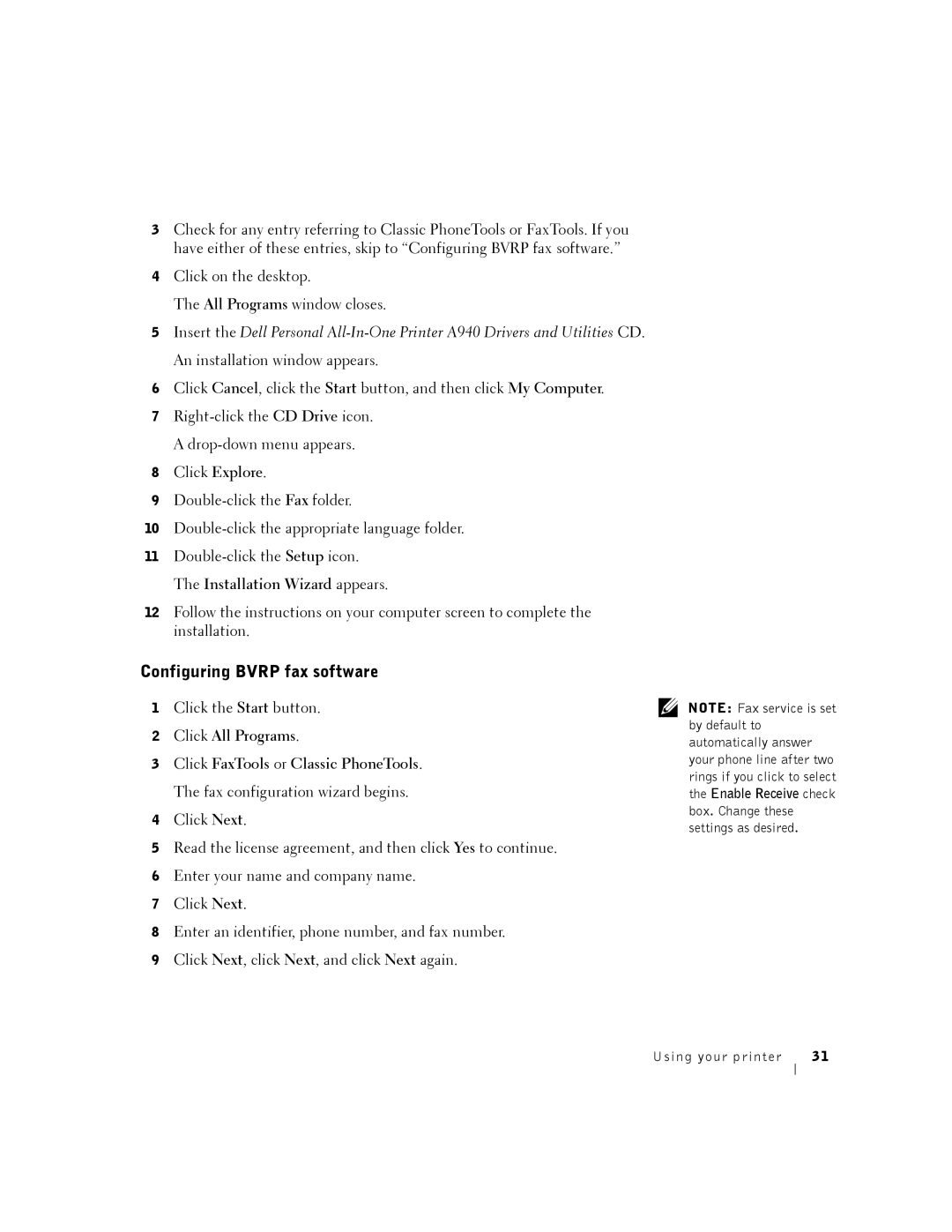3Check for any entry referring to Classic PhoneTools or FaxTools. If you have either of these entries, skip to “Configuring BVRP fax software.”
4Click on the desktop.
The All Programs window closes.
5Insert the Dell Personal
6Click Cancel, click the Start button, and then click My Computer.
7
8Click Explore.
9
10
11
12Follow the instructions on your computer screen to complete the installation.
Configuring BVRP fax software
1Click the Start button.
2Click All Programs.
3Click FaxTools or Classic PhoneTools. The fax configuration wizard begins.
4Click Next.
5Read the license agreement, and then click Yes to continue.
6Enter your name and company name.
7Click Next.
8Enter an identifier, phone number, and fax number.
9Click Next, click Next, and click Next again.
NOTE: Fax service is set by default to automatically answer your phone line after two rings if you click to select the Enable Receive check box. Change these settings as desired.
Using your printer | 31 |