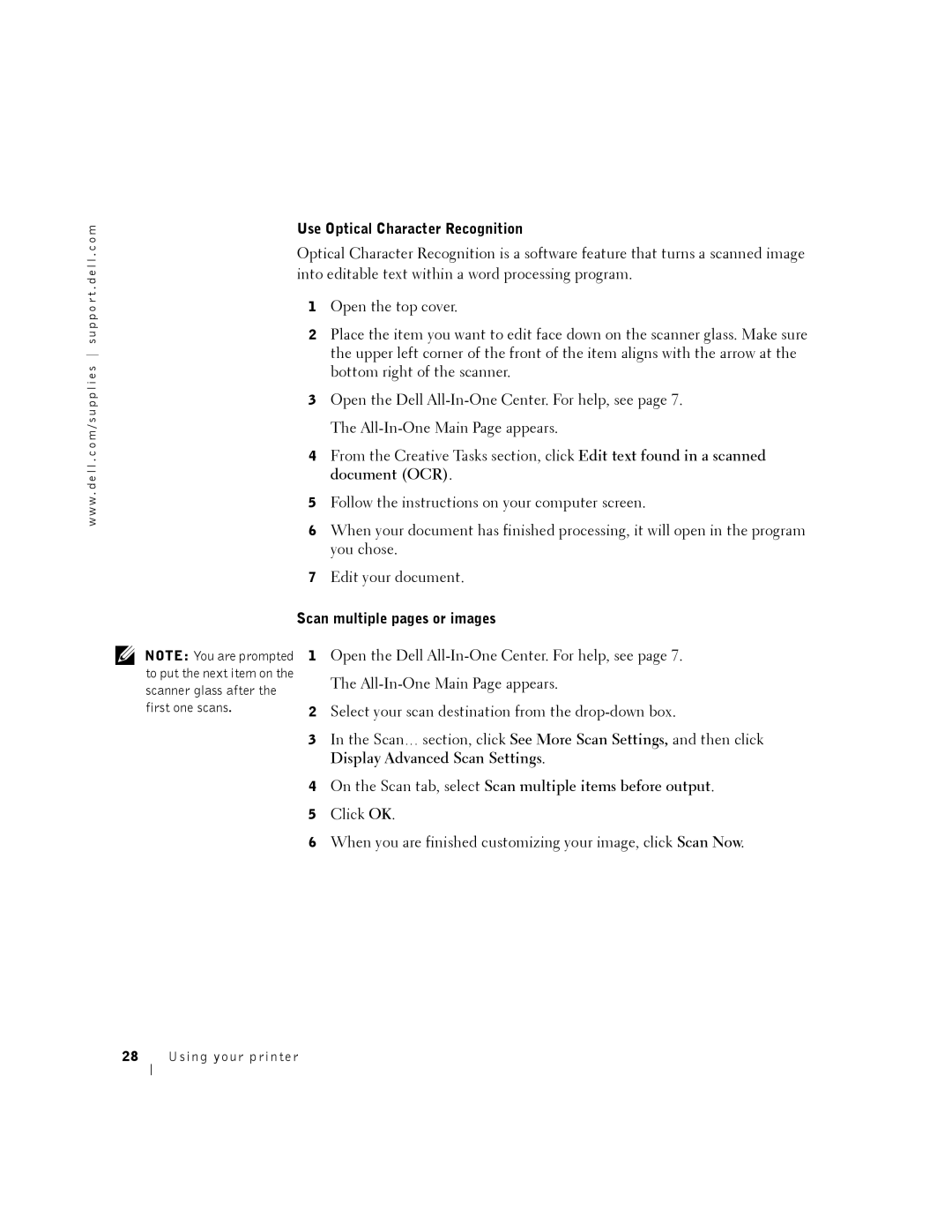o m
Use Optical Character Recognition
w w w . d e l l . c o m / s u p p l i e s s u p p o r t . d e l l . c
NOTE: You are prompted to put the next item on the scanner glass after the first one scans.
Optical Character Recognition is a software feature that turns a scanned image into editable text within a word processing program.
1Open the top cover.
2Place the item you want to edit face down on the scanner glass. Make sure the upper left corner of the front of the item aligns with the arrow at the bottom right of the scanner.
3Open the Dell
4From the Creative Tasks section, click Edit text found in a scanned document (OCR).
5Follow the instructions on your computer screen.
6When your document has finished processing, it will open in the program you chose.
7Edit your document.
Scan multiple pages or images
1Open the Dell
2Select your scan destination from the
3In the Scan… section, click See More Scan Settings, and then click Display Advanced Scan Settings.
4On the Scan tab, select Scan multiple items before output.
5Click OK.
6When you are finished customizing your image, click Scan Now.