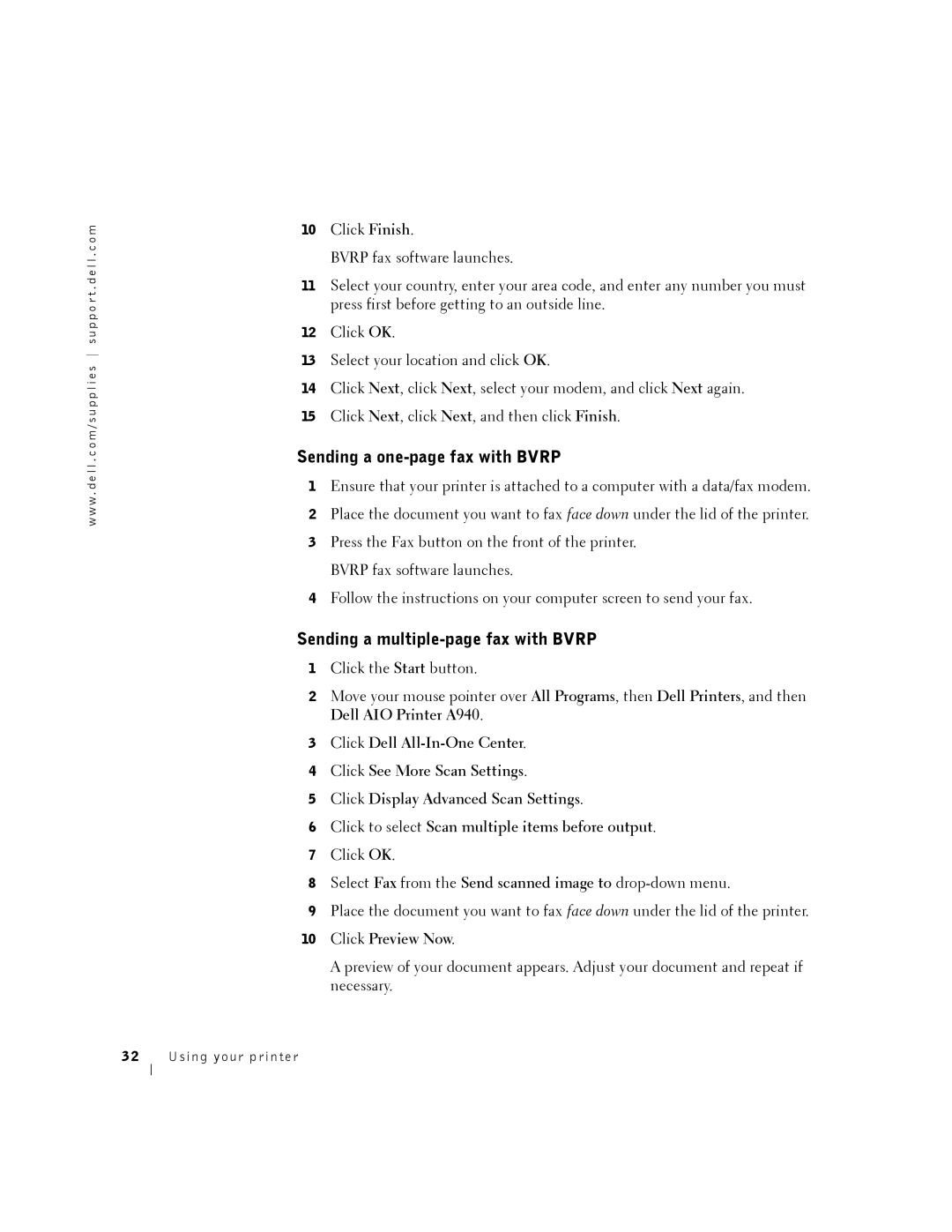w w w . d e l l . c o m / s u p p l i e s s u p p o r t . d e l l . c o m
10Click Finish.
BVRP fax software launches.
11Select your country, enter your area code, and enter any number you must press first before getting to an outside line.
12Click OK.
13Select your location and click OK.
14Click Next, click Next, select your modem, and click Next again.
15Click Next, click Next, and then click Finish.
Sending a one-page fax with BVRP
1Ensure that your printer is attached to a computer with a data/fax modem.
2Place the document you want to fax face down under the lid of the printer.
3Press the Fax button on the front of the printer. BVRP fax software launches.
4Follow the instructions on your computer screen to send your fax.
Sending a multiple-page fax with BVRP
1Click the Start button.
2Move your mouse pointer over All Programs, then Dell Printers, and then Dell AIO Printer A940.
3Click Dell
4Click See More Scan Settings.
5Click Display Advanced Scan Settings.
6Click to select Scan multiple items before output.
7Click OK.
8Select Fax from the Send scanned image to
9Place the document you want to fax face down under the lid of the printer.
10Click Preview Now.
A preview of your document appears. Adjust your document and repeat if necessary.