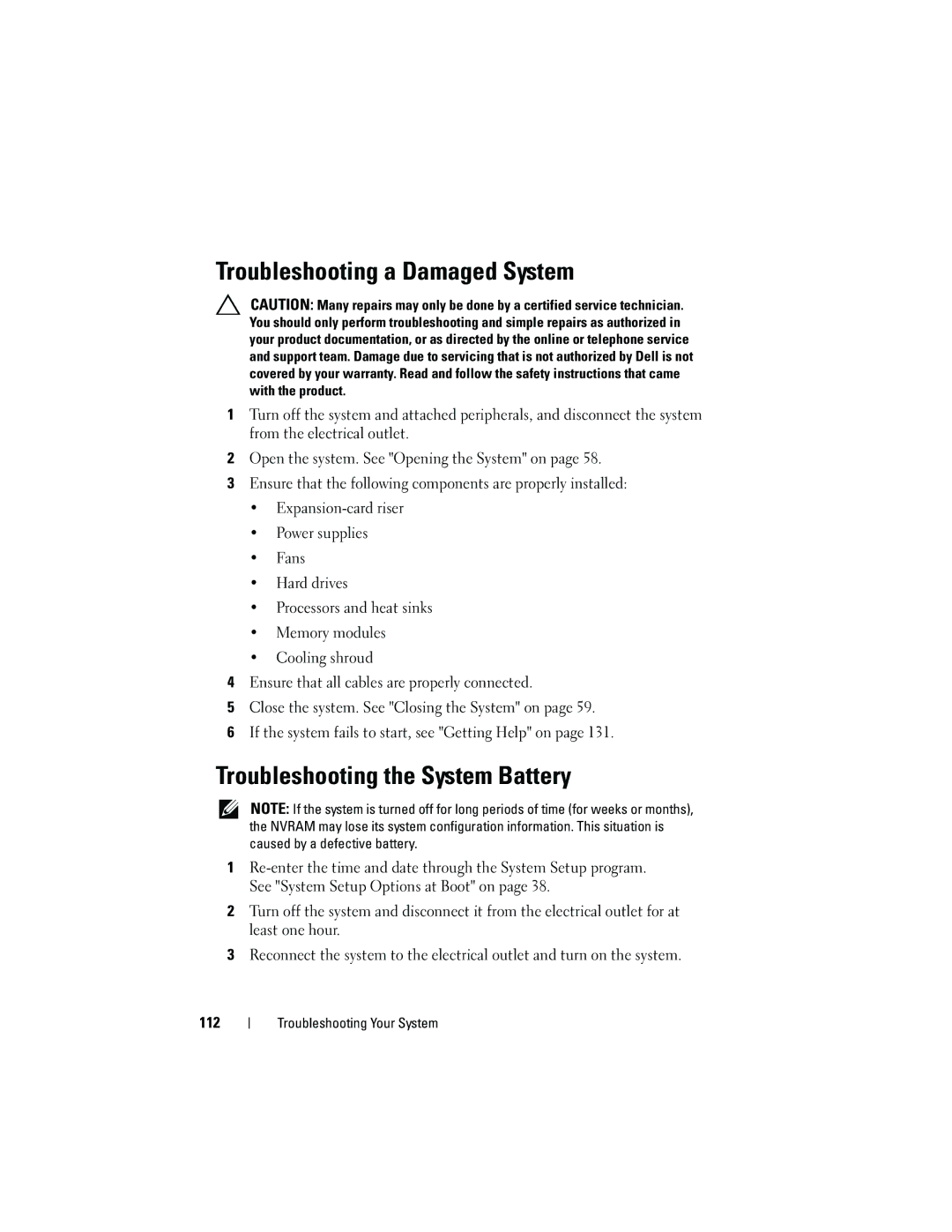C2100 specifications
The Dell C2100 is a versatile and scalable server designed for data center efficiency and performance, particularly in high-density environments. This server became popular for its ability to support a wide range of applications, making it suitable for various industries, including cloud computing, virtualization, and large-scale data processing.One of the standout features of the Dell C2100 is its efficient use of space. The server is designed in a 2U form factor, allowing organizations to maximize their rack space while accommodating a substantial amount of computing power. Its compact design can house multiple server nodes, each providing exceptional processing capabilities. This approach enables data centers to achieve better density without sacrificing performance.
The C2100 supports dual Intel Xeon processors, offering multiple cores and threads to handle complex workloads efficiently. With support for Intel's advanced technologies, such as Intel Turbo Boost and Intel Hyper-Threading, the C2100 delivers superior performance, especially for compute-intensive applications. The server also supports various memory configurations, allowing for flexible resource allocation and enhanced reliability.
In terms of storage, the Dell C2100 offers exceptional scalability with support for multiple hard drives or solid-state drives. This flexibility allows organizations to choose configurations that best meet their storage needs, from high-capacity HDDs for bulk storage to SSDs for high-speed access. The server’s built-in RAID support further enhances data integrity and protection against drive failures.
The C2100 is also equipped with a range of advanced networking features. It includes multiple Gigabit Ethernet ports for high-speed connectivity, making it suitable for environments requiring fast data transfer rates. Additionally, the server supports a range of I/O options, allowing for the integration of various expansion cards to enhance connectivity and performance as needed.
One of the key characteristics of the Dell C2100 is its focus on manageability and serviceability. The server includes features such as integrated Dell Remote Access Controller (iDRAC) for remote monitoring and management, enabling IT teams to efficiently manage the server without physical access. This capability is crucial for reducing downtime and optimizing maintenance schedules.
Overall, the Dell C2100 is a robust solution for organizations looking to improve their data center's performance and efficiency. With its combination of scalability, powerful processing capabilities, flexible storage options, and advanced management features, the C2100 stands out as a reliable choice for modern computing needs. Its design reflects a commitment to performance, efficiency, and adaptability in an ever-evolving technological landscape.